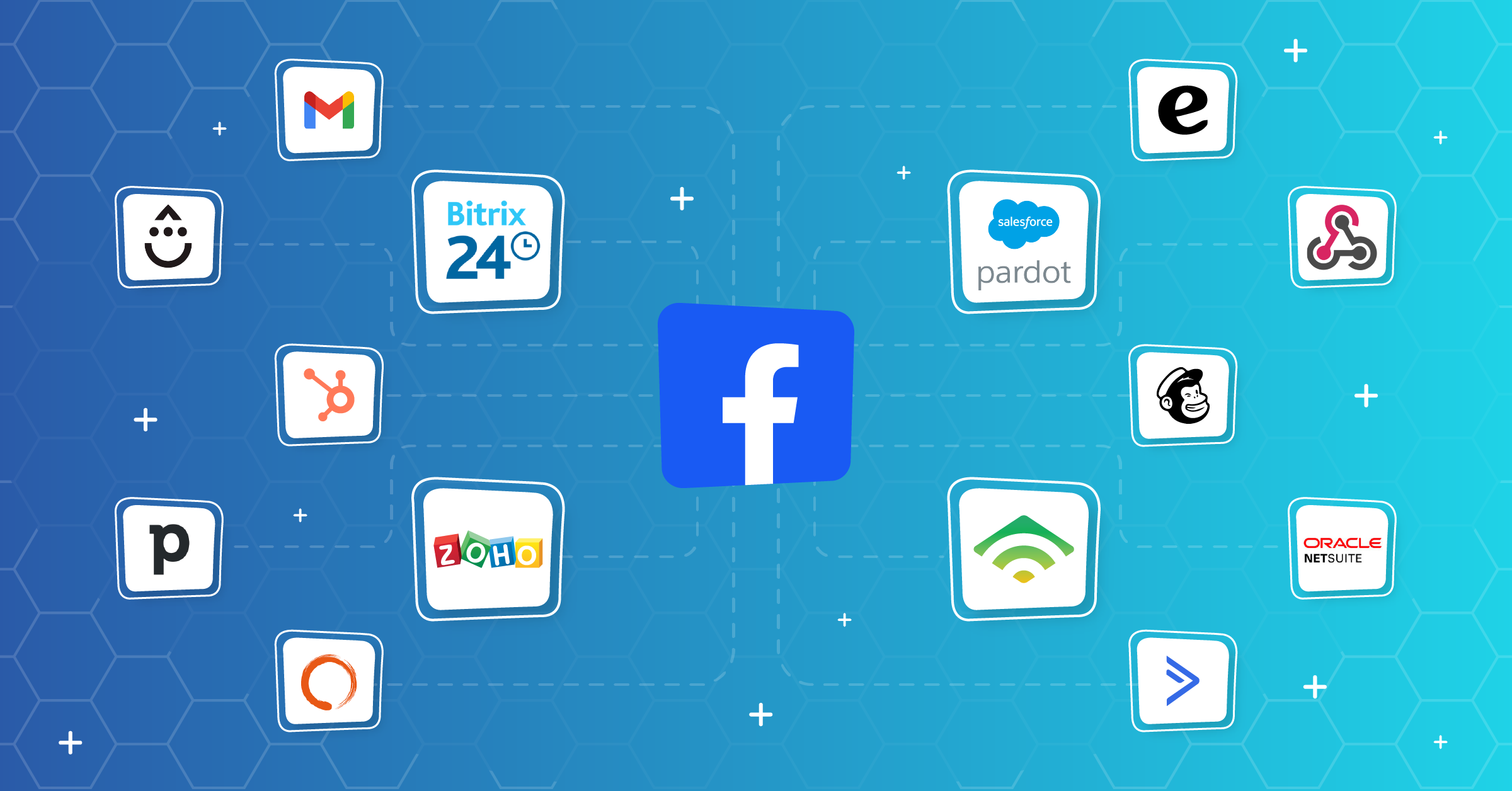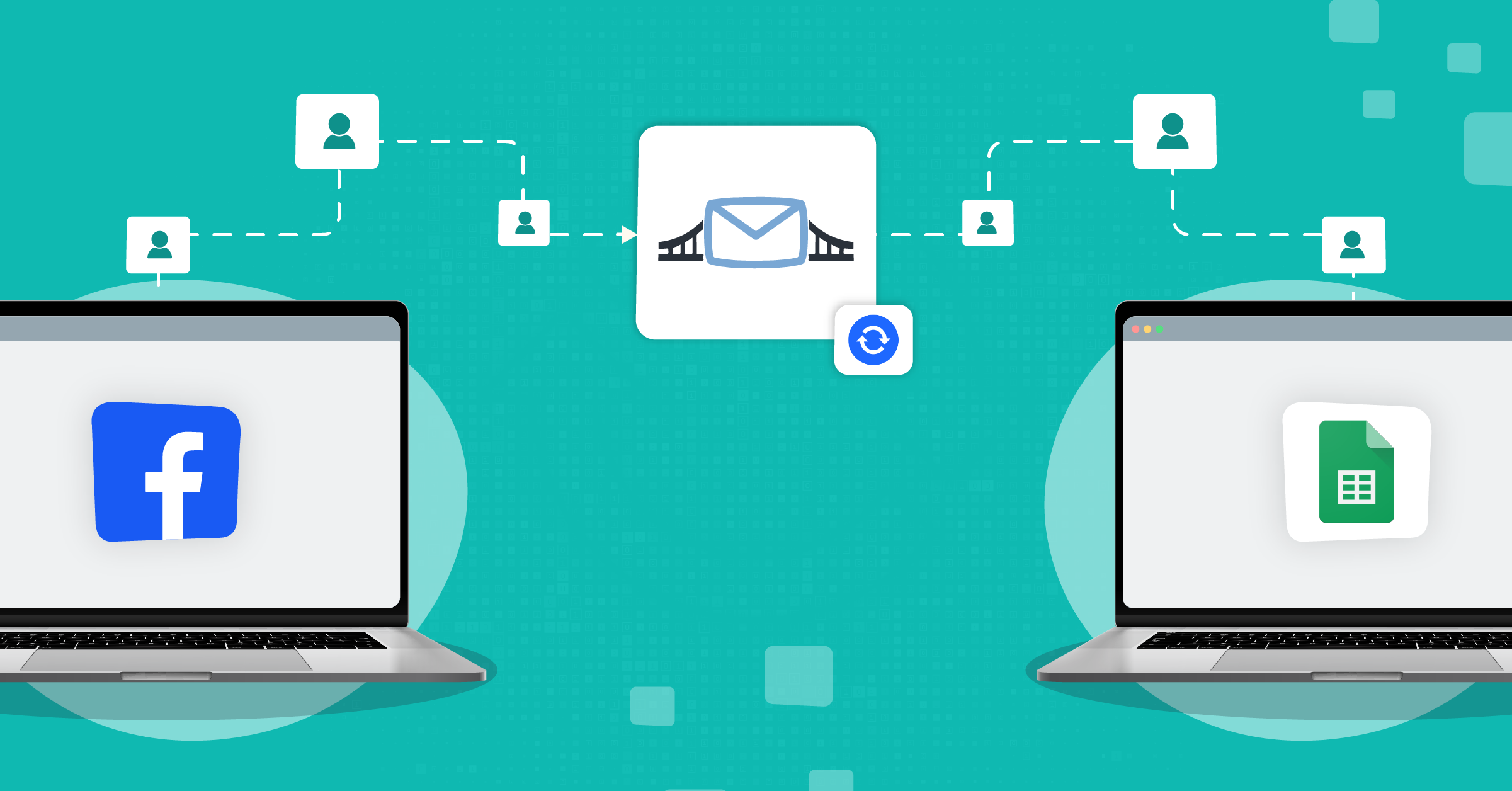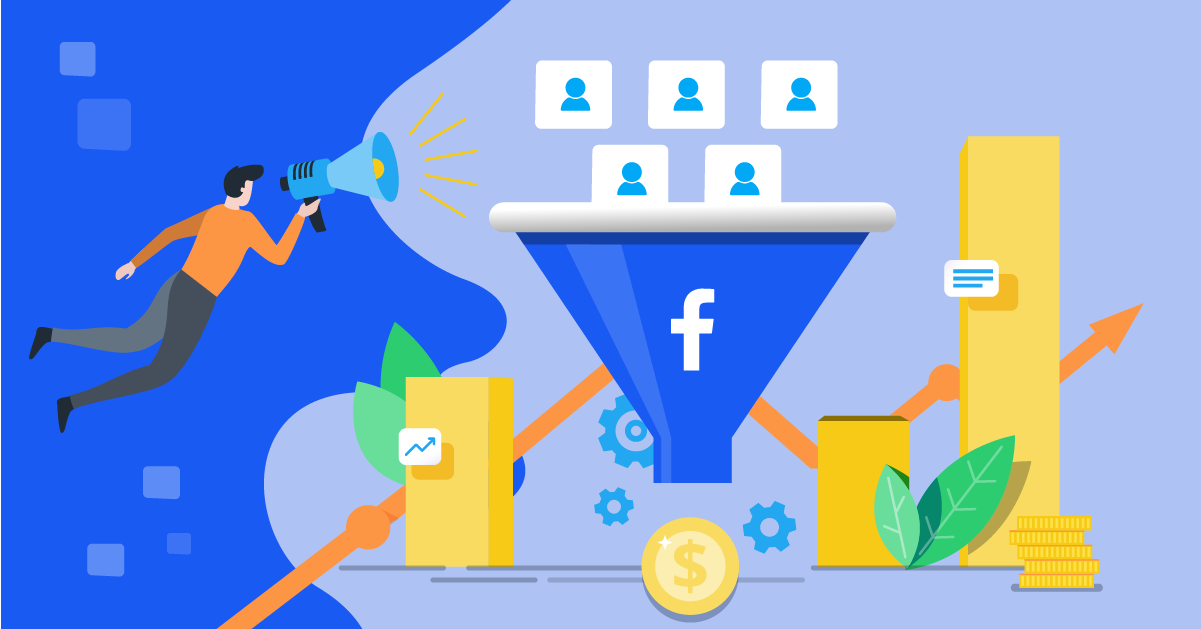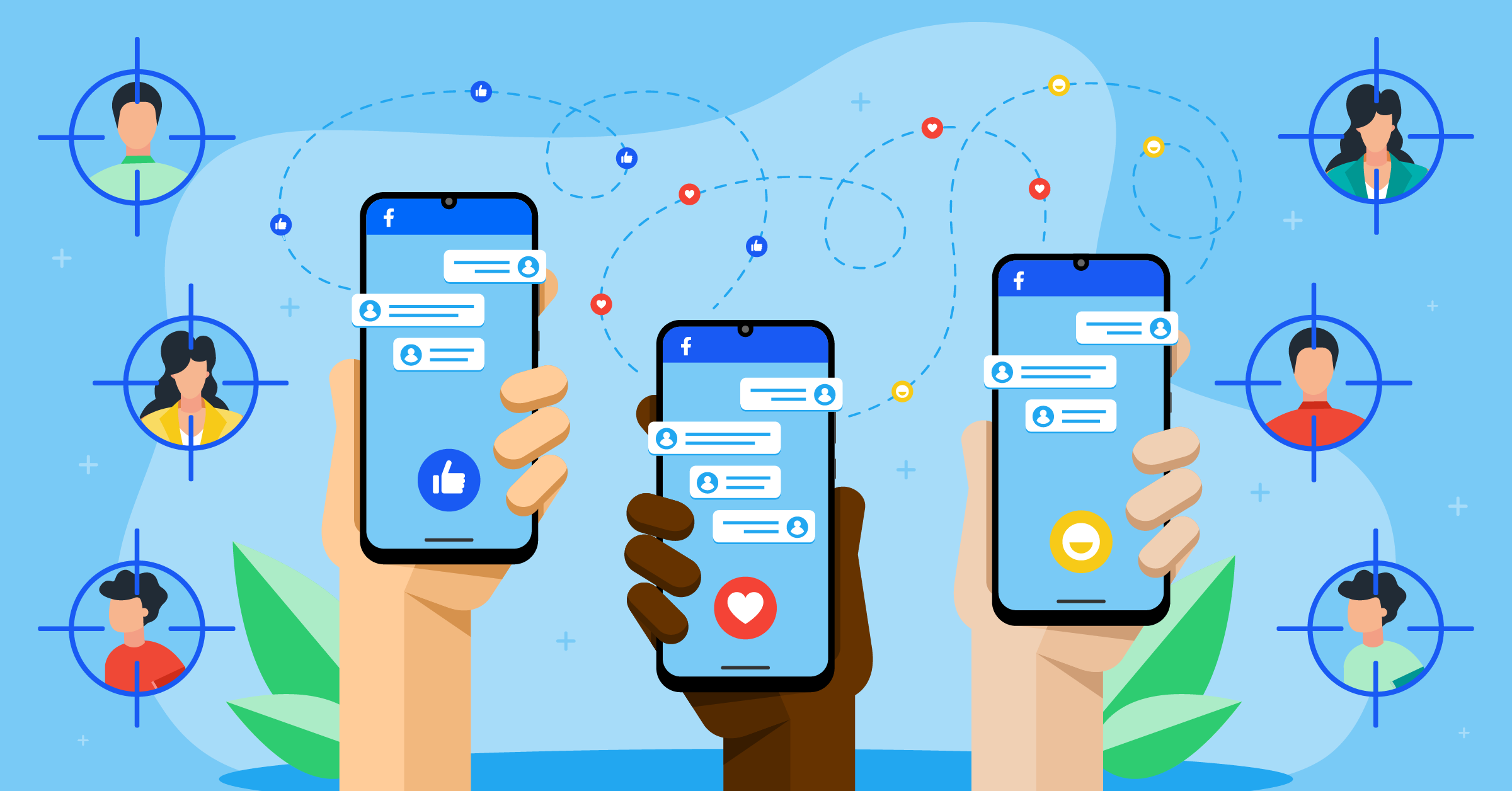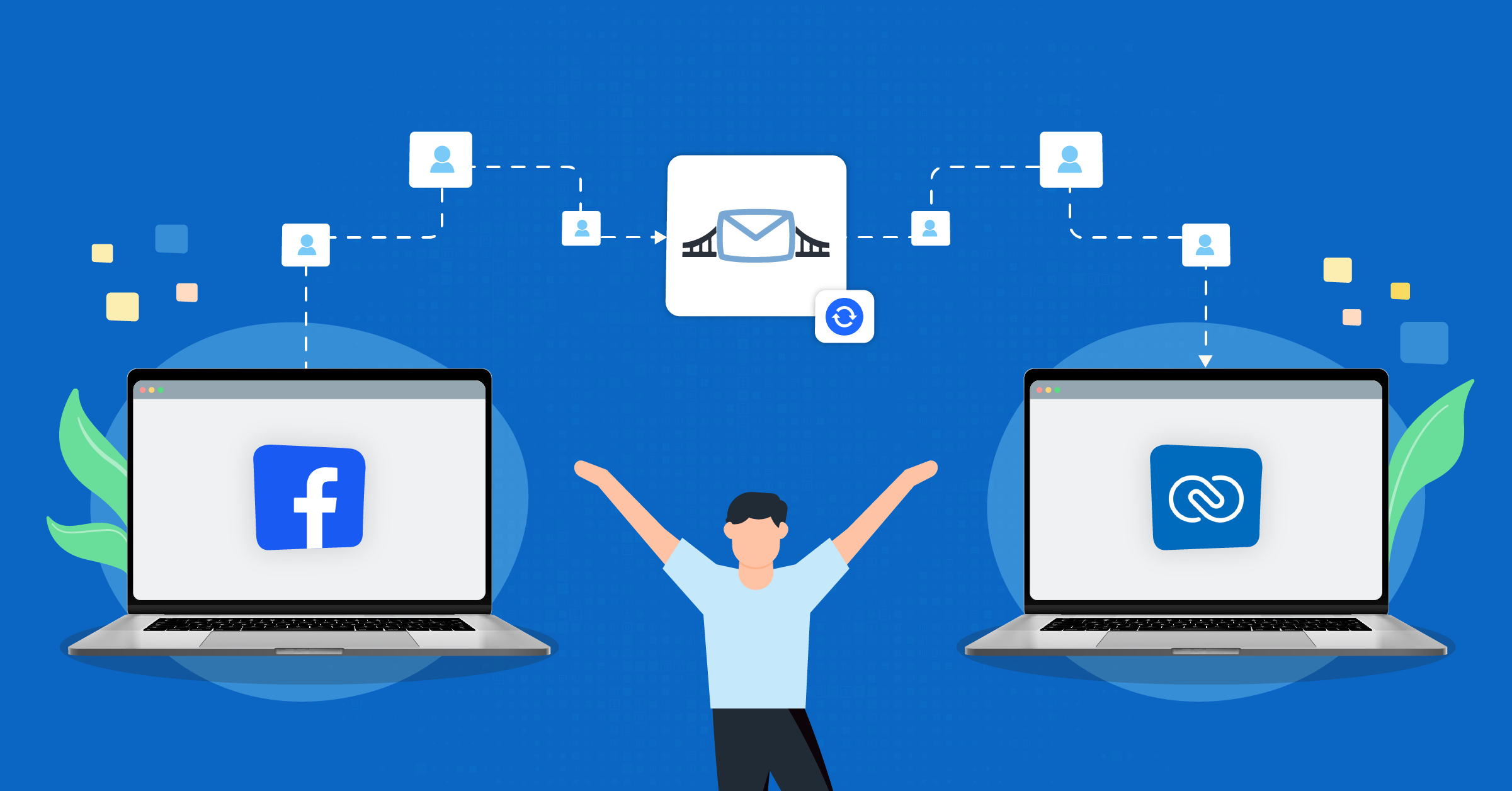
Zoho is up there as one of the go-to CRMs for businesses looking to keep their customer databases in check. It’s a versatile tool with flexible subscription options. Right now, 50,000 organizations in more than 160 countries use Zoho products.
In this article, we’ll talk about the main features of Zoho, and what differentiates it from other CRMs, the most requested integrations from our customers using Zoho. For example, the data bridge to integrate Facebook Leads with Zoho CRM.
What is Zoho CRM
Zoho CRM is an omnichannel customer relationship management platform that helps global companies build stronger customer relationships. This tool makes engaging with your customers easy, using the ideal channel, timing, and messaging.
In addition to its omni-channel feature, it simplifies segmentation, KPI tracking, forecasting with predictive intelligence, and more. This web-based platform is totally customizable, so it fits right in with industries of all shapes and sizes.
Zoho offers 45+ products and the ability to integrate with a ton of third-party tools, making it flexible and versatile enough to meet your specific needs.
Integrating Zoho and other tools (e.g., advertising platforms, webinar management tools, SMS marketing software) enables companies to manage, communicate, and connect with their customers.
How Zoho CRM works
There are many features to talk about that explain how Zoho CRM works and how it can help its users scale their businesses. Let’s examine the top four benefits of Zoho CRM.
1. Seamless lead management
Lots of companies are great with lead generation but fall short when it comes to lead nurturing. Good nurturing is about building trust with your leads so they become loyal customers.
Zoho helps you capture and score leads, and streamline their journey through your sales funnel. Learn more about the best practices for lead management here.
2. Automatic sales operations
Zoho CRM is designed to accommodate the automation of daily sales tasks_ both for in-built Zoho products and third-party applications. It helps convert website visitors into hot leads and brings them into the CRM system.
Once they’re in, it uses seamless segment organization to match them with the right sales agents, which also leads to instant conversions. Plus, Zoho CRM keeps things simple with one-click operations that you can tweak to fit your business perfectly.
Not only that, it lets you keep an eye on all the records in one shared database (no matter the product, location, report, or status). And the cherry on top? It tracks their purchase history and provides relevant insights for your cross-selling and upselling opportunities.
3. In-app analytics software
Zoho CRM is everything you need to make data-based decisions. It allows you to keep tabs on your sales cycle, so that you can craft tailored dashboards, charts, target meters, KPIs, and funnels.
This thorough analysis isn’t just about numbers. It also helps companies understand which products, services, or features their audience are interested in. This way, you can customize offerings for customers to level up their experience.
4. Running automated follow-ups
Staying connected with leads is key to higher conversion rates, and follow-up actions are the way to do it. Zoho CRM has your back with a high-performing automated follow-up system.
Plus, you can set up workflow rules to automate emails, follow-ups, and field updates based on specific conditions. Once the conditions are met, automatic actions are triggered. And besides these micro-managements, Zoho CRM macros handle all those repetitive tasks_ everything from sending emails to updating records.
Zoho CRM & lead generation
Generating leads all boils down to engaging content, keeping your audience hooked, and paying attention to social media forums – because that’s where you’ll find many of your customers or at least figure out what they are looking for.
To use Zoho’s Lead Generation feature, make sure your Zoho Social and Zoho CRM accounts are integrated. You can do this in two ways:
Manually
You can add people to Zoho CRM yourself using actions in Zoho Social. Just hover over a connection, click +Add to CRM, and choose to associate with an existing profile or create a new one.
Automatically
Create rules to convert people into CRM Contacts or CRM Leads based on specific triggers. You can set this up in your Brand Settings under the Lead Generation tab.
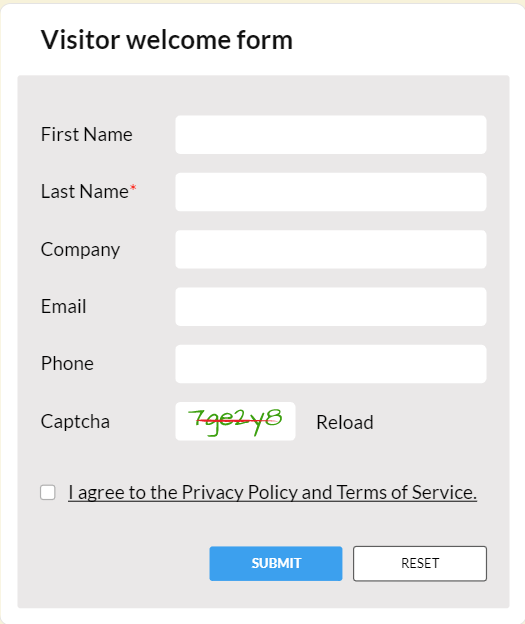
You can take advantage of Zoho’s lead generation and nurturing features with other strategies. However, you’ll need to automatically connect the third-party platform and Zoho CRM to create a seamless and interconnected data transfer ecosystem.
If events are a go-to strategy for your brand to generate leads, Zoho CRM lets you set up a complete event-to-sale process. It allows you to communicate with attendees, send out invites to leads, and nurture new leads for the event. Then, you’ll need to integrate Zoho with event software through LeadsBridge:
Another great example would be lead generation of social media platforms such as Facebook Lead Ads. When you integrate Facebook leads with Zoho CRM, you can create automated triggers that allow you to automatically add leads, segment them, and run timely nurturing campaigns.
Zoho CRM offers a distinctive lead scoring tool, which assigns numbers to leads based on their actions. This data indicates how close they are to making a purchase decision and guides your approach to persuading them effectively.
Actions like email opens, downloads, page visits, clicks, and webinar attendance are examples of activities you can score. Lead scoring helps you identify the best-fit leads, nurture them effectively, and ultimately convert them into paying customers, boosting your revenue.
Here’s more on lead Scoring best practices and how to create a lead-scoring strategy.
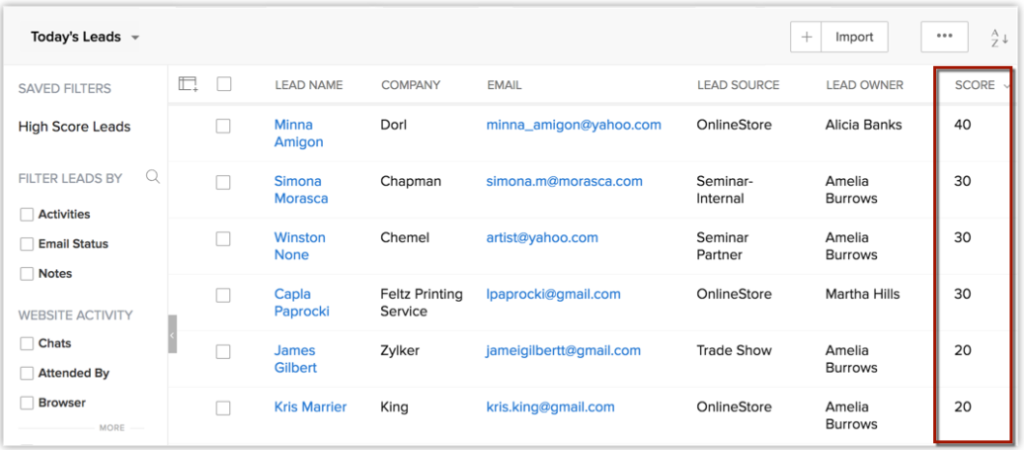
Keep in mind that Zoho follows certain scoring rules to assess prospects and prioritize high-conversion potential customers. Share Zoho’s scoring rules with your teams so they can better understand and track customer progress across various touchpoints.
Benefits of connecting Facebook Leads to Zoho CRM
As Zoho puts it, you can “turn Facebook Leads into sales in Zoho CRM”. When you connect Facebook leads to Zoho CRM, you and your team access a wealth of data.
Most of your customers and potential leads have Facebook profiles, and Zoho CRM integration allows you to link these Facebook profiles of leads and contacts to your CRM account. This means having a bird’s eye view of all your online interactions effectively.
Here are the top advantages of connecting Facebook leads with Zoho CRM:
- Brand monitoring: You’ll get to keep a close eye on what people are saying about your brand on Facebook.
- Real-time engagement: Your customer support team can react to posts, reply with comments, or create new posts on Facebook right from your Zoho CRM.
- Data-driven insights: You’ll have the option to seamlessly link your Facebook Ad manager to measure the effectiveness of your online marketing campaigns.
- Real-time notifications: Your entire team can stay in the loop by receiving notifications whenever someone mentions or messages your brand on Facebook.
- Effortless lead capture and nurture: With Zoho CRM- Facebook integration, you can effortlessly save new leads as they come in, send welcome emails, or run automated nurturing campaigns.
How to connect Facebook Leads with Zoho CRM via LeadsBridge
Zoho CRM-Facebook integrations are available for the most popular Meta products such as the Facebook Lead Ads, Facebook Custom Audiences, and Facebook Conversions API.
Zoho CRM integration with Facebook Lead Ads is one of the most requested by our users, mostly for its outstanding performance. It helps:
- Make the most of your lead generation efforts
- Automatically sync the generated leads into Zoho CRM
- Eliminate manual data transfer and nurturing workflows
About Facebook Lead Ads
Facebook Lead Generation Ads are designed to generate leads on Facebook and boost campaign conversion rates. All while simplifying lead collection at a lower cost.
Instead of the old multi-step process, the Lead Ads let users submit their info with just a few clicks directly on the platform. This improves both user experience and conversion rates.
Before learning how to get Facebook Leads to Zoho CRM, you might want to know more about Facebook Lead Ads here.

Connecting Zoho CRM and Facebook Lead Ads through LeadsBridge streamlines the entire process. It automatically syncs all the lead data obtained from Facebook Lead Ads directly into Zoho CRM, in real-time.
Before you start
Before you sync Facebook Lead Ads with Zoho CRM, make sure to log in to your LeadsBridge account. If you haven’t created an account yet, you can easily sign up for free right here.
Once you’ve logged in, you’ll have access to your personalized LeadsBridge Dashboard.

Step 1: Create new Bridge
To connect Facebook Leads with Zoho CRM, just follow these steps:
- On the left side panel, find and click on the “Create new Bridge” button.
- Type in the required information:
a) Choose “Facebook Lead Ads” as your bridge’s source and Zoho CRM as the destination.
b) You can also give your bridge a name by clicking the edit pencil icon at the top (e.g., Facebook-Zoho bridge).

Step 2: Account authorization
1. Follow these steps to establish a connection between your Facebook account and LeadsBridge. This allows you to create a seamless data bridge between the two platforms. a) Start by typing “Facebook Lead Ads” as your source from the drop-down menu.

Then, click on it.

b) Authorize the connection by logging into your Facebook account – just make sure it’s the one linked to your Facebook Ad account.

c) After receiving the following message, click “Continue.”

d) In the second bar of the source column, “Choose settings” by picking your Facebook Ad account.

e) Once you’re done, click “Continue.”
2. Now, it’s time to integrate the destination platform by linking your Zoho CRM account.

Then, fill in the required information, such as your Username and Password, to connect your Zoho CRM account with LeadsBridge.
3. Once everything is set, click “Continue” to move on to the next step.

Step 3: Fields mapping
1. In this step, take a moment to verify the precise mapping of all data fields. Data mapping guarantees seamless operation in your Zoho – Facebook Lead Ads integration.

2. Click on the “Showed unmapped fields” button to manually add or modify information, and so, turning it into a static value.

These functions allow you to tailor details, like adjusting date formats, text modifications, or phone numbers; you can also choose to leave certain fields empty if they’re not needed.
Test
Now, your bridge is nearly set to go. But before you finalize, it’s a good idea to run a quick test to ensure all configurations are spot on. Of course, this is an optional step.
a) In the Fields mapping setting, click “Test connection“.
b) Fill in the required information, like name and email address.
c) Click “Run test.”
d) If you find any m adjustments are needed, you can always “Go back” to edit the fields.
And if the bridge is functioning perfectly, you’ll receive the following message.
4. Click “Save & publish”.

You’re all set! You now know how to get Facebook Leads to Zoho CRM automatically. Well done!
You’ll be redirected to the bridges section of your account with a reassuring green success message displayed at the top right of the page. This confirms that your bridge is now active.
Other Zoho CRM – Facebook integrations
While being an all-around tool, integration with Facebook Lead Ads is not the only lead management solution available. Let’s review some of the top Zoho CRM integrations.
Zoho integration with Facebook Custom Audience
LeadsBridge enables you to create a bridge between Zoho CRM and Facebook Custom Audiences that facilitates laser-sharp audience targeting, tracking your audience activity online and offline, and more.
Facebook Custom Audiences is a targeted Ad option that helps companies reach specific user groups. While doing so, they also positively contribute to your campaign’s performance and cost-effectiveness.
This also means that you no longer need to manually upload to Facebook and can even achieve better-performing retargeting campaigns.
That’s not all! Integrating Custom Audiences through LeadsBridge streamlines the data sync and keeps your CRM segments, email lists, and customer data up to date_ which is a must-have for staying compliant with GDPR regulations.
Zoho Integrations with Facebook CAPI
Zoho CRM integration with Facebook Conversions API enables you to transmit events from your server to Facebook’s server. Combined with Facebook Pixel, it can significantly boost your Facebook Ad’s performance.
In short, this integration provides a broader view of your customers’ journeys, enhancing the precision and relevance of events used for targeting. Here’s everything you need to know about Facebook Conversions API.
Facebook’s Conversion Leads Optimization is a new feature that was released to improve Lead Ads. It essentially lets you prioritize campaign goals through optimized ad delivery. Read more about Conversion Leads Optimization on Facebook here.
Zoho CRM- Facebook Conversion Leads optimization yields leads that are higher in quality and so more conversions. How does it do that? Sharing CRM data with Facebook enables the platform to identify high-conversion leads regardless of the funnel stage.
Note that if you want to use Facebook Conversion Leads Ads, you’ll also need to implement Facebook Conversions API.
Integrate your favorite apps with Zoho CRM
Tired of juggling software? With Zoho CRM integrations, you can seamlessly connect with your favorite apps and services to create a synchronized and interconnected data stack.
Besides the Zoho CRM – Facebook integration that we discussed in detail, LeadsBridge offers a variety of other Zoho integrations. These data bridges help you connect current tools and potential new solutions, to enhance and optimize your business operations.
Let’s take a look at some more of our popular Zoho integrations:
What to take away from this?
Zoho CRM is an excellent software for lead management that allows companies to increase their revenues through a better involvement of customers and attract new contacts.
While Zoho CRM offers many benefits, it’s not enough on its own!
Zoho CRM integrations_ with Facebook Lead Ads, Facebook Custom Audiences, Facebook Conversion API, and other marketing and advertising tools you use every day_ can revolutionize your entire data management system.
The more data you sync into your CRM, the more effectively you can monitor and analyze your campaign’s performance and customer interactions. This allows you to make data-driven adjustments, while prioritizing conversion, optimization, personalization, and engagement efforts.
Discover our integration for Facebook Lead Ads and Zoho CRM.