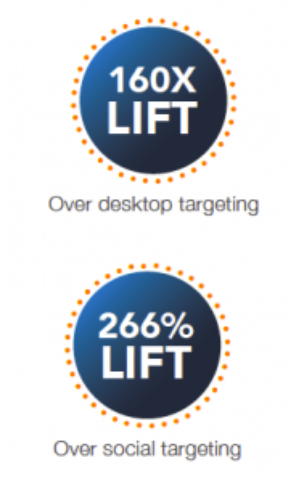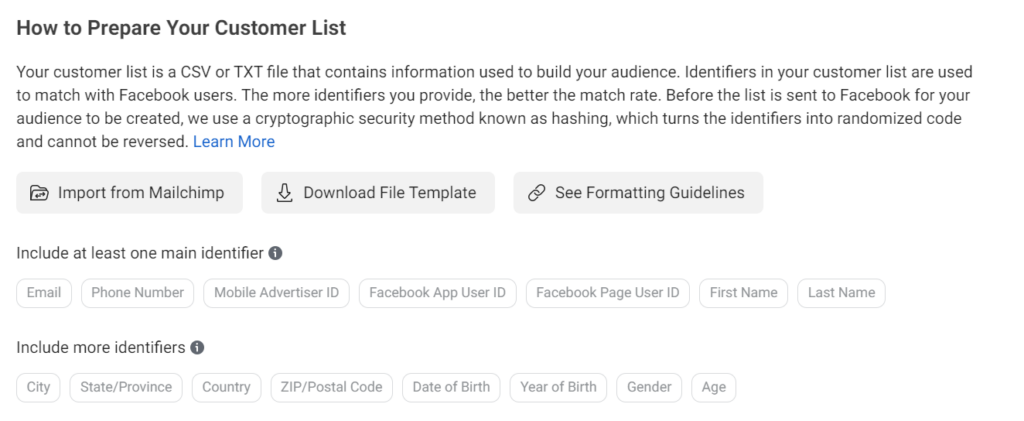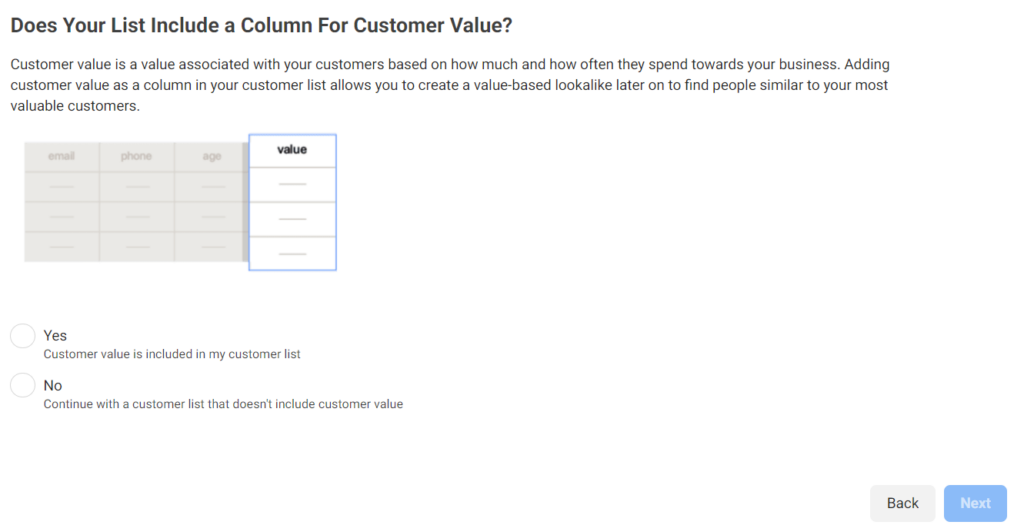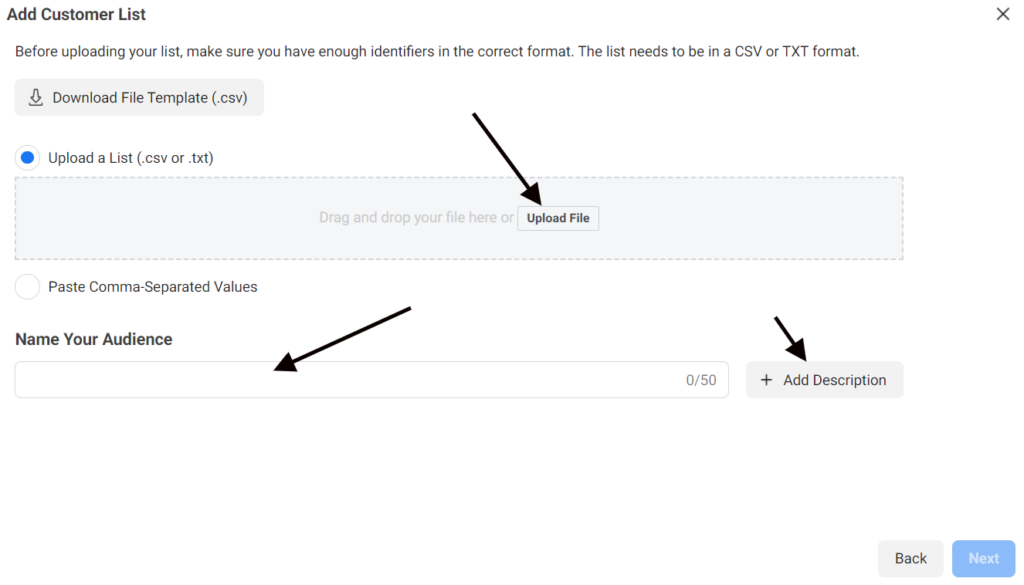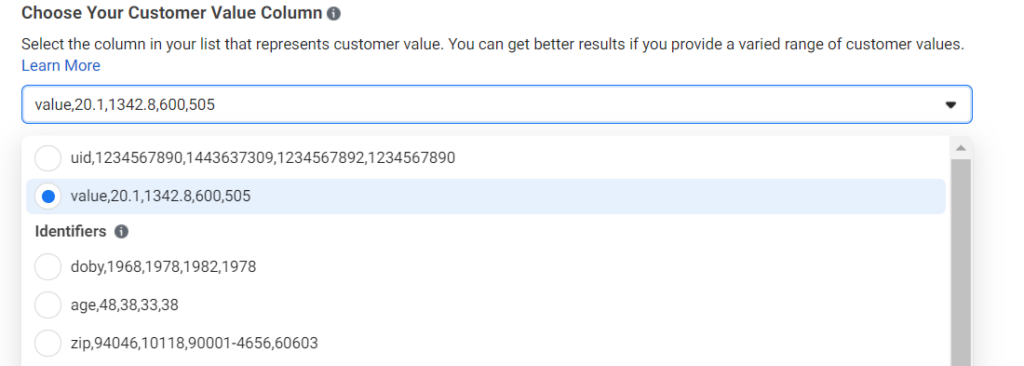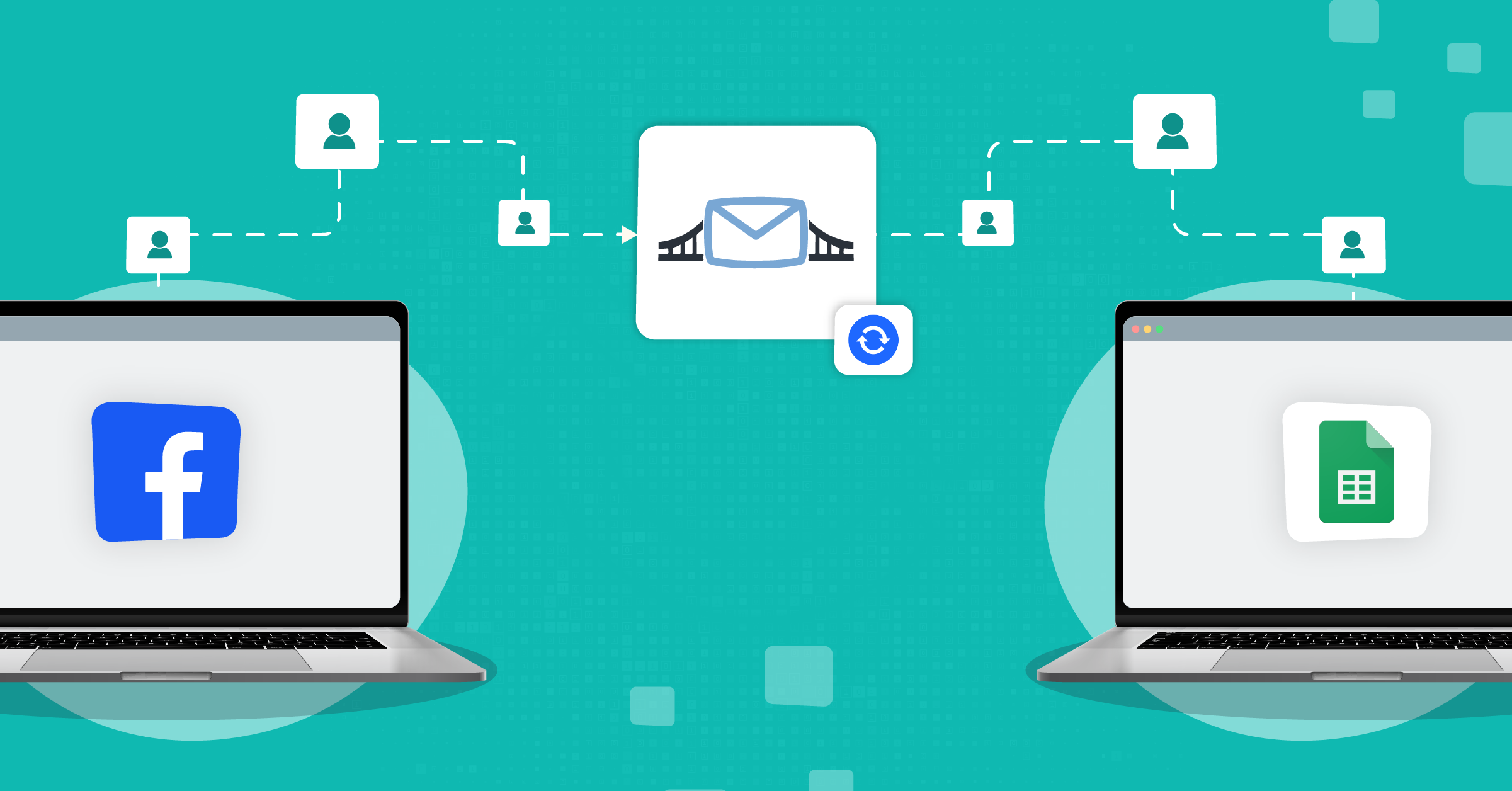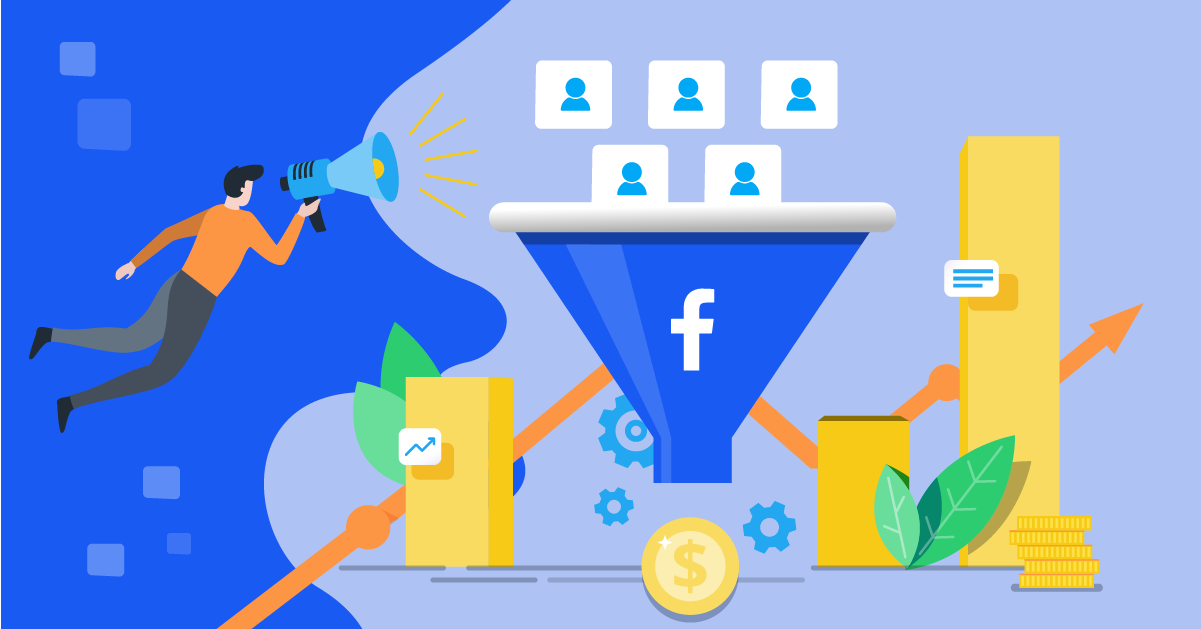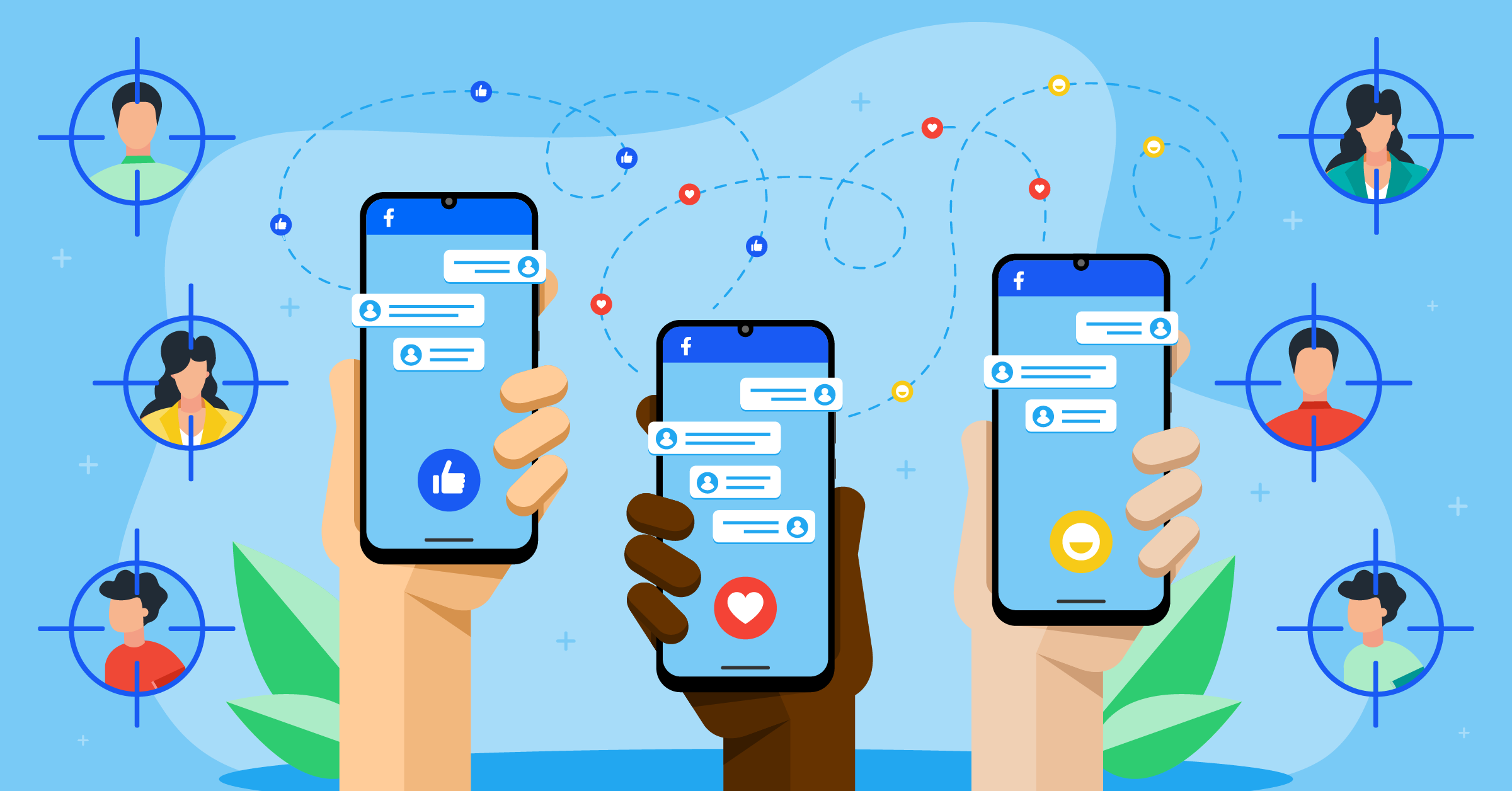
One of Meta’s most attractive ad features is its ultra-precise targeting tools, such as custom audiences.
To actually be able to use these advantages, however, you’ll need to connect your business system with the platform. You can do this through custom audiences integrations by LeadsBridge.
This connection allows you to automatically create the best audiences using your CRM segments, email marketing contacts, or customer lists.
The data you collect can also be used for retargeting or to exclude audiences at every stage of the funnel.
- What are Facebook custom audiences?
- Benefits of using Facebook custom audiences
- Types of Facebook custom audiences
- How to automate your custom audiences with LeadsBridge
- How to automate audience segmentation through LeadsBridge
- LeadsBridge Audience Add-ons
- How to target an email list on Facebook
- Custom audiences: Common questions
- Facebook custom audience best practices
- Final thoughts
In this article, we’ll talk about everything you need to know about Facebook custom audiences and unique ways to boost your campaign’s profitability including automated integrations you can set up in a few clicks.
What are Facebook custom audiences?
The custom audiences tool is a powerful precision-targeting instrument that lets you zero in on potential customers with the highest conversion potential.
Your custom audiences are compiled from individuals who have displayed interest in your business. This includes people in your CRM, website visitors, app and email subscribers, and retail store patrons.
What’s more, you can fine-tune your audience by adding or excluding individuals based on specific actions they’ve taken. For example, you can exclude recent app subscribers to ensure your ad budget isn’t wasted on the wrong audience.
But that’s not all – with custom audiences, you can even craft a lookalike audience to reel in new customers who resemble your most valuable ones. This approach maximizes your campaign’s return on investment (ROI).
Benefits of using Facebook custom audiences
Facebook custom audiences can boost ad campaigns in several ways. Here are four key advantages, supported by case studies to show how they work and their impact.
Generate more qualified leads at a lower cost
Facebook custom audiences is an excellent tool for generating high-quality leads at a lower cost. How? By reconnecting with those who’ve previously shown interest in your business but have yet to make a purchase.
Take a look at the success story of Graham Media Group, which teamed up with a mattress manufacturer in order to boost its lead generation and conversion rates.
First question: What was their strategy?
They created location-based audiences targeting both their own locations and their competitors’ in the desired market. This allowed them to pinpoint consumers actively shopping for mattresses and build a highly relevant segment.
This campaign achieved an exceptional 160x increase in CTR compared to the industry average, reaching an impressive 3.3% compared to the standard 0.02%.
Drive quality traffic to your website
Facebook custom audiences can help increase your website traffic. Alongside custom audiences, you can use Meta’s Advantage+ feature which helps distribute your budget to the best-performing ad sets in real-time.
Drive in-store visits
With Facebook custom audiences, you can retarget customers who have bought from your offline store or engaged with your services.
Increase mobile app installations
If you have an app for your business, you can use custom audiences to increase your app installs by targeting the right audience with your ad.
Types of Facebook custom audiences
There are five major types of custom audiences available for advertisers.
These categories include:
- Website custom audiences
- Customer list custom audiences
- App activity custom audiences
- Offline activity custom audiences
- Engagement custom audiences
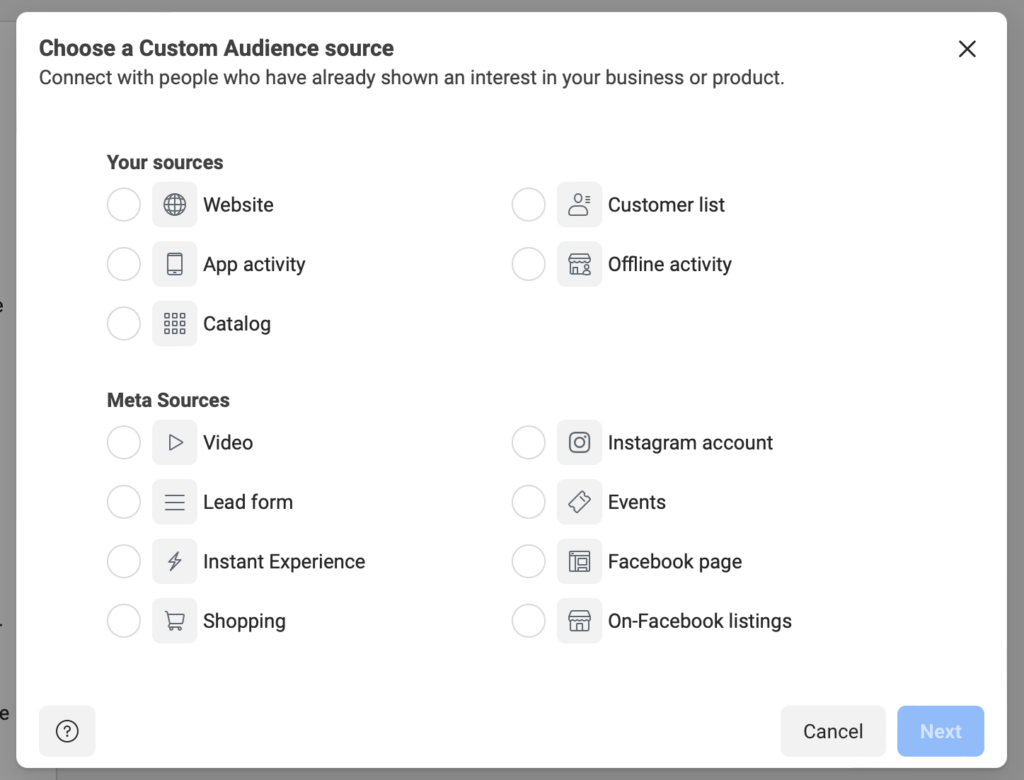
1. Custom audiences based on website activity (pixel)
Custom audiences let you group website visitors based on their actions, like the pages they viewed. For instance, if a visitor checks out a product but doesn’t buy it, the Facebook Pixel tracks this. Hence, allowing you to create a targeted custom audience.
But before you can do this, you need to install the Meta Pixel on your website.
What is the Meta Pixel?
The Meta Pixel is a tracking code that you can place on your website to share data with Facebook. This helps you create custom audiences for targeted ads.
So, if you browse a product online, you might see related ads on Meta. These are retargeting ads for that specific product or service that you just browsed the internet for.
This is exactly how Facebook retargets visitors with relevant ads.
How to create a custom audience for website visitors
To create a custom audience for your website visitors on Facebook, just follow the steps below:
- Log in to your Facebook account and go to Meta Ads Manager.
- Hover over the left-side panel menu and click on Audiences.
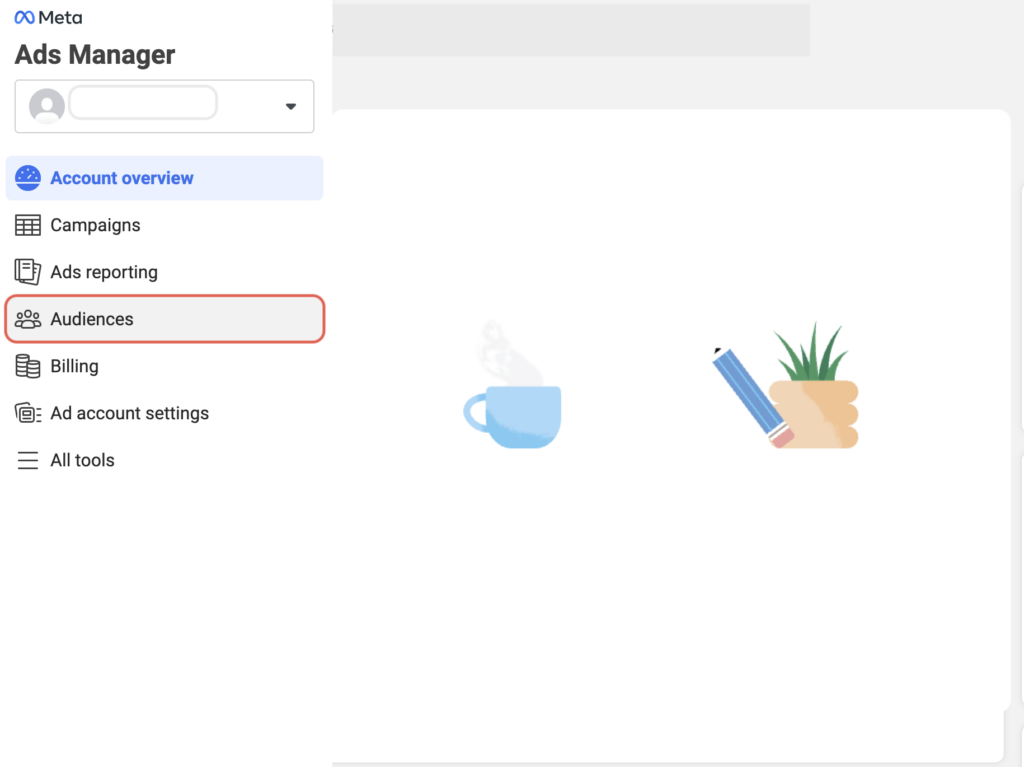
- Click on Create a custom audience.
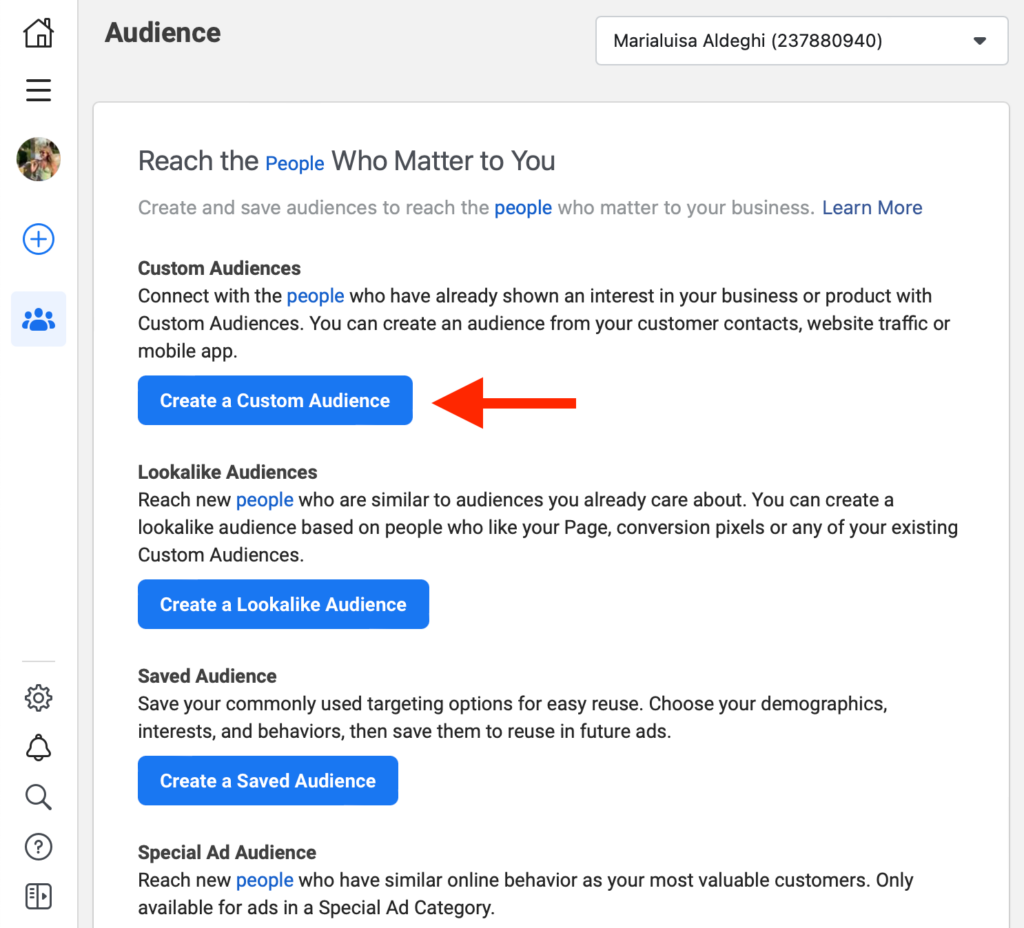
- In the next window, choose the source for the audience you want to create, which in this case is your website. Then click on Next.
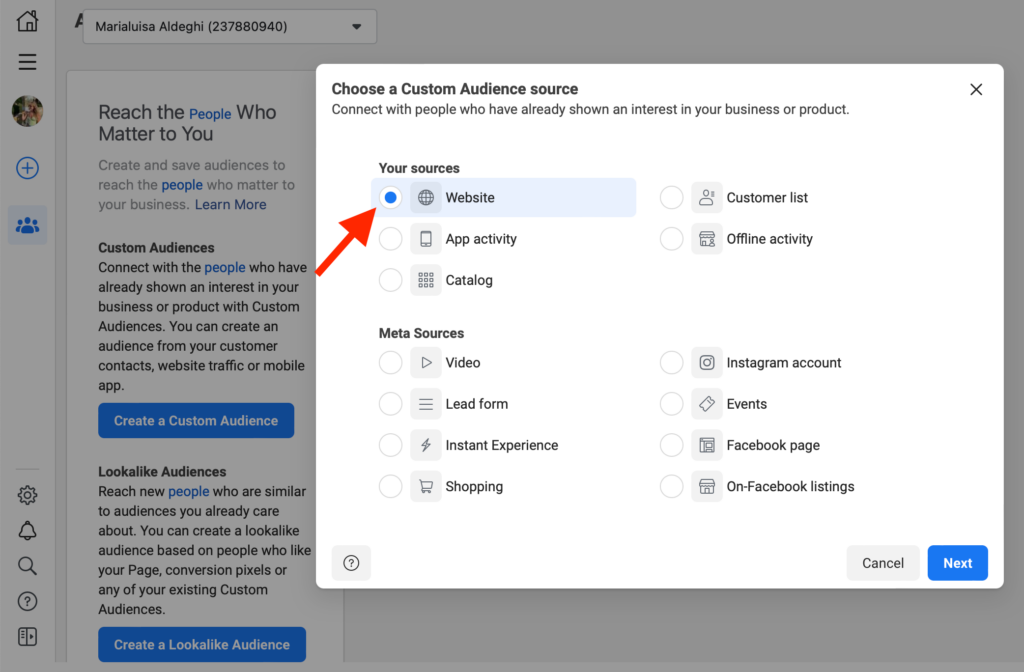
- On this screen, you choose which website visitors Facebook will include in your custom audience. Start by clicking on the Events drop-down menu.
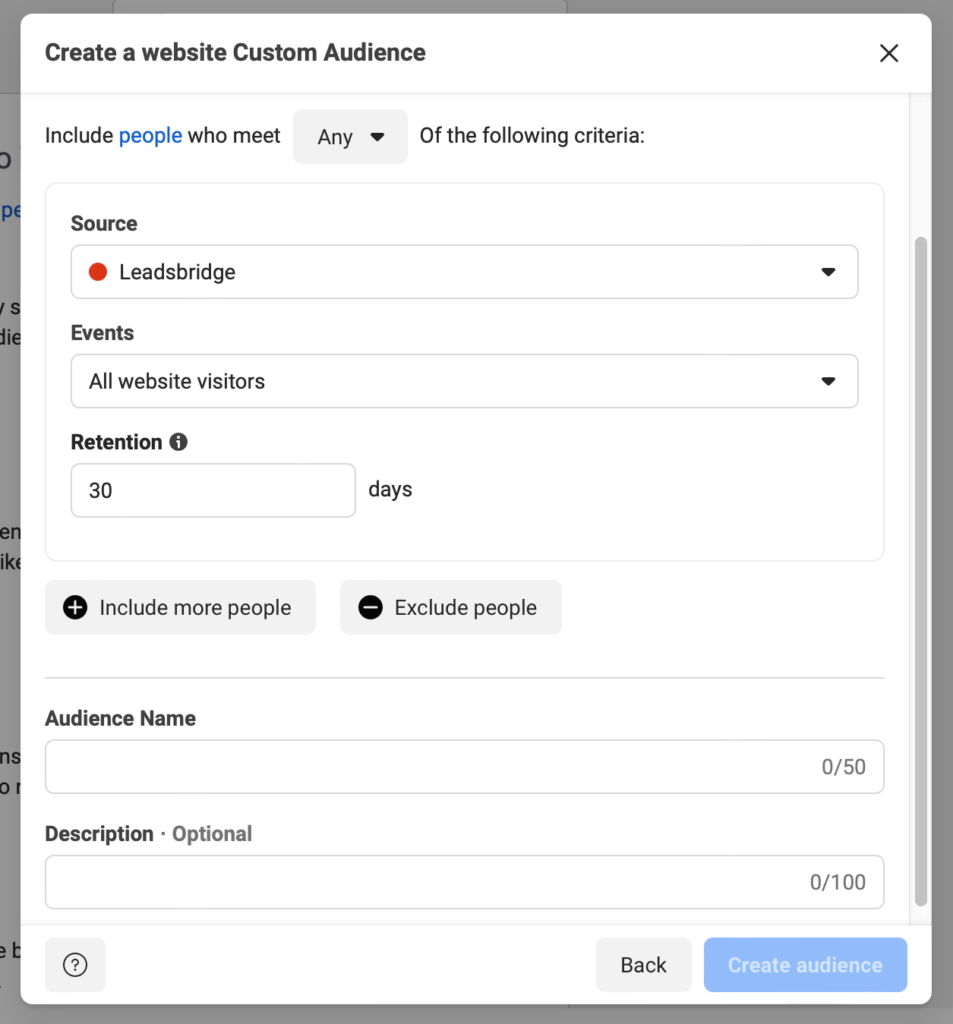
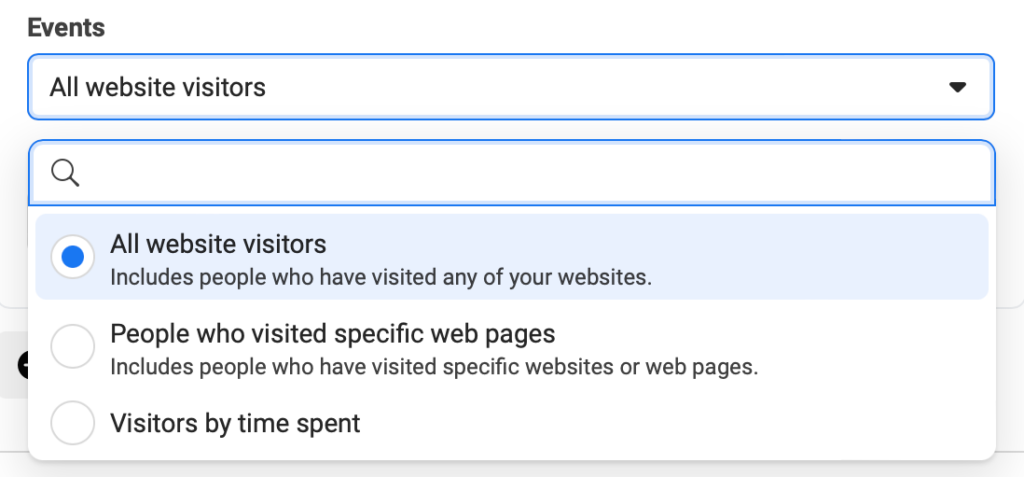
You have different options:
- All website visitors.
- People who visited specific web pages, by filtering them based on URLs, either including or excluding certain keywords or entire URLs.
- Visitors by time spent, including the top 5%, 10%, or 25% of visitors based on Time on Site (session duration).
- From your events, using a Pixel event to build an audience, e.g., a purchase event to build a list of recent customers. This option is available if you’ve already set up Pixel events.
Depending on your choice, you can keep refining your audience to make it capture exactly the people you want it to.
Lastly, add a name and a description for it to help you recognize it later. And when you’re done, click Create Audience.
2. Custom audiences based on CRM segments
The customer file includes individuals who’ve engaged with your business, like newsletter subscribers and customers. Their information, such as email and/or phone numbers, is already stored in your CRM or auto-responder.
Simply download this data as a CSV file, upload it to Facebook, and watch as it crafts a custom audience using this information effortlessly.
How to create Facebook custom audiences (based on your CRM data)
To create a custom audience for your customer list, follow the steps below:
- Download the CSV file of the leads/customers you want to reach from your CRM or auto-responder.
- On the custom audiences page, click on the Customer list.
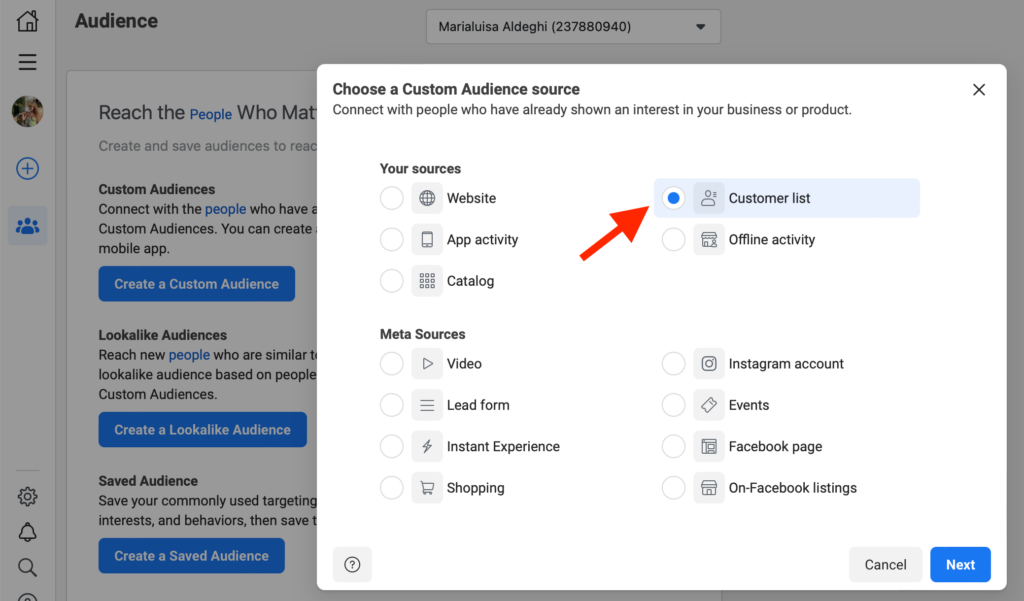
Now, you can start building a custom audience from your existing customer lists.
There are two ways you can do this:
1. Import manually from Marketing Software (e.g., Mailchimp):
- Click “Import from Mailchimp.”
- Follow the provided steps.
- Import a CSV or TXT file:
2. Format the file correctly (include identifiers like email, phone, and names).
- Follow Meta’s formatting guidelines.
- Use Meta’s template to avoid mistakes.
- Click “Next” when finished.
- Now, inform Facebook if you’ve included customer values in your list. These values, assigned to each customer, indicate their importance to your business. They’re essential if you plan to benefit from value-based lookalike audiences.
- When you’re done, click Next.
- At this point, you can upload your list, name your audience, and add a description as a reminder of who this custom audience is targeting.
- If you are using a file with customer values, you will have to be specific and tell Facebook exactly which column contains these values.
- Lastly, Facebook is going to ask you to confirm that it has mapped your data to the correct identifiers. So, go through the list and make sure that emails are seen as emails, names as names, and so on.
- When you are done, click Import & Create, and you’re all set!
Creating audiences manually is time-consuming and prone to errors. Instead, streamline the process by using LeadsBridge integrations. These automated data bridges connect your CRM segments, email marketing contacts, and customer lists to custom audiences, automatically keeping your audiences up to date.
We always keep your audiences in sync and up-to-date, adding new contacts while removing those who should be excluded. If someone decides to opt-out, this function removes them from the custom audience.
This way, LeadsBridge makes it easy to respect users’ preferences and avoid targeting those you don’t want to target.
We have a whole host of integrations available for Facebook custom audiences. Here are the most popular data bridges according to our users:
3. App activity custom audiences
Meta suggests that creating an app activity audience helps target users who are likely to engage with your app. Using the Facebook SDK to transmit app data, you can refine your ad targeting and create custom audiences.
Consider using the Traffic or Sales objective (formerly “Conversions”) for effective app engagement. To begin, first, you’ll need to register your app, set up the Facebook SDK for iOS and Android, and log app events on the Facebook for Developers Site. Then, follow these steps to create app activity custom audiences.
- On the custom audiences page, select App activity and click Next.
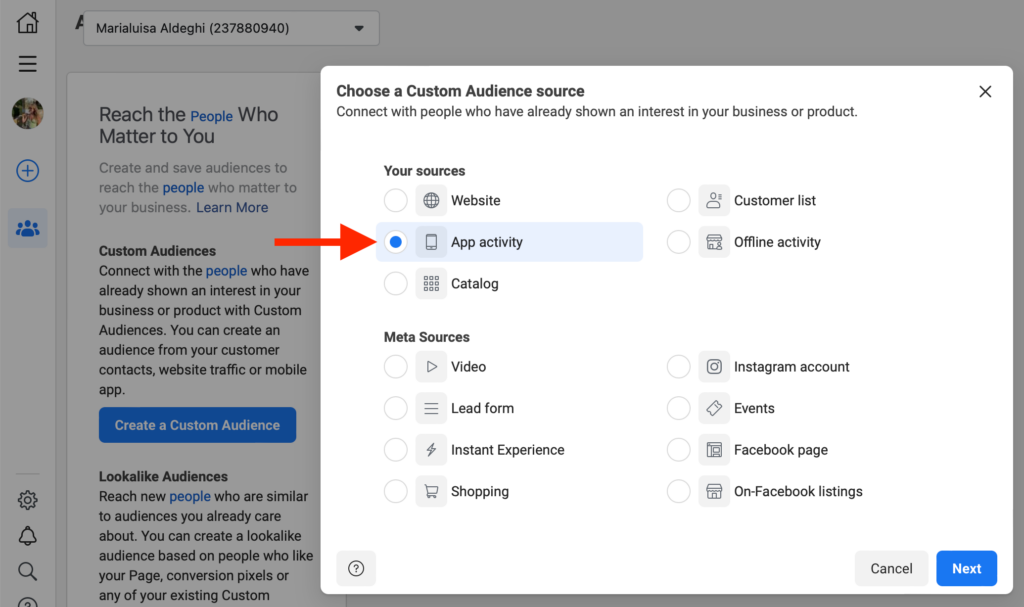
- Select the app you are sourcing your contacts from, and provide the audience’s name and description.
- Once your app is selected, refine your audience based on in-app events, which can include people who have reached a certain level of your game, added payment info, purchased something from your app, or spent a certain amount of money.
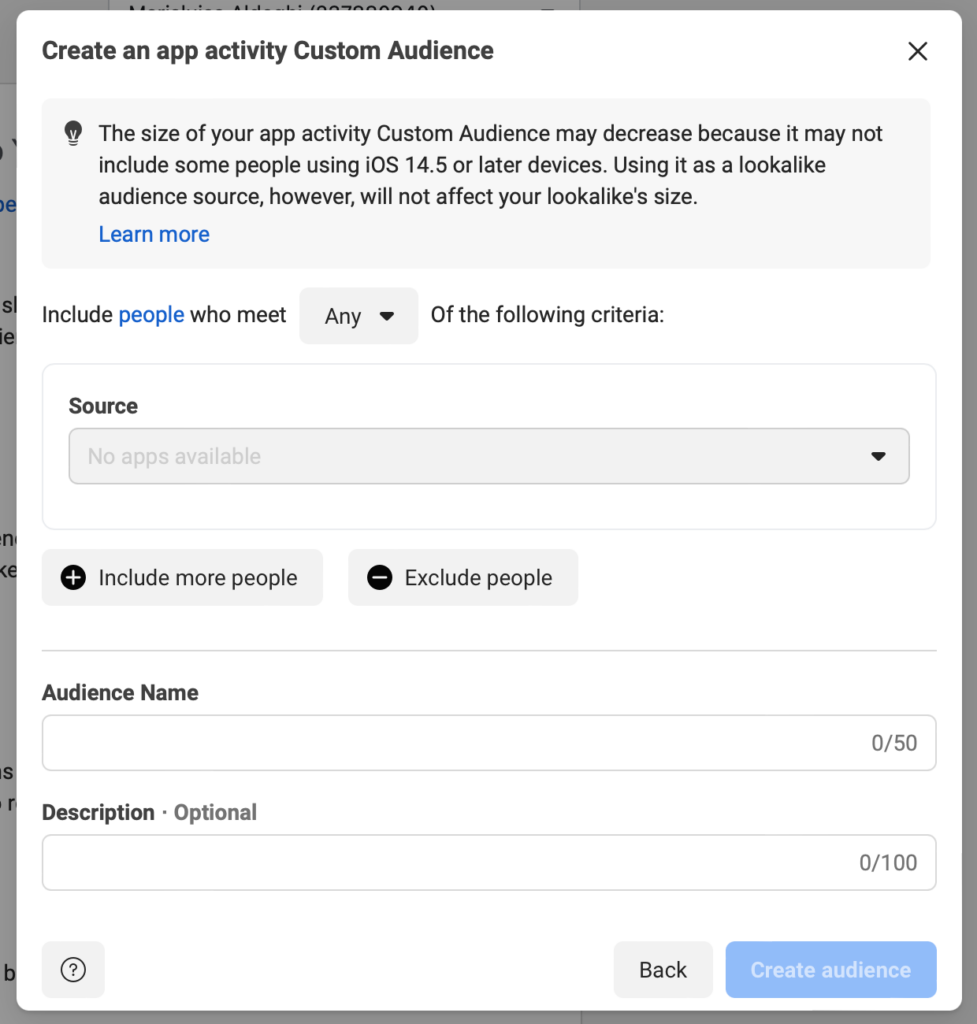
- Once you’ve selected the in-app events or actions you want to use, you can create your audience.
4. Offline activity custom audiences
Offline activity custom audiences are vital for tracking in-store purchases. You can keep people in these audiences for up to 180 days based on your offline event data.
To exclude recent buyers and target new ones, create an offline activity custom audience. Then, build a lookalike audience to reach similar people.
Setting up offline activity custom audiences is a straightforward process. Here’s what you need to do:
- On the custom audiences page, select Offline activity and click Next.

- Select the Offline Event Set you want to track, then give your audience a Name and a Description.
- If you don’t see any Offline Event Sets available, you must create one first. You can easily do so from the Meta Events Manager by following the steps provided by Meta.
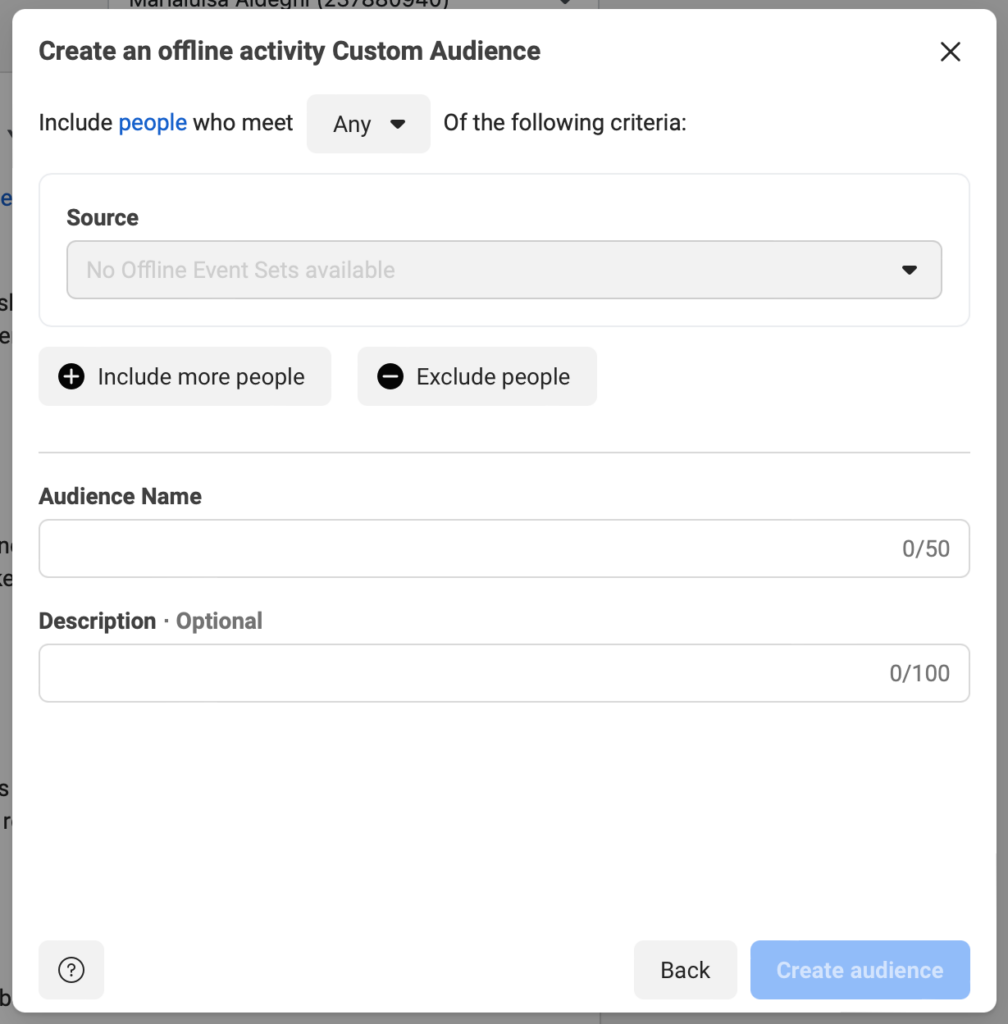
- Once you’ve selected an Offline Event Set, you can create your audience.
5. Engagement custom audiences
An engagement custom audience targets users who have engaged with your brand across the Meta suite of tools, apps, and services.
These engagements can be targeted based on viewing videos, clicking on Facebook Pages, or opening a form in a lead generation ad. Based on these actions, you can show your ads to relevant people who are already somewhat familiar with your brand.
There are several engagement custom audience types available:
- Video
- Lead form
- Instant experience
- Shopping
- Instagram Account
- Events
- Facebook Page
- On-Facebook listings
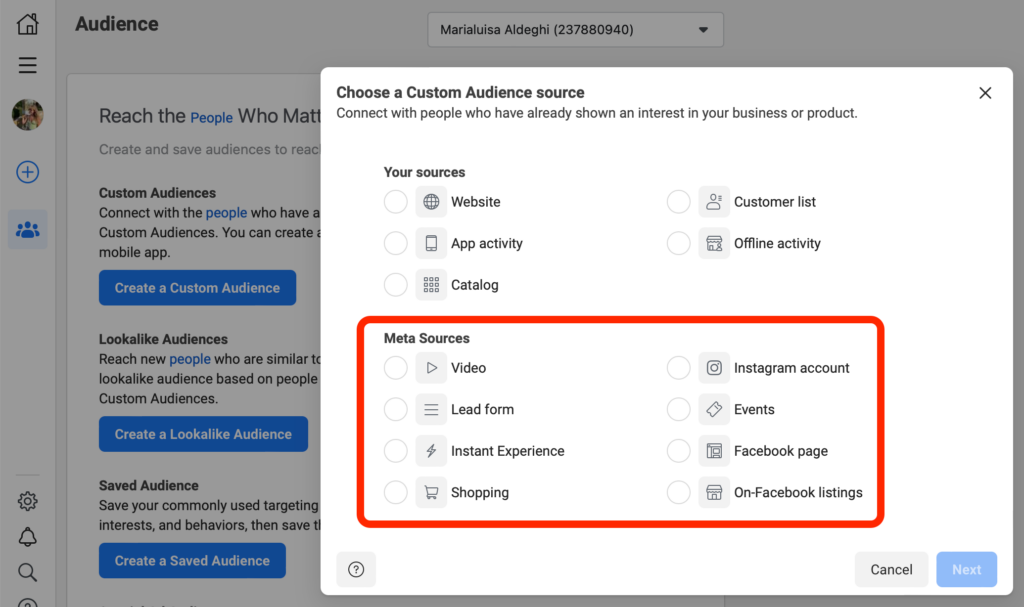
Keep in mind that engagement custom audiences differ from website custom audiences, focusing solely on Meta’s tools and apps. They are usually easier to set up due to data availability within the Meta ecosystem. Now, let’s explore Meta sources for ‘engagement custom audiences’.
Video
The most important part of creating a Video engagement custom audience is picking your target group.
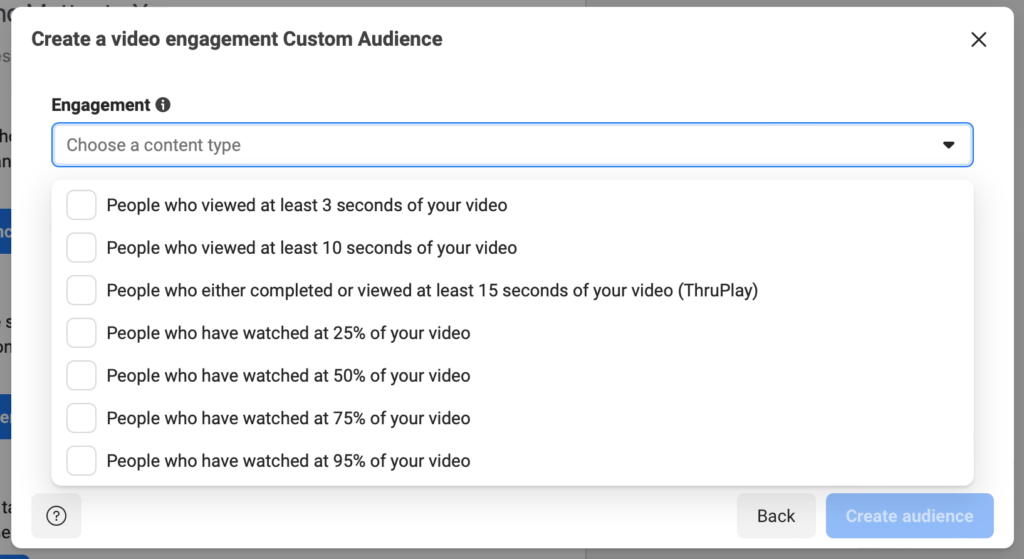
Here, you can select one or multiple options you’re presented with. When completed, pick the specific videos you want the data pulled out from to build your audience.
Lead form
The lead form Engagement custom audience allows you to source data from your current or past lead forms to create a new custom audience.

You have to specify the page and the lead form you want to pull the data from, as well as the events that will determine who gets included in your new audience.
You have three options:
- Anyone who opened this form
- People who opened but didn’t submit the form
- People who opened and submitted the form
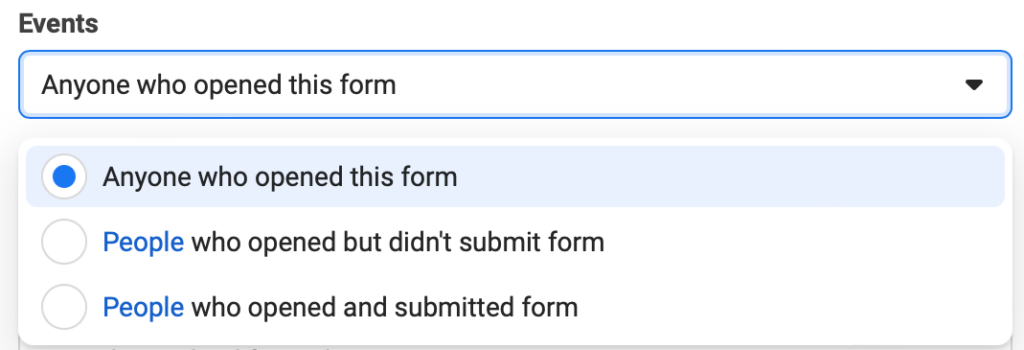
Fill out all the details and you’re all set!
Instant experience
To create an Instant experience custom audience, you have to pick which Instant experience you want to base your audience on, by typing its name in the search bar.
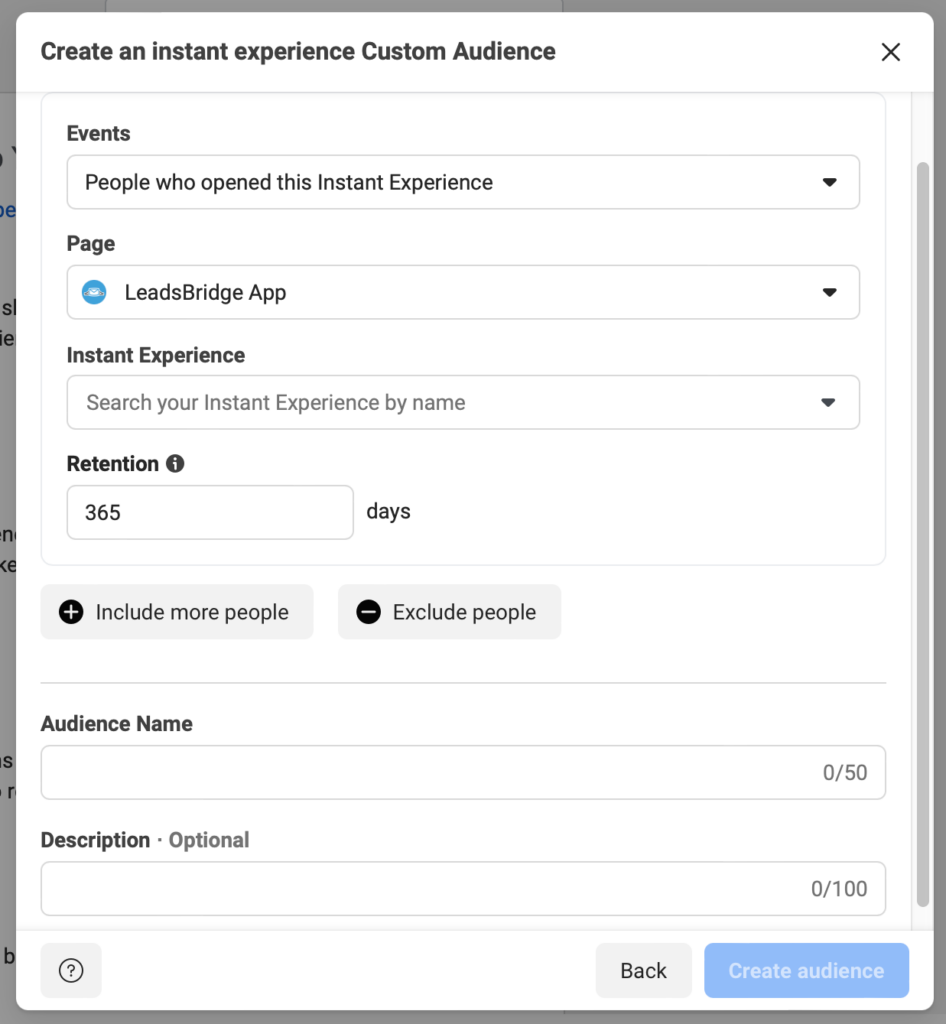
Then, select which events you want to include in the audience:
- Either People who opened this Instant Experience
- Or People who clicked any links in this Instant Experience
Give your audience a Name and a Description, and you’re good to go.
Shopping
First, you need to choose your desired platform – either Facebook or Instagram – and the exact page you want to use.
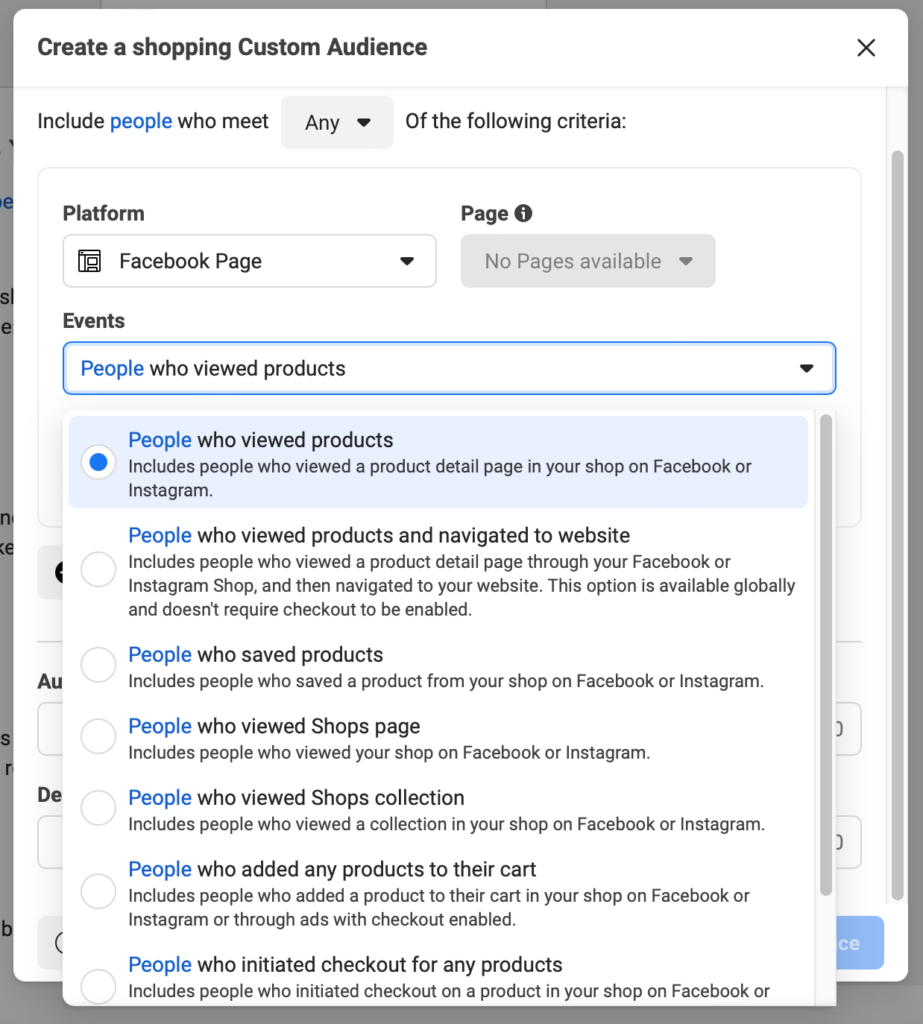
Then, you need to define the event that will be included in your audience. You can only pick one. Once you’re done, you can create your audience.
Instagram account
First, select the Instagram account you want to use. Then, pick the event you want your audience based on. Again, you can only pick one.
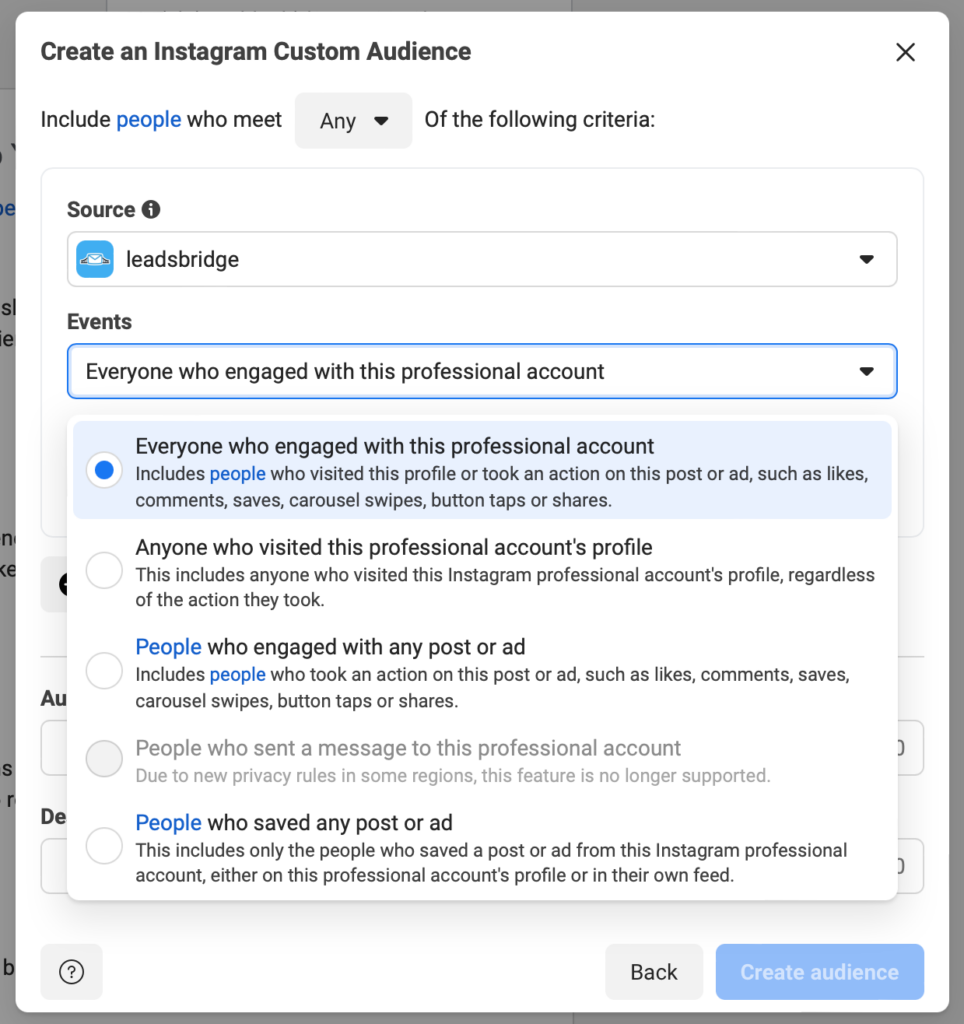
Once you’ve given a Name and Description, you can create your audience.
Events
Pick one segment of people you want to include in your audience.
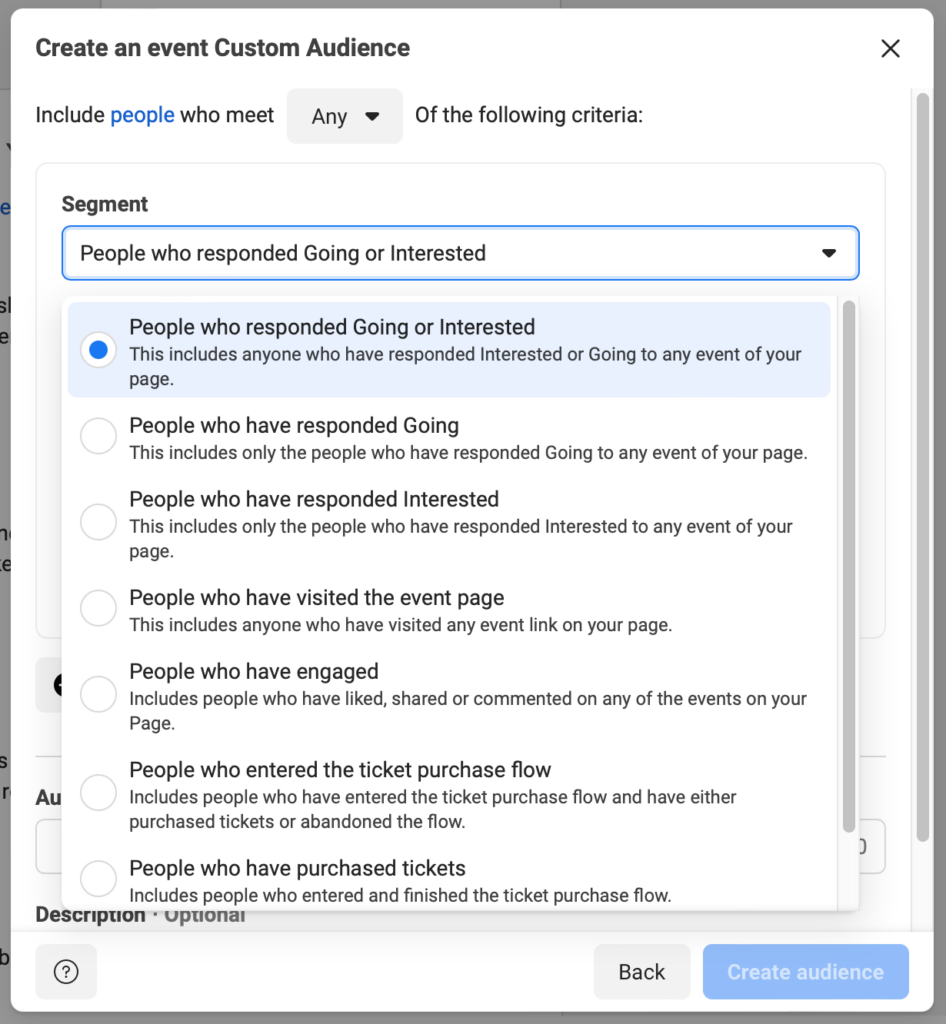
Then, choose a page and a Facebook event from which you want to pull data.
Facebook Page
Just as it works for the Instagram account, for the engagement custom audience of your Facebook Page, you start by choosing the Facebook Page you want to use.
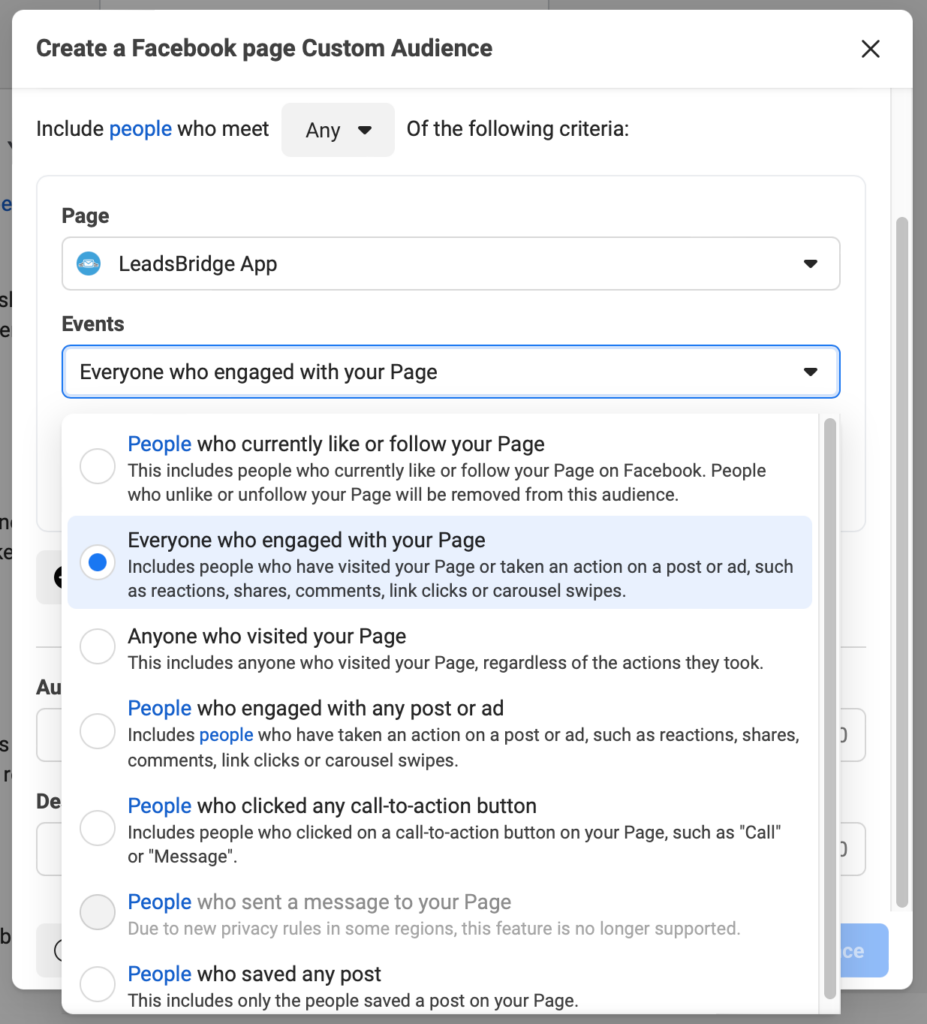
At this stage, you get to decide which people you want to include in your audience based on what kind of interaction they’ve had with your Facebook Page.
On-Facebook listings
Last but not least, on-Facebook listings Engagement custom audiences require you to pick a Facebook Page first.

Then, you’re asked to decide which group of people you want to target:
- People who viewed products in my catalog
- People who messaged about products in my catalog
Once you’ve selected an option, you can create your audience.
How to automate your custom audiences with LeadsBridge
Did you know you can sync your CRM databases or marketing platforms such as Salesforce®, Bitrix24, Act-on, HubSpot, and many others with a Facebook custom audience integration using the LeadsBridge Audience Targeting tool?
By connecting your CRM or auto-responder to Facebook custom audiences through LeadsBridge, your lead list updates automatically.
This allows you to directly upload your customer list to Facebook, which will then automatically generate custom audiences from your data. This also means no more manual uploads and data mismatches.
Take a look at all integrations available for Facebook custom audiences, and some of our most popular data bridges below:
How to automate audience segmentation through LeadsBridge
Creating automatic Facebook LTV custom audiences saves time and effort since it prevents advertisers from manually uploading custom audiences to the platform.
The Facebook custom audience integration also helps keep your Lifetime Value Audience lists on Facebook updated whenever someone makes a purchase.
Let’s see how to connect your marketing software with a Facebook custom audience integration through LeadsBridge:
Before you start
First of all, log in to your LeadsBridge account or – if you don’t have one yet – create one for free.
Step 1: Create new Bridge
On your LeadsBridge dashboard, click on the Create new Bridge button at the top left of the screen.
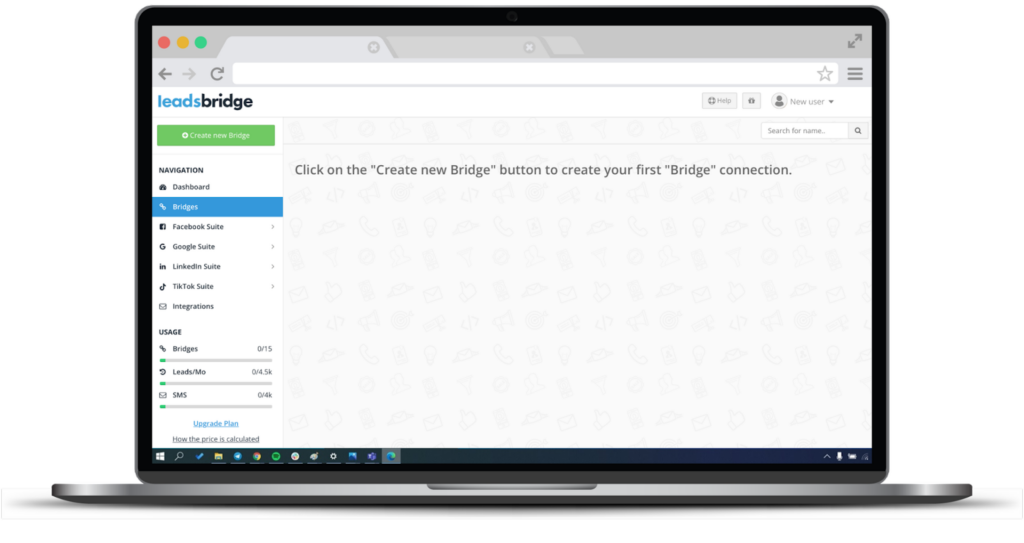
Then, select your source – which is your marketing software – and your destination – Facebook custom audiences. You can do this by typing the desired app in the search bar.
Then, click Continue.
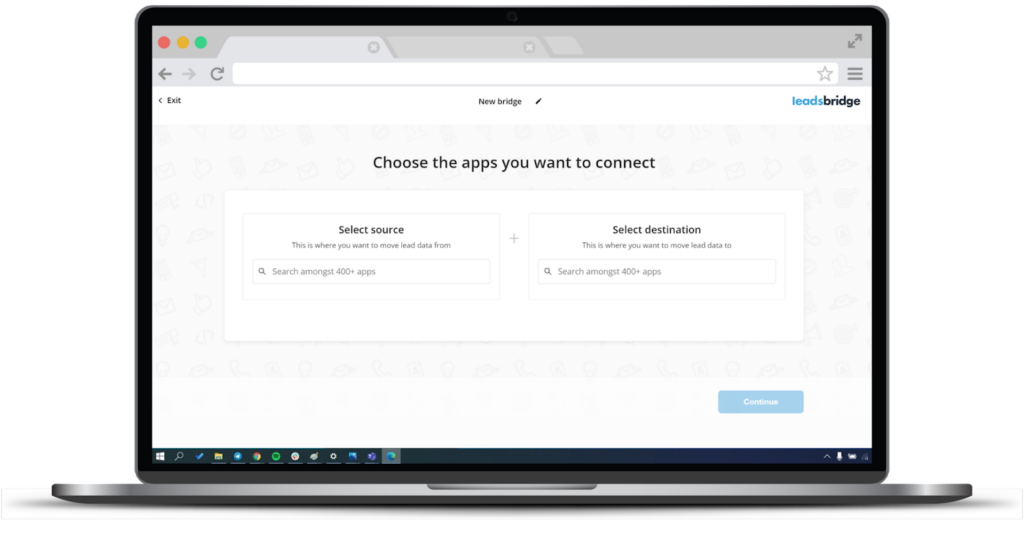
Step 2: Account authorization
Here, you’re required to connect your accounts. For example, Google Sheets as the Source and Facebook as the Destination. Each account needs to be authorized using an in-app login interface to allow LeadsBridge to have access to your platforms.
During authorization, you may choose to include the “value-based” extra row of data simply by clicking on a switch button, or decide how often you’d like your audiences to be updated with new data.
Once completed, click Continue.
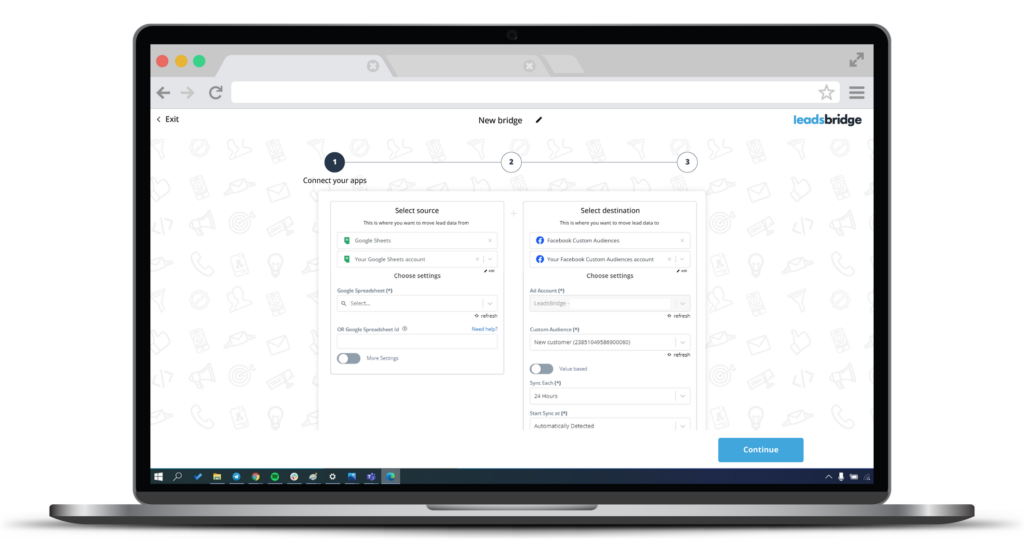
Step 3: Fields mapping
Start matching fields to guarantee a perfect data transfer. To do this, make sure that all your Source (Google Sheets) fields match with the ones required by Facebook custom audiences (Destination).
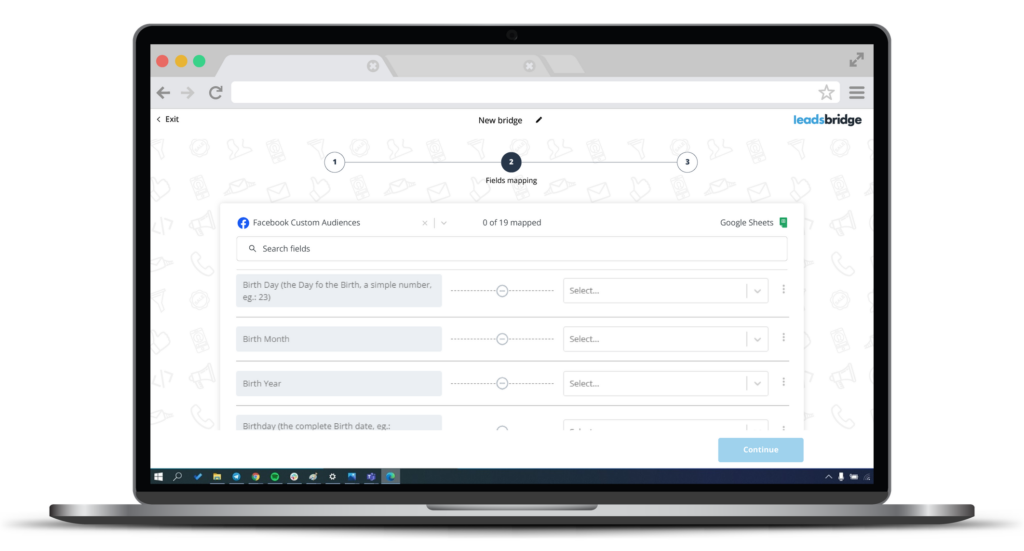
After matching the fields, you can also choose to test your bridge before completing the bridge creation experience. Once done, click Save & publish and tadà! Your bridge is successfully completed and will start running data automatically & in real-time.
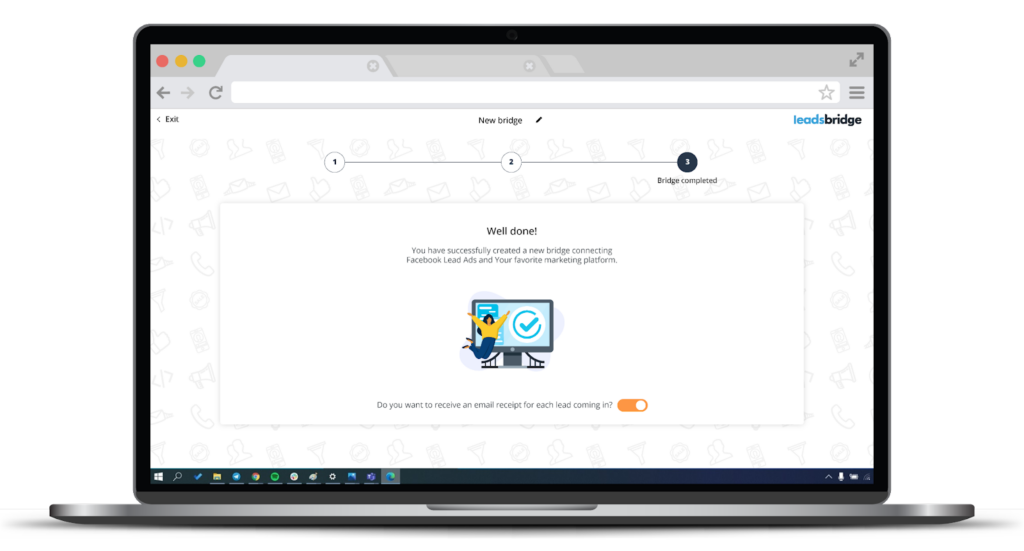
LeadsBridge Audience Add-ons
LeadsBridge audience targeting allows you to target new leads and re-market to existing ones within your CRM software and your custom audiences on platforms similar to Facebook, including Google and LinkedIn.
By syncing your CRM segments, such as email contacts and customer lists with advertising platforms, you can automatically create precise custom audiences, whilst retargeting or excluding leads at every stage of the funnel.
Using new customized solutions, LeadsBridge offers integrations that allow you to advertise to your audience more affordably. This new solution counts the maximum size of your reached audience, in contrast to the previous model, which counted an audience each time a contact was added or removed.
This audience targeting add-on enables you to ascertain your required audience size, charged at a flat fee. The value of this system is that it gives you greater flexibility in the running of your campaigns, free from interruption.
To initiate this audience counter on your current custom audience plan, you can contact our sales team by booking a call today.
How to target an email list on Facebook
Leveraging your existing email list to create custom Facebook ad audiences allows you to precisely target leads within your database who are the most likely to convert.
With Facebook custom audiences, you can input your collected lead email addresses from subscription forms and sign-ups directly into the platform. Facebook will match these addresses with its user base, creating a custom list for targeted ad campaigns.
There are a number of strategies that you can use to effectively create a Facebook audience from email lists. These include:
- Abandoned cart customers
Cart abandonment doesn’t always signal lost intent. Users might need a nudge to finish. Try a Facebook ad campaign aimed at this audience with incentives or discounts to seal the deal.
- Website visitors
A custom audience ad campaign targeting past website visitors can boost conversions by staying top of mind and nurturing the existing relationship. Benoa Swim applied this strategy to remind customers about previously browsed swimsuits.
Custom audiences: Common questions
Here are some common questions about custom audiences:
1. What is Facebook’s custom audiences’ privacy?
If you want to use Facebook custom audiences, you must follow the applicable terms. Two of the important policies are:
- Be transparent about where the audience information came from (for example, when you upload a customer file). Consent-based marketing best practices require brands to indicate where they collected the information.
- Make sure you’ve obtained permission to use and share people’s data.
Read more about Meta’s Customer List Custom Audiences Terms as well as GDPR and Facebook regulations.
2. Do Facebook custom audiences auto-update?
Yes! Custom audiences are updated automatically by pulling data from your website based on the specified rules. For instance, if you set a rule to include visitors from the past 30 days, it will add them automatically.
You can manage this data manually, which is extremely inefficient. Alternatively, CRM or email data can be synced automatically via LeadsBridge’s Audience Targeting tool, saving time and ensuring seamless lead integration with reduced data errors.
3. What is the Facebook custom audiences’ minimum size?
Facebook custom audiences’ minimum number of users is 100 (who should belong to the same country).
4. How do you change your audience on Facebook?
You can take the following steps to modify your Facebook audience:
- You can edit an ad set by going to your Meta Ads Manager and selecting the ad set you want to edit.
- Next, click on the “Edit” button.
- To find the “Audience” section, scroll down.
- You can now edit the targeting options for your audience, including age, gender, location, interests, behaviors, and more.
- To update your ad set with the new audience after making your changes, click the “Save” button.
Remember that altering your audience may have an impact on the effectiveness and reach of your advertisement. So carefully consider your targeting options and keep an eye on the results.
5. What is a Core Audience in Ads Manager?
Core audiences are built-in targeting options that allow advertisers to reach specific groups of people based on key attributes. When integrated into all of Meta’s ad-buying tools, it enables advertisers to refine their audience.
So to answer your question about what a Core Audience is in Ads Manager, here’s a quick rundown of how it targets users based on four criteria:
- Precise location targeting by country, city, state, ZIP code, and exclude specific areas.
- Demographic reach to target people based on relationship status, life events, workplace, job title, and education.
- Streamlined interest-based targeting for simplicity and precision.
- Behavior targeting, including Partner Categories, for targeting based on purchases and device usage.
6. How to remove a custom audience in Facebook?
Deleting a custom audience results in it being immediately removed from your account and any ad account you’ve shared it with. Active ad sets created by either the audience owner or the shared audience recipient, including the deleted audience, will be paused.
And while you can turn on a paused ad set, remember to review any changes first.
To delete your custom audience:
Step 1: Find Audiences in Ads Manager.
Step 2: Tick the box next to the audience you’d like to delete.
Step 3: Select Delete.
And voila!
How to delete a shared custom audience
Let’s review deleting a shared custom audience, whether you have shared it or it was shared with you:
- If you delete a custom audience that you’ve shared with another ad account, it will also be removed from the recipient’s account. They might get notified if they have active ad sets using that audience, since those ad sets will be paused.
- If you delete a custom audience that was shared with you by another ad account, it won’t affect the original owner’s account. You can follow the steps above to delete the audience.
7. Can you combine custom audiences on Facebook?
Yes, you can absolutely combine custom audiences when setting up your Facebook (Meta) ads. The process is actually pretty straightforward. Here’s how to do it:
- Start by creating a new ad set in Ads Manager.
- In the Audience section, go to the Advantage+ audience area and click on Audience suggestion (this part’s optional, but it can help).
- Under Custom Audiences, select all the audiences you want to include. You can pick multiple.
Let’s say you’ve got a list of past customers and another of recent website visitors. If so, you can target both at once. Meta will merge them so your ads reach anyone in either group.
When setting this up, just make sure each audience member shows “Ready” before using it, or it won’t work properly in your ad set.
You can also continue to optimize by using exclusion targeting. This is great if you are trying to reach new leads, so they don’t overlap with your current customers. To exclude certain audiences:
- Scroll to Audience controls.
- Click Show more options, and add any custom audiences you want to leave out under Exclude these custom audiences.
- Set up the rest of your ad as usual, including budget, placements, creative, etc.
Once everything looks good, publish the ad set. Your campaign will go live after Meta reviews it.
8. How to share a custom audience on Facebook
Shared audiences let others access the audiences you’ve created for your ads. You can share custom audience lists between ad accounts if both accounts are tied to a business portfolio and have an audience-sharing connection.
Before you begin, you must meet these requirements:
- Both parties must have a business portfolio.
- A person with full control of the business portfolio must start the sharing process.
- Accept Facebook’s terms of service if sharing for the first time.
Now, the actual steps to share an audience:
Step 1: Go to Audiences in Ads Manager.
Step 2: Tick the boxes next to the audiences you want to share.
Step 3: Click the Share button.
Step 4: Enter the ad account numbers you want to share the audiences with.
Step 5: Click the Share button again.
Remember that for this transaction to be completed, the recipient’s business portfolio needs to accept the partnership request.
Once accepted, you can share additional audiences with those ad accounts. Also, remember that shared audiences can’t be used to create lookalike audiences.
9. How to accept custom audience terms on Facebook
Log in to your Facebook account. Then, follow the prompts to agree to Meta’s custom audience terms of service for your personal user account. Before signing, the user should confirm the ad account’s status and who they’re signing for:

Accepting custom audience terms on Facebook for a business
If you’re handling custom audiences for a business, you also need to accept the terms on behalf of that business using this link:
https://www.facebook.com/ads/manage/customaudiences/tos.php
Here, you need to replace {BUSINESS_ID} with your actual business ID, which you can find in your Business Manager settings.
Then, follow the instructions on this page to accept the terms for the entire business.
Accepting terms for each Ad Account
Each ad account associated with your business also needs to have the terms accepted individually. Use this link for each ad account:
https://business.facebook.com/ads/manage/customaudiences/tos.php?business_id={BUSINESS_ID}
Replace {ACCOUNT_ID} with the specific ID of each ad account (in the format act_xxxx). This way, you can make sure that each ad account is authorized to use custom audiences.
Reconnecting your account (if needed)
If you’re using third-party integrations (like LeadsBridge), refresh your access token after accepting the terms. To do this, disconnect and then reconnect your Facebook account within the platform to update your access and apply the changes.
10. How to exclude a custom audience in Facebook Ads Manager
You can add multiple exclusions and still target the people you want. If you use lookalikes, exclude the source list too to prevent overlap.
Here’s how to exclude a custom audience on Facebook in a simple three-step approach:
- Open Meta Ads Manager and edit your Ad Set.
- In Audience, click Exclude and select Custom audiences.
- Then pick the list you don’t want to see your ads (e.g., past purchasers, employees, recent site visitors).
Remember to apply exclusions at the Ad Set so all ads inherit them. Also, make sure you refresh customer lists regularly to keep exclusions accurate.
11. Can I create a custom audience using Facebook user IDs?
Yes, you can create a custom audience using Facebook user IDs, as well as emails, phone numbers, app user IDs and other identifiers.
But you must only use IDs for people you already have a real relationship with (for example, customers or users of your app), and you must follow Meta’s Platform Terms, Developer Policies, and the Custom Audience Terms of Service.
You also have to respect the newer rules about sensitive data.
Starting September 2, 2025, Meta will block custom audiences (and lookalike audiences) that suggest sensitive information, such as health conditions (like “diabetes” or “arthritis”) or financial status (like “high income” or “credit score”).
If your audience is flagged, it may get an error code (like 471), your ad set may show “with issues”, and that audience cannot be used to run ads.
To fix this, review the audience, remove any data or labels that hint at health or financial information, or create a new audience that follows the rules.
If that has happened to you and you think Meta made a mistake, you can request a review inside Ads Manager.
Facebook custom audience best practices
Each segment is addressed with a campaign that triggers the right buying impulses at the right time.
However, many marketing departments still operate by uploading CSV files on Facebook to create custom audiences. Timing and accuracy are crucial to taking advantage of the available data and running effective retargeting campaigns.
The information must flow freely from the CRM database to the Meta Business Manager. That can be a problem, especially for large companies with strong hierarchical environments and several managers whose responsibilities often overlap.
Here are five ways large companies can benefit from automating custom audiences despite their structural challenges.
Now that you know exactly all the different types of custom audiences available, let’s explore some of the best practices to help you kickstart your retargeting campaigns.
1. Create your campaigns faster by avoiding manual work
Close collaboration among several departments is required to develop a robust retargeting strategy. However, coordinating the work among departments already takes a lot of effort. This leaves little room for repetitive, manual work.
Since effective retargeting campaigns depend entirely upon constantly updated CSV files, they need to be synced on the Meta Business Manager quite often. The best way to avoid manual upload is through marketing automation.
By bridging the CRM with the Meta Business account, the information is updated automatically in the custom audience on Facebook once a new subscriber enters a particular CRM segmentation or a specific stage in the buying cycle.
2. Create instant retargeting campaigns with updated custom audiences
Constant data updates are crucial to boost sales through a dynamic retargeting strategy. This depends on the brand and what they offer. Giants like Adidas and Nike revise their lead, customer, and segment databases rapidly.
Running weekly or bi-weekly updates is a poor practice and imperils sales, budget, and customer satisfaction. For example, some leads may become customers, yet your outdated database keeps sending them ads as if they’re still leads.
Manual updates are also impractical, causing friction between CRM Managers and Advertising Planners.
Using automation, you can update custom audiences every 6 hours with the latest data. This ensures a high-quality shopping experience and increased profit margins.
3. Reduce the possibility of data point mismatch
One often overlooked aspect of retargeting campaigns is the precise formatting and uploading of customer data required by Meta.
Manually creating a CSV file involves data gathering, proper column sorting, file extraction, and Facebook upload. However, some CRMs, like HubSpot, offer a native option for ready-to-upload CSV files.
Consistency in file format is crucial during sorting, because it leaves minimal room for error. To reduce mismatching, it’s best to access data directly from CRM value fields using an API script.
API scripts enhance matching precision, ensuring custom audiences remain clean for effective retargeting campaigns.
4. Keep your Ad Relevance Diagnostics score high
Meta upgraded the single Relevance Score years ago and replaced it with Ad Relevance Diagnostics. It includes three separate rankings: Quality ranking, Engagement rate ranking, and Conversion rate ranking.
When setting up retargeting campaigns for website visitors, you can instruct Facebook to exclude email contacts of those who’ve already made a purchase and are in the CRM. You can achieve this by placing a code snippet (pixel) on the transaction confirmation page.
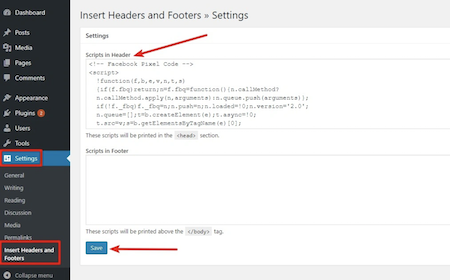
This feature allows you to show ads to people who visited the website but are not registered in the CRM. Additionally, it prevents flooding customers who have already converted with further ads by maintaining high-ranking Ad Relevance Diagnostics.
This score is an indicator of ad performance. Usually, a higher score is associated with lower overall costs and higher reach per dollar spent.
In other words, having strong cores allows advertisers to enjoy lower costs and more effective ad distribution.
5. Keep your lookalike audiences relevant
Lookalike audiences is one of Facebook’s targeting options. They are users that share similar traits and interests to customers or leads who have already had some interaction with a business.
By replacing the information about the usual identifiers such as name, email, and phone number, with the ideal client data in terms of spending over time, Facebook can reach a more qualitative audience.
6. Creating precise audience segmentation
- Past website visitors (Within 30 Days): People familiar with your brand.
- Specific High-Intent Landing Page Visitors: Target users on sign-up, checkout, product, or pricing pages.
- Audience name example for blog readers with high engagement: Retarget blog visitors with valuable content.
- Audience name idea for Newsletter subscribers: Re-engage active and inactive subscribers through Facebook custom audiences.
Final thoughts
Facebook custom audiences is a perfect tool for all businesses. Custom audiences work even better alongside cold campaigns, letting you blend prospecting and retargeting while keeping your ad spend more efficient.
Implementing custom audiences can boost your leads and sales by targeting individuals who are likely to convert, driving traffic to both your online and offline stores through retargeting activities. Additionally, having an app for your business can help increase installs.
At LeadsBridge, we can facilitate the seamless installation of Facebook custom audiences using our very own Audience Targeting tool.
With LeadsBridge integrations, you can easily integrate Facebook’s custom audiences with the rest of your marketing stack. Sign up now, or request a demo, to test out our tool for yourself.