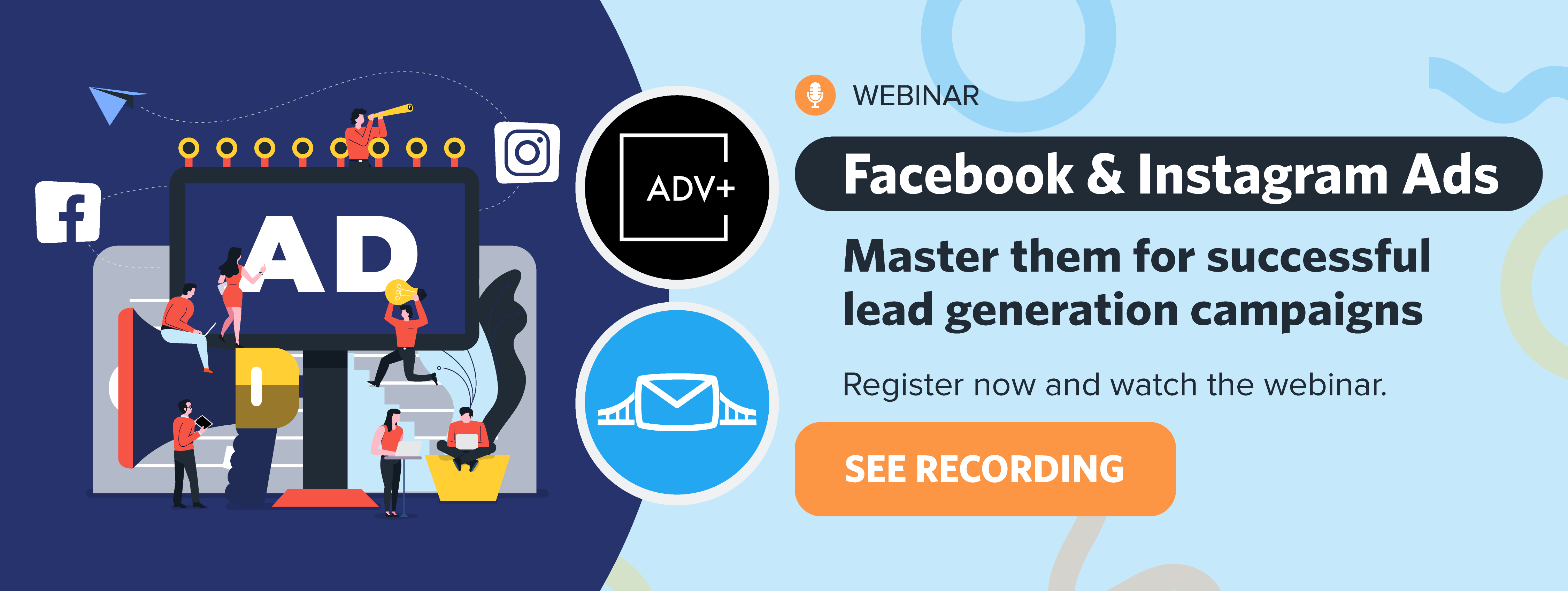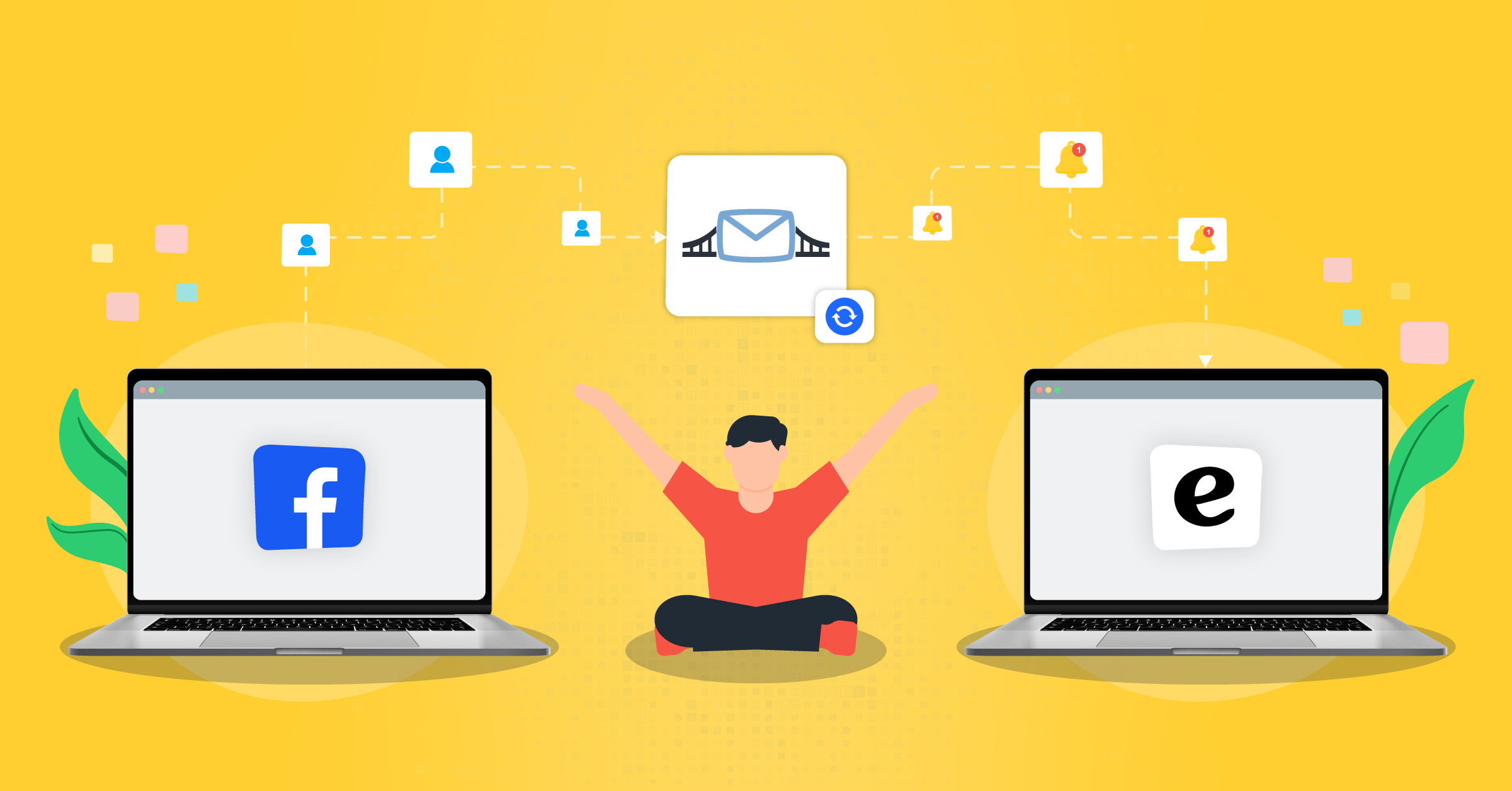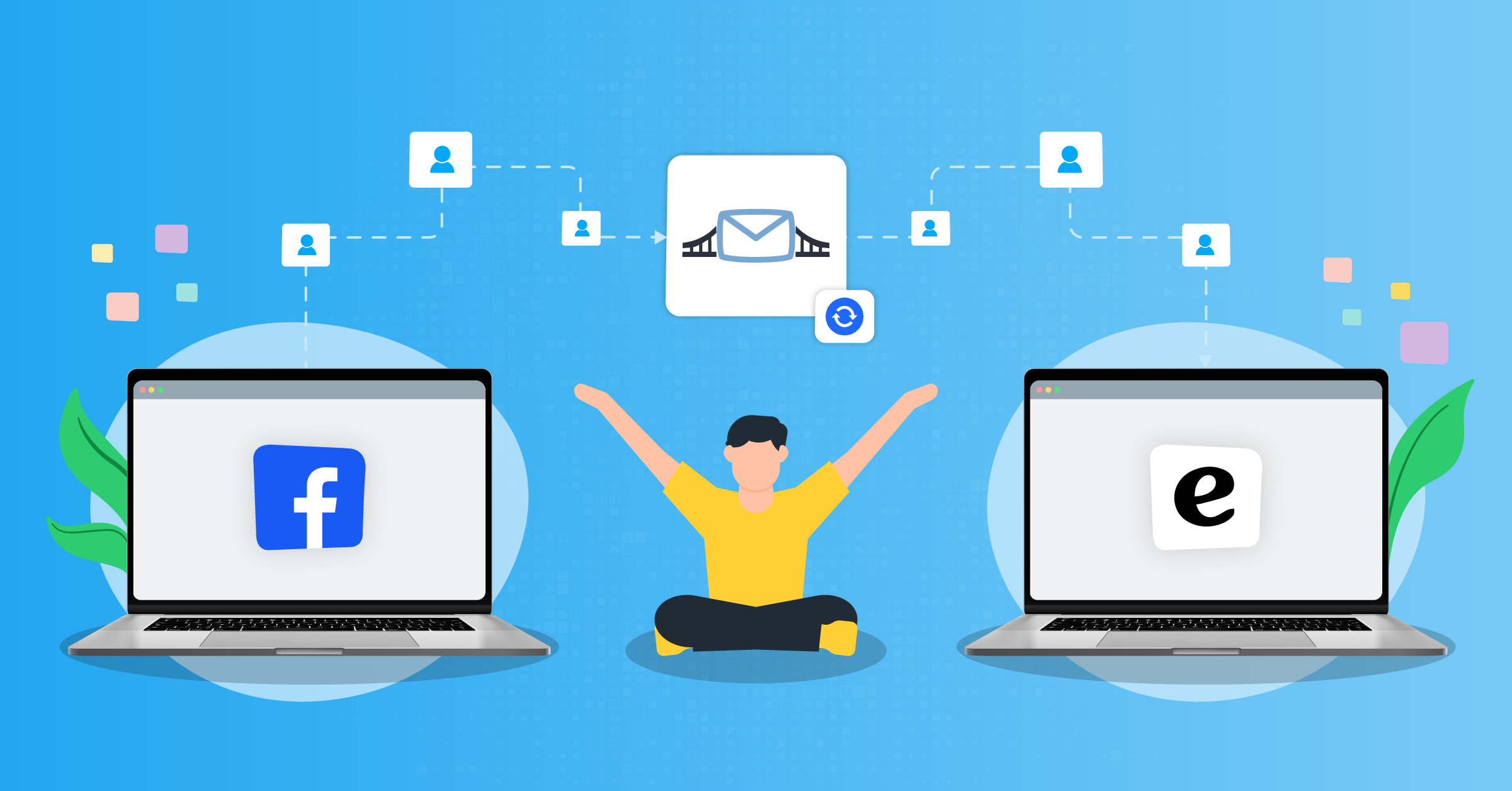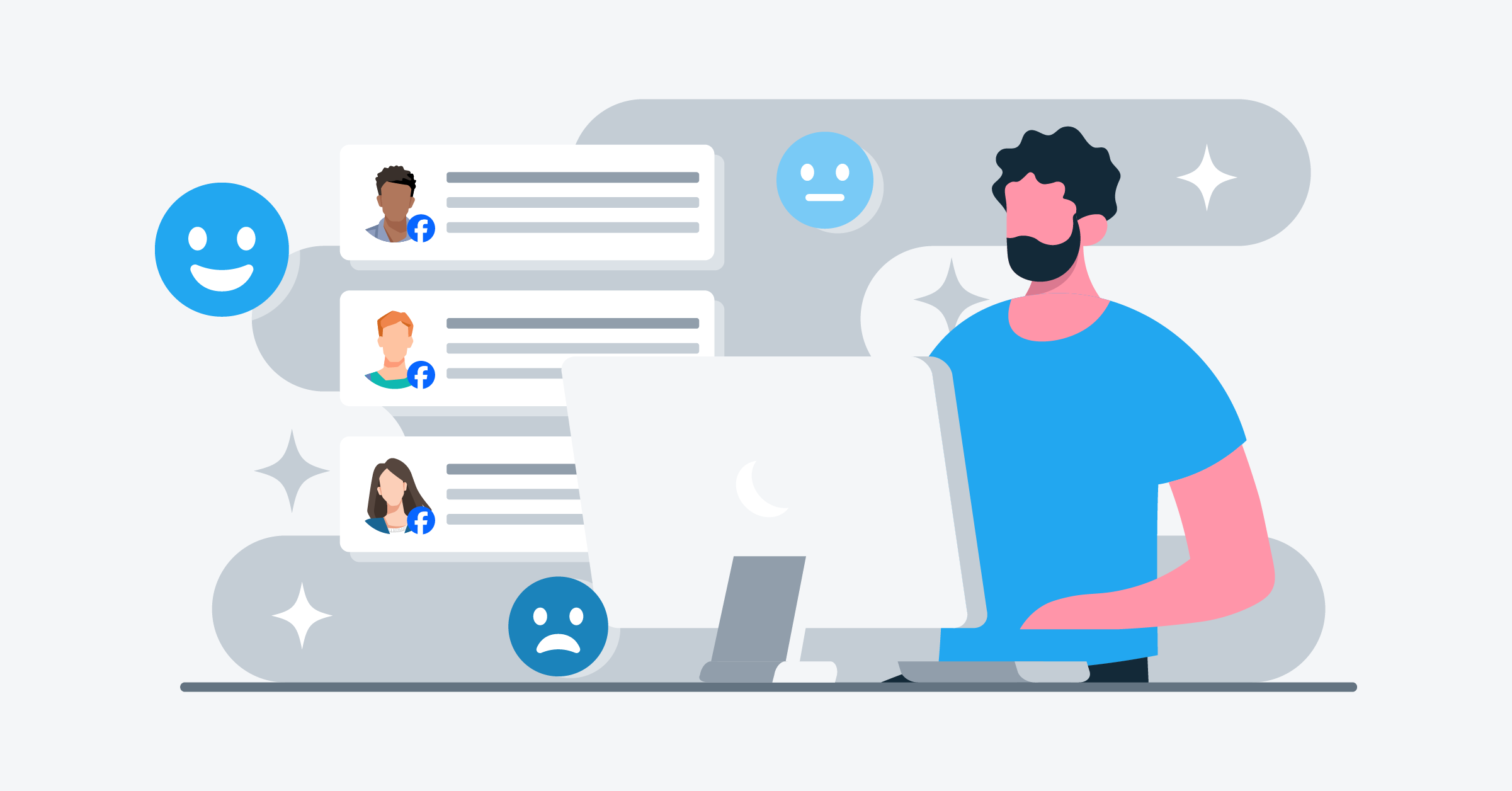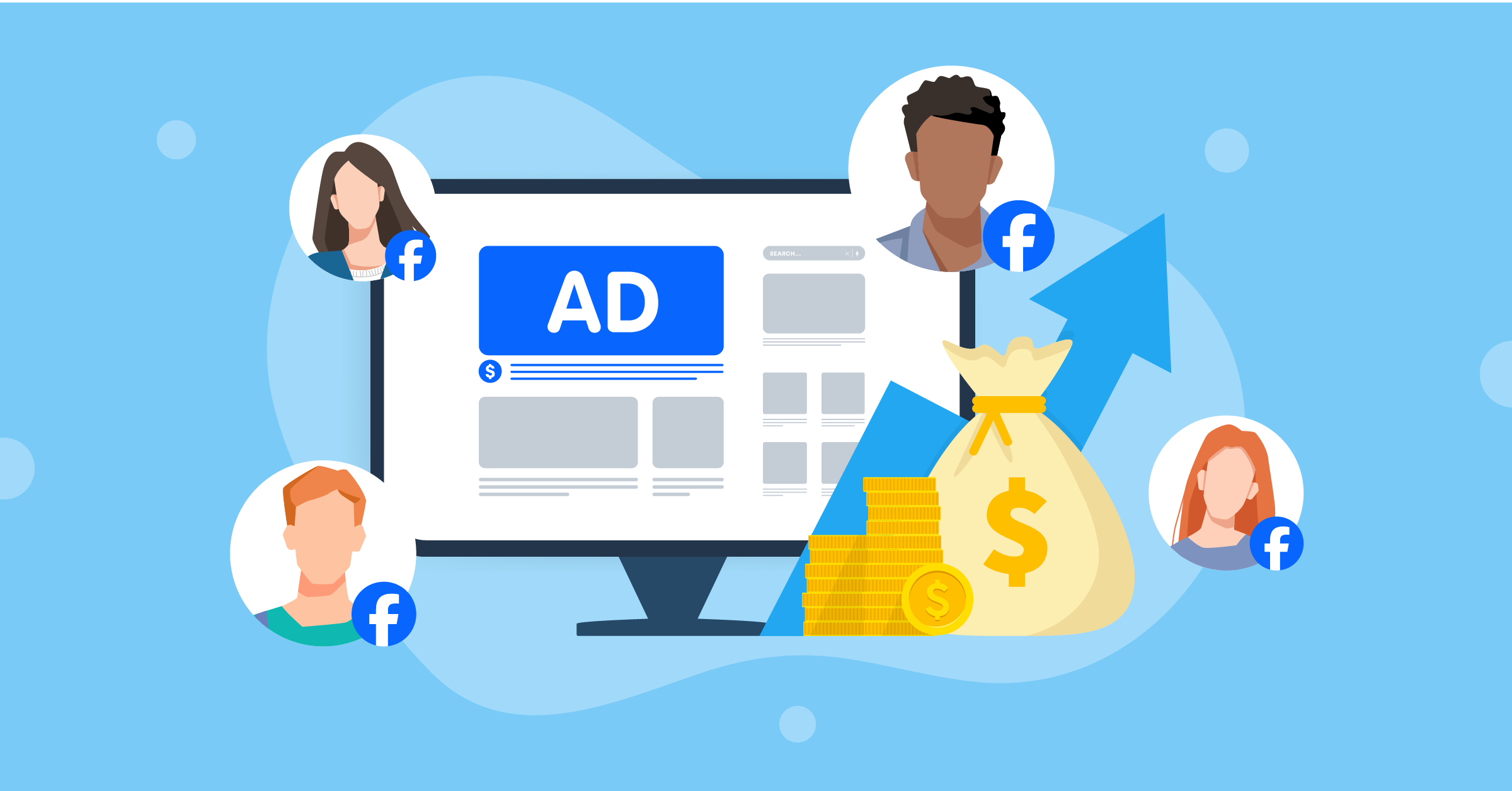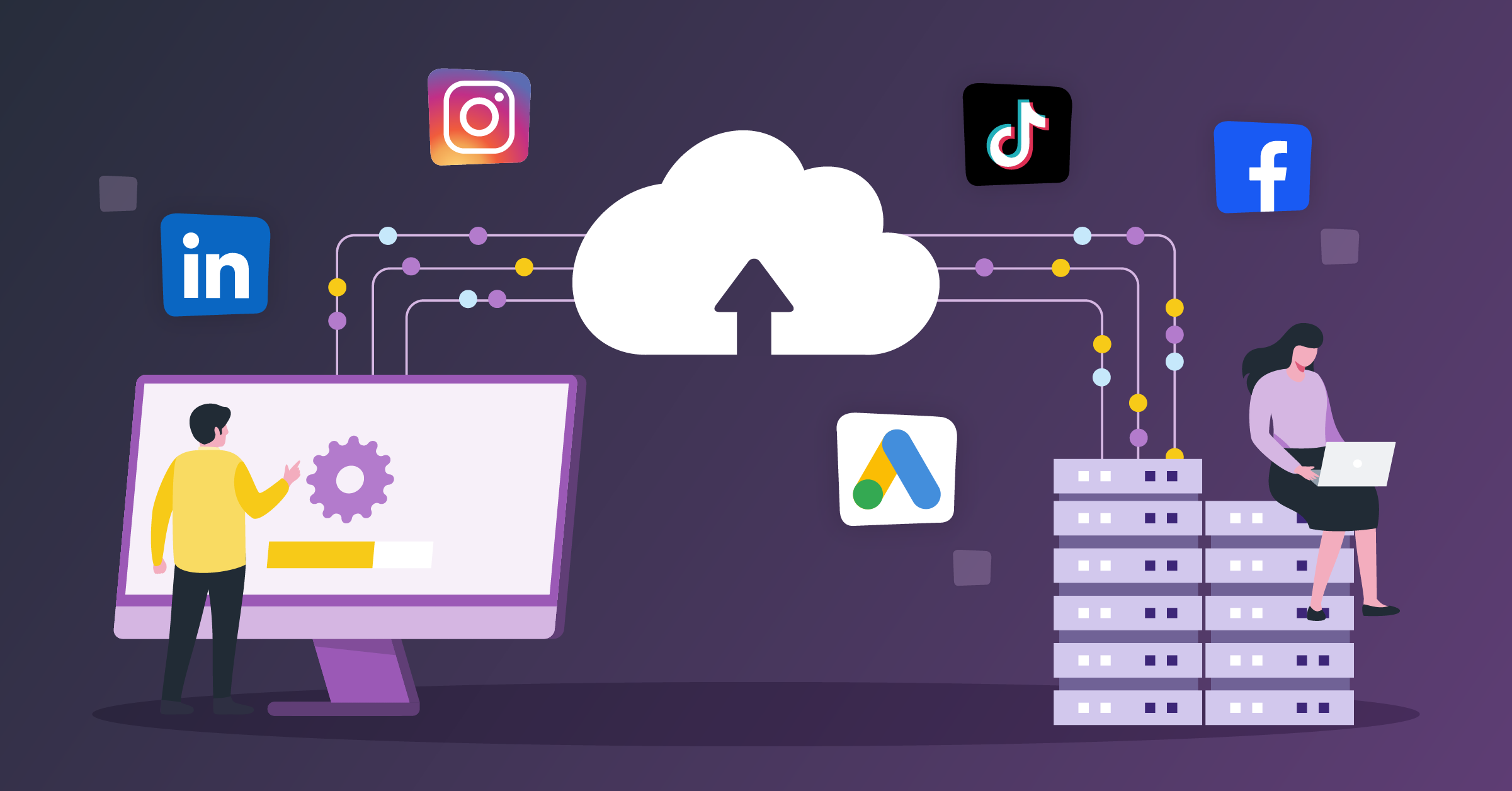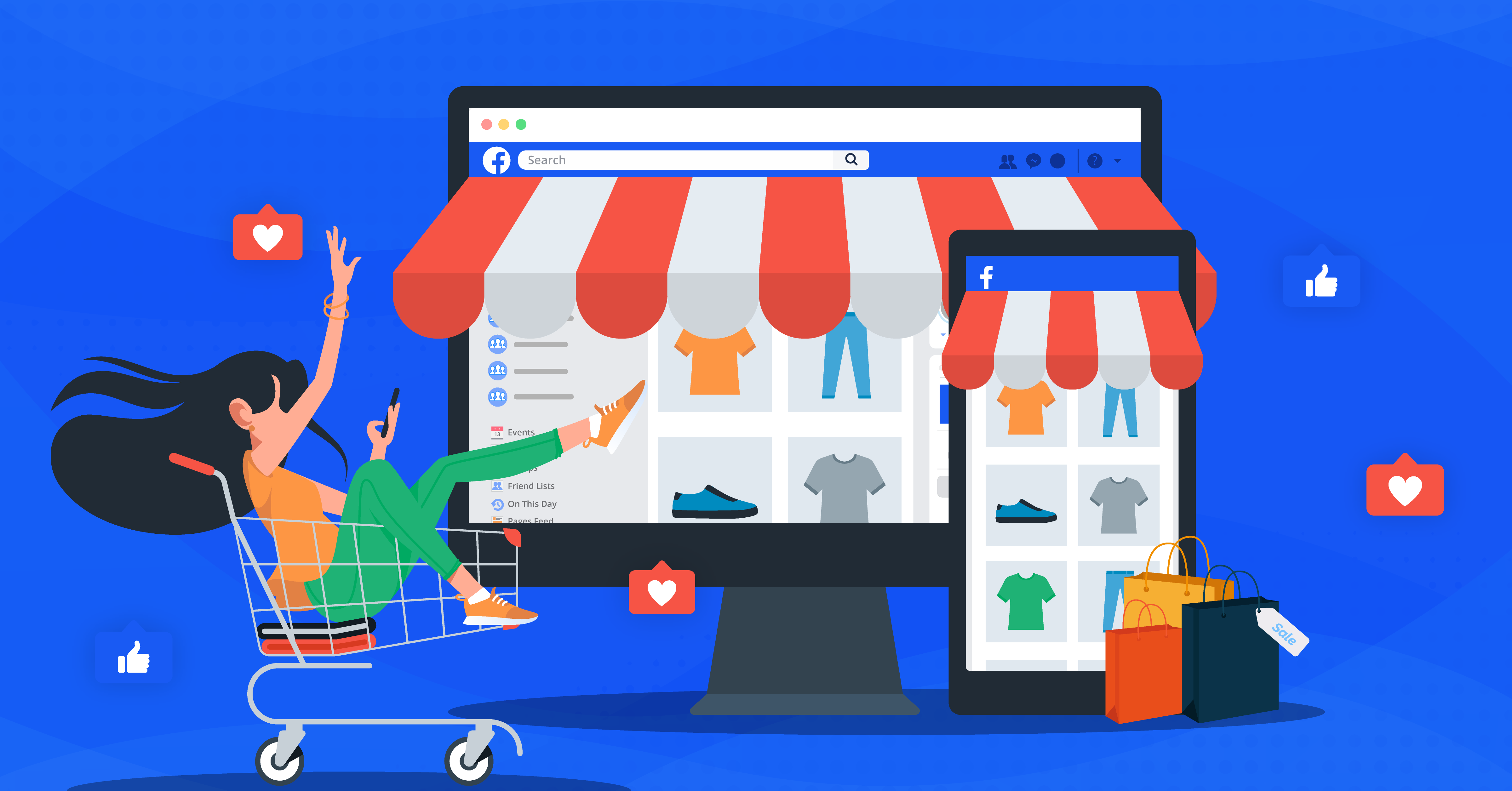
Facebook Marketplace was introduced in October 2016 as an online space where users can buy and sell new and used products locally. As of 2025, Facebook Marketplace is available to users in 195 countries, independent regions, and territories, allowing eligible users to buy or sell products.
The worldwide presence of Facebook from Meta as a commercial platform has made it the go-to platform for marketers. With most of them wanting to boost their brands’ conversions and sales.
- What is Facebook Marketplace?
- Who can sell on Facebook Marketplace?
- Advantages of using Facebook Marketplace for businesses
- What to sell on Facebook Marketplace
- How does Facebook Marketplace work?
- How to add tags on Facebook Marketplace listings
- How to set up a Facebook Marketplace account
- How to list products on Facebook Marketplace
- How to sell on Facebook Marketplace as a business
- Important news from Meta Shops
- How to advertise on Facebook Marketplace
- How to advertise a service on Facebook Marketplace
- How to maximize Facebook Marketplace ads for your business
- How to use Facebook Marketplace
- 4 Additional tips for selling on Facebook Marketplace
- How to advertise your business on Facebook Marketplace: FAQs
- Final thoughts
In this guide, we’ll discuss Facebook Marketplace and all the leading tools you need to capture leads and manage your lead data in the best way possible. Tools like:
What is Facebook Marketplace?
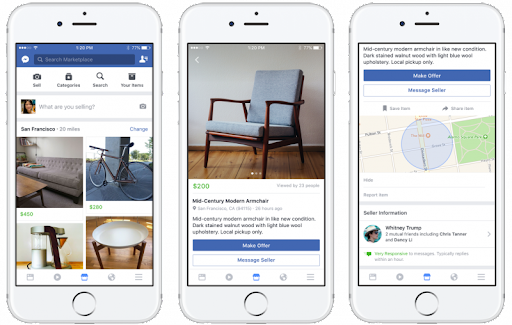
Before the introduction of this feature, Facebook users bought and sold things on buy-and-sell Facebook groups. This feature was designed based on the same principle but with the option to list items for sale, search for items to buy, and mark items as sold.
The Facebook Marketplace interface offers a complete shop-like feature that connects users directly with the product they want to buy or sell.
Facebook doesn’t facilitate sales transactions. But, it provides a place for sellers to advertise their products without getting involved in price and shipping processes between buyers and sellers.
With Facebook Marketplace, businesses can:
a) Display different retail items such as vehicles and homes.
b) Advertise store items on the Marketplace to sell more products.
c) Show new or used items from the Facebook page shop for free.
Who can sell on Facebook Marketplace?
Facebook Marketplace is for everyone with things to sell, whether old or new. It’s also designed for different businesses: e-commerce companies, entrepreneurs, sellers, artisans, fashion firms, real estate agencies, etc.
Its features are similar to the Amazon and eBay marketplaces. But here, advertisers don’t pay to list their products or services on Facebook.
There is only one fee to pay. When a customer orders your product, you’ll have to pay 5% (or $0.40 minimum per order) of the product price after shipping the item.
Advantages of using Facebook Marketplace for businesses
Facebook offers great marketing potential with over 3 billion monthly users. This is an added advantage for small businesses since it provides access to a large global audience. With that in mind, let’s go through some of the advantages of using Facebook Marketplace.
Offers different marketing tools
Facebook Marketplace provides a unique set of tools that advertisers can use to incorporate personalization, optimize for mobile, and create impactful ad campaigns. You can also embed Facebook Marketplace ratings on websites and use it efficiently as an advertising tool for your business.
Businesses can also use marketing automation tools to create automatic replies to users’ inquiries or streamline communication based on their CRM segments. However, you’ll need a third-party integrator like LeadsBridge to connect the two platforms. This is done through automated data bridges, such as:
Facilitates one-on-one sales to prospects
It allows businesses to sell to buyers directly and communicate with them on a one-on-one basis through Facebook Messenger. Prospective buyers can contact you directly, and you can answer them in real time. This helps you give them the needed product information before they lose interest.
Accepts versatile payment methods
Facebook does not offer sales transaction services in the Marketplace. Businesses can use any payment method, such as PayPal, bank transfer, Shopify, and BigCommerce payment processors.
List products for free
Facebook Marketplace is free for all businesses to use for listing and managing products. You can list your products in minutes and start selling, which helps you streamline the conversion funnel and boost sales.
If you already have a Facebook shop, it lets you link it directly with your Marketplace and get more conversions.
What to sell on Facebook Marketplace
Wondering how to post on Facebook Marketplace as a business? Start with what is permitted and what is not!
Here are the items you cannot sell, according to Meta.
- Adult products
- Alcohol
- Animals
- Body parts and fluids
- Digital media and electronic devices
- Documents, currency, and financial instruments
- Gambling
- Hazardous goods and materials
- Human exploitation and sexual services
- Ingestible supplements
- Jobs
- Medical and healthcare products
- Prescription products, drugs, and drug paraphernalia
- Products with overtly sexualized positioning
- Recalled products
- Services
- Stolen goods
- Digital products and subscriptions
- Tobacco products and related paraphernalia
- Weapons, ammunition, and explosives
To put it simply, you can sell any product that is not listed above. When it comes to the permitted items, there are different categorizations for listing your products. Choosing the best categories makes it easy for both users and Facebook Marketplace’s algorithm to locate your product.
Facebook Marketplace categories
When posting on Facebook Marketplace as a business, the listing categories greatly affect your conversion rates. Marketplace organizes listings into different categories and subcategories. You can also use filters that fit each category, like choosing a “vehicle type” when you’re in the “vehicles” section.
- Antiques & collectibles
- Arts & Crafts
- Auto Parts
- Baby
- Books, Movies, & Music
- Electronics
- Furniture
- Garage Sale
- Health & Beauty
- Home & Kitchen
- Home Improvement
- Housing for Sale
- Jewelry & Watches
- Kidswear & Baby
- Luggage & Bags
- Menswear
- Miscellaneous
- Musical Instruments
- Patio & Garden
- Pet Supplies
- Rentals
- Sporting Goods
- Toys & Games
- Vehicles
- Womenswear
How does Facebook Marketplace work?
Facebook Marketplace simplifies product categorization. Sellers list items in their location. When users search, the algorithm uses their profiles to determine their location.
Then, it presents them with items related to their search query that are available in the vicinity. Buyers take a pick, contact sellers on Messenger, and agree on payment and delivery.
Take EchoPark Automotive as an example. They listed their cars for sale on the Marketplace. A prospective buyer chose the vehicle they wanted and arranged to meet with the dealer.
Convenient, isn’t it?
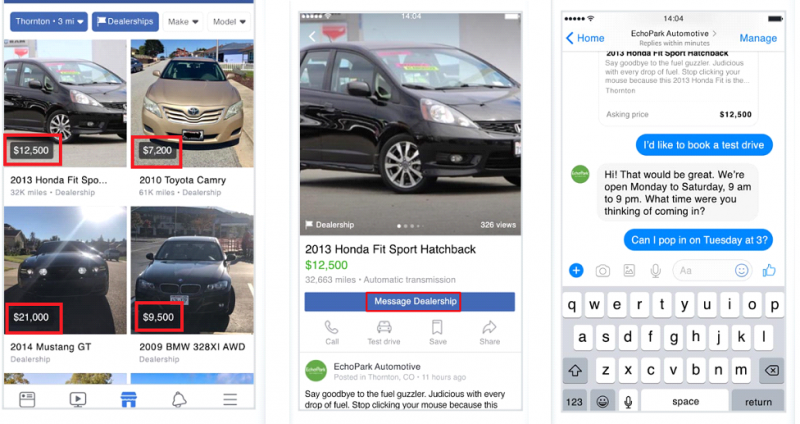
That’s what Facebook Messenger aims for. Offering a free service that makes it easy for businesses to carry out transactions without exchanging addresses or phone numbers.
Discover more about how to advertise your car dealership on Facebook.
Facebook Marketplace algorithm
Here’s a quick overview of how Facebook Marketplace’s algorithm works:
- For buyers, it suggests visually similar items using computer vision (Meta’s AI used to analyze and recognize visual elements in images). Listings can also be translated into the buyer’s preferred language.
- Sellers receive tools for easier listing creation, including auto-suggestions for categories and pricing. There are other tools as well. For instance, an in-app image enhancement tool helps improve uploaded pictures.
Ideally, the algorithm displays products similar to what buyers have searched or viewed. As an advertiser, it’s your job to make sure to optimize your listings with relevant tags and search-friendly descriptions.
Facebook Marketplace’s new changes and updates
The economy is dynamic and so is Facebook Marketplace. Here are some of the latest updates to keep up with:
Update on how Meta Marketplace works in 2025
The latest update on how Meta Marketplace works is released in 2024. Facebook and Instagram Commerce Products let people in the EEA (and elsewhere) find, list, and discover products and services. Shops (for professional sellers) and Marketplace (for consumer sellers) don’t allow in-app purchases: buyers must visit a seller’s site or message the seller directly.
Meta doesn’t handle payments, offer guarantees, or get involved in disputes. It’s free to list items, though sellers can pay for ads to boost their listings. Sellers must follow policies and local laws; failing to comply can lead to removal or suspension.
Buyers have fewer protections for purchases from consumer sellers. For instance, there is no guaranteed right of withdrawal unless stated. So any issues must be handled with the seller or through local dispute processes.
eBay listings now featured on Facebook Marketplace
In January 2025, eBay partnered with Facebook Marketplace. This collaboration creates a new channel for sellers to reach more buyers across the U.S., Germany, and France.
This move allows select eBay listings to appear directly on Marketplace, giving sellers access to a massive audience without adding complexity or extra listing fees.
For many, it’s an easy way to get their offerings in front of people who are already browsing and buying (aka high-intent audiences).
Analysts project it could generate an additional $1.6 billion in sales for eBay by the end of 2025, a number that reflects the real potential for individual sellers to benefit.
Of course, you already know that with greater reach comes more competition. So, standing out with strong listings, competitive pricing, and reliable service will matter more than ever.
How to add tags on Facebook Marketplace listings
So, how to post on Facebook Marketplace as a business and get more views? It’s easy.
Adding tags to your items helps increase your items’ visibility, making it easier for interested buyers to find them. Descriptive and relevant tags on your listings can attract more views and potentially increase the likelihood of sales.
Also, it can help you organize and categorize your listings so you can manage and track your inventory efficiently.
To add tags on Facebook Marketplace, follow these simple steps:
- Click on “Create New Listing” on your Facebook Marketplace homepage.
- Type in the details of the item you are selling, such as title, description, and price.
- Scroll down to the “Add Tags” section and click on the box.
- Add relevant keywords or phrases that describe your item. Facebook will suggest some popular tags as you type.
- Click on “Add” to incorporate the tag in your listing.
- You can add up to three tags per item on Facebook Marketplace.
Pro tip: Use relevant keywords that accurately describe your item. This helps attract the right audience and improve your sales chances.
How to set up a Facebook Marketplace account
Setting up a Facebook Marketplace account is relatively straightforward. First, you need to have an active Facebook account.
If you are a business owner, you are required to have a personal or business Facebook account. If you don’t have an account, go ahead and create one. From there, follow these step-by-step instructions:
- Log in to your Facebook account and click on the “Marketplace” icon in the left-hand column.
- If prompted, confirm your location and then click on “Continue.”
- Review and agree to the Marketplace terms of service.
- Set up your Marketplace profile by adding a profile picture, cover photo, and description. Adding a profile picture and cover photo is recommended to make your account more personalized.
- If you plan to sell items, click the “Sell Something” button and follow the prompts to create a new listing.
- If you want to buy items, use the search bar to browse available listings or filter results by category, location, or price.
- When you find something you’re interested in, click on the listing to view more details and contact the seller.
Once completed, you can continue browsing and posting items for sale, and even join local buying and selling groups. The platform’s user-friendly UI makes it easy for anyone to start buying and selling on Facebook Marketplace.
Pro tip: Use a VPN service to encrypt your network when logging into your marketplace account to protect your data and prevent cyber hackers.
If you frequently manage your Facebook Marketplace listings from different locations or public Wi-Fi networks, keeping your data private and secure is important. Utilizing a reliable proxy or virtual private network service can add an extra layer of security for sellers and buyers alike. Tools like VPN Pro offer fast and secure connections, allowing you to access the Marketplace safely anywhere and ensuring your internet activity remains private while managing sales.
How to list products on Facebook Marketplace
Always list your products so that users can see them on the Marketplace, News Feed, and other relevant places on Facebook. Your Marketplace product listing must follow these instructions here.
Also, you need to read the Facebook Community Standards. Then, follow this step-by-step process to list your products.
1. On the News Feed, click on Marketplace.
2. Click on Create a new listing from the menu under Marketplace.
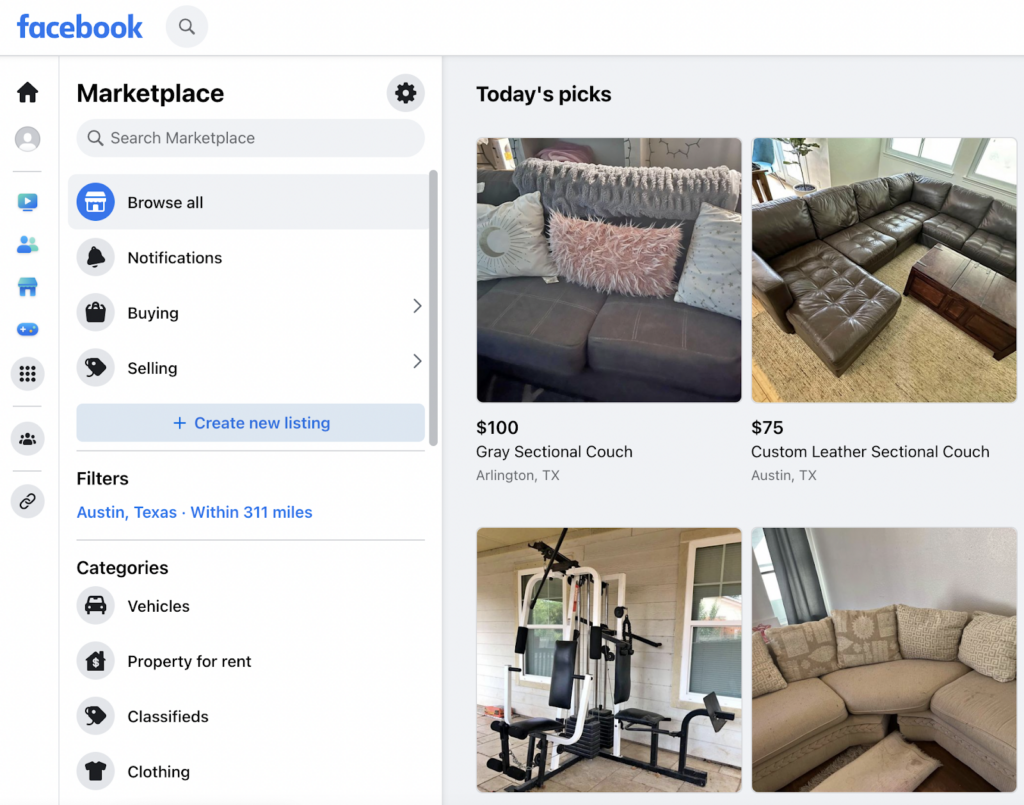
3. Select the product you want to list from the three options provided, i.e., Items for sale, Vehicles for sale, and Homes for rent. For the sake of this example, we’ll use the “item for sale” option.
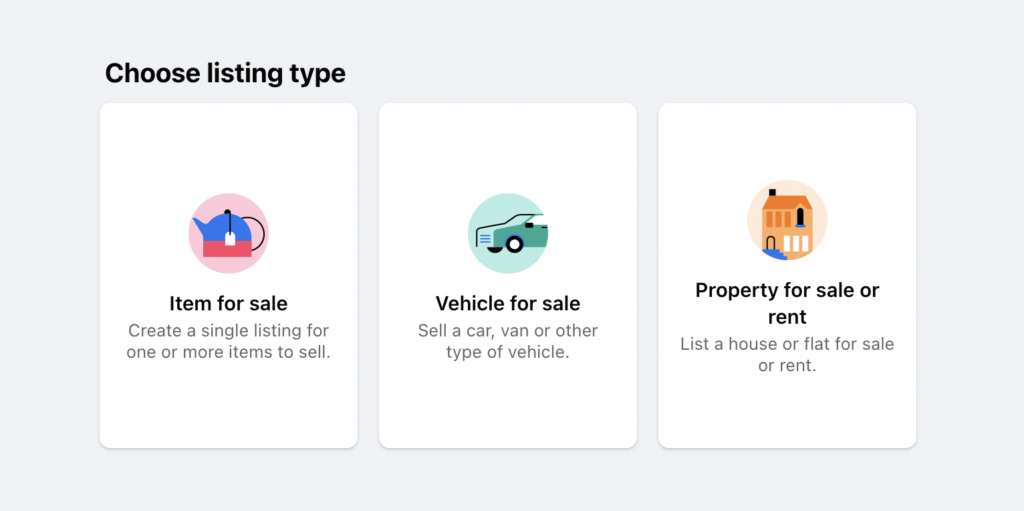
4. On the next page, select your product category, fill in what you want to sell, set the price and location, and provide a product description. You can also add up to 10 product images.
Click Next to proceed.
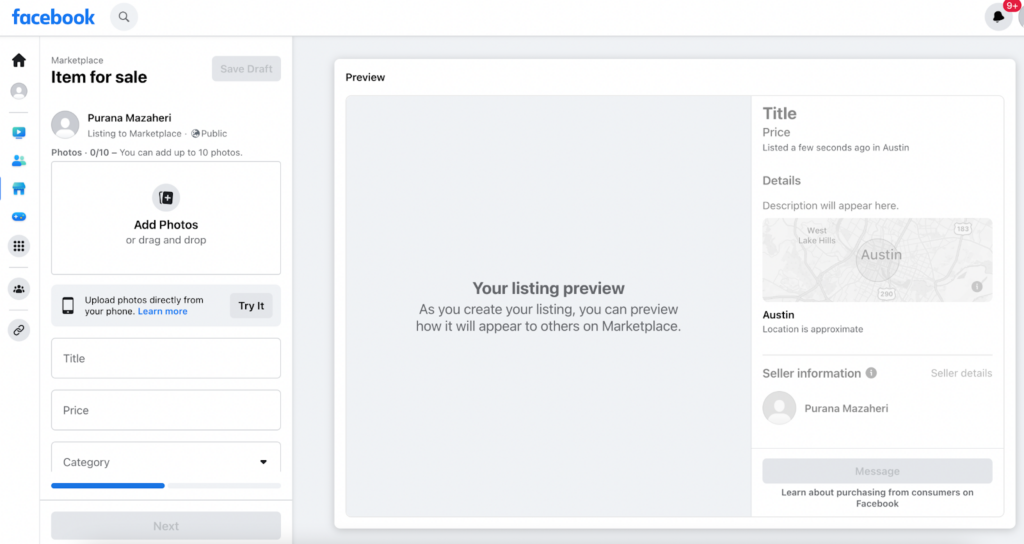
5. Click on Publish to publish the listing in the Marketplace. Remember that you have the option of listing your product in more than one place.
Congratulations! Your products are now listed on Facebook Marketplace. And it’s time to sell them. You can access your store through the shop tab on your Facebook business page.
Listing your products will make them accessible to prospective buyers, making it possible to get sales. However, using Facebook ads can speed up the process and fetch more eyeballs on your products.
How to sell on Facebook Marketplace as a business
Ready to hit the target with Facebook Marketplace? You’ve got three ways to go about it.
Option 1: Display your offerings
To sell on Facebook Marketplace as a business, first, you need to reach your audience. Whether you’re an expert or just getting started, listing your items on Facebook Marketplace is easy. Here’s how to do it:
1. First, log in to your account and navigate to Marketplace.

2. Find and click the “Create New Listing” button on the left menu. It’s your gateway to the Marketplace sales.

3. Then, it’s time to pick your listing type, which you can choose based on your products.
4. Showcase your item by uploading up to 10 high-quality pictures. Remember, good pics work like a magnet for buyers!
5. Next, add a catchy title, the price that’ll make everyone happy, and all other important details like category, condition, and a description that’ll make your items irresistible.

6. Adding your approximate location is helpful for both the Marketplace algorithm and your potential buyers.
Option 2: Set up your Facebook page shop
Want to get your shop up and running on Facebook and Instagram?
Learn how to sell on Facebook as a business by following these simple steps:
Before You Start: If you’re new to the whole Facebook business page and catalog thing, don’t worry – you can set those up as you create your shop. And if you already have an existing page and catalog, here’s what you need:
- For business account managers, ensure you have full control of the account and Manage permissions for the page and catalog.
- For Instagram, it’s important that you have an Instagram business account linked up. Remember, your business account should own that Instagram business account.
Note: If you’ve decided to sell only on Instagram, you don’t need a Facebook business page for this setup.
Setting up your shop:
1. Navigate to the “Create your shop” page and click “Next.”

2. If you’re already a seller on Shopify, BigCommerce, or another partner platform, you can directly sync your product lists here.

If you’re not using a partner platform, click ‘I don’t use these platforms’. Otherwise, select your platform to continue the setup.
3. Select your location and click “Next.”

4. Then, select your page or create a new one. For Instagram, select your Instagram business account. Click “Next.”

5. Then, add the delivery destination and choose the catalog you want for your shop. Make sure it meets the catalog eligibility requirements. Remember, you won’t be able to change this.
Note: No catalog yet? Facebook automatically creates one named “Items for (your page’s name and ID)” in the Commerce Manager. You can add your products later.
Review your shop details, give the Seller Agreement a thumbs-up, and hit “Finish setup”. And voilà, your shop is ready!
Now, you can manage your catalog by adding products, creating collections, customizing your shop’s look and feel, and getting ready to sell.
Option 3: Sell as a business
This option is only available to a select group of sellers. Facebook has been rolling this out since 2022.
Instead of connecting Marketplace to your personal account or Shop, you’ll be strutting your stuff on Marketplace as your business. It’s like giving your business its own special spotlight.
Important news from Meta Shops
US sellers
New shops can now only be onboarded with Checkout enabled for Facebook or Instagram. Meta is gradually phasing out onboarding for shops without this feature.
- As of June 5, 2023, new shops created in the US must use checkout on Facebook and Instagram. This means that people can make purchases directly on Facebook or Instagram.
- Beginning on April 24, 2024, existing shops in the US without checkout with Facebook or Instagram enabled (meaning shops that use checkout with messaging or checkout on your website) will no longer be accessible. Features associated with these shops will also be unavailable, including product tagging in posts and new custom and lookalike audiences derived from people who visited the shop.
Note: There are exceptions for omnichannel and subscription businesses.
International market update
Businesses located in 21 international markets can continue using Shops on Facebook and Instagram without Checkout enabled until further notice. See the complete list of these select countries here.
European market evolution
The Shop experience has changed for people in the EEA, Switzerland, and the UK. People-based in these countries can still:
- Find your shop through the Facebook or Instagram app on Apple or Android devices
- See product details pages and product tags
- Follow links from product details pages to check out on your website
However, they can no longer see or use certain features such as:
- The View Shop button and the shop’s home page
- Wishlist and collections
- Ratings and reviews
- All web-based Shops features, accessed either from a computer or mobile web
Rest of the world
- To host a shop on your Facebook Page or Instagram account, Checkout with Facebook or Instagram needs to be enabled. Businesses can still use ads with product tags on Instagram to keep the discovery journey alive. However, the shop’s location is determined by your commerce account.
- The new Pages experience will automatically update your Facebook Page for a sleek new layout and improved tools.
So there you have it! Three ways to rock Facebook Marketplace and some strategy-changing updates from Meta. Happy selling!
How to advertise on Facebook Marketplace
Start by signing in to your Facebook account. Then, navigate to Marketplace, either by tapping the grid button, scrolling down, or clicking Marketplace. You can also do this by clicking the Marketplace button directly.
While scrolling down the Marketplace page, you can see all the organic listings suggested by the platform, alongside a few sponsored ads.
The sponsored Facebook Marketplace ads are designed to target the right audience mostly based on location and the user’s previous interactions.
Here’s the step-by-step guide about how to place an ad on Facebook Marketplace:
1. Go to the Business Manager on the ad account you want to use to run your campaigns.
2. Select your Campaign Objective according to your ad’s target goal. This can create awareness, consideration, or conversion for your product.
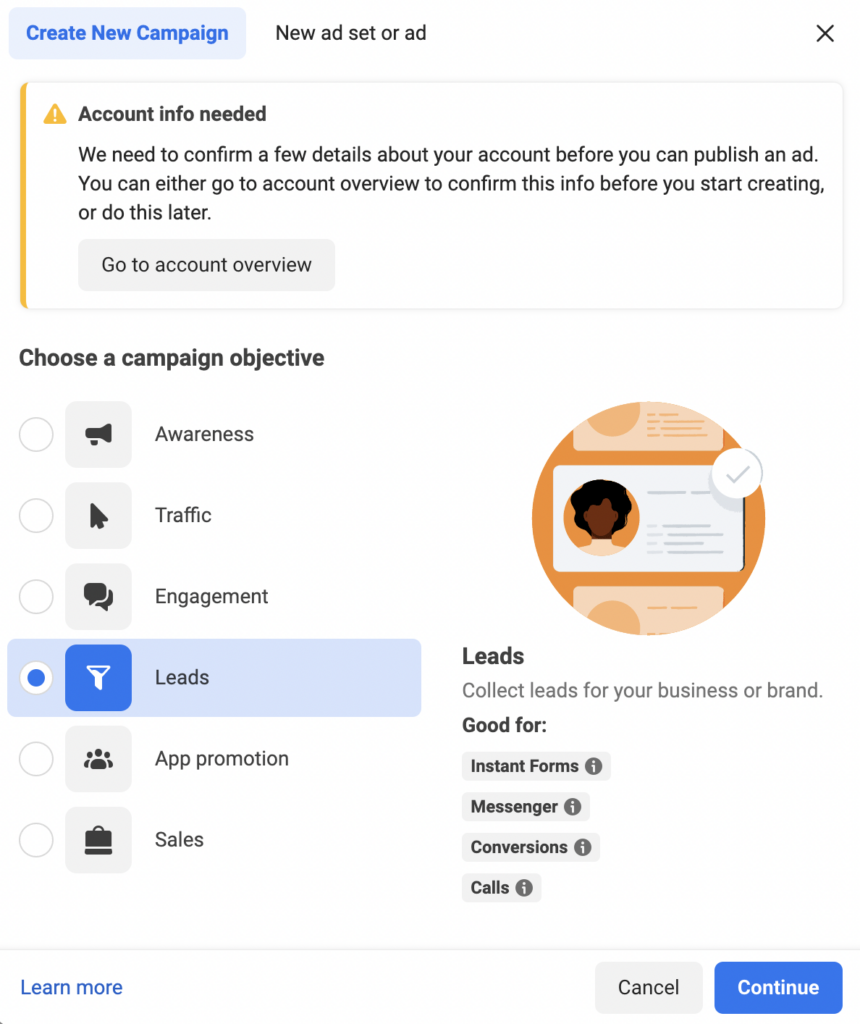
In this example, select the “Leads” objective and click Continue. These configurations help display ads to people who are most likely to buy.
3. The next step is to set your campaign settings, and ad set targeting, much the same way as setting up any type of Facebook ads.
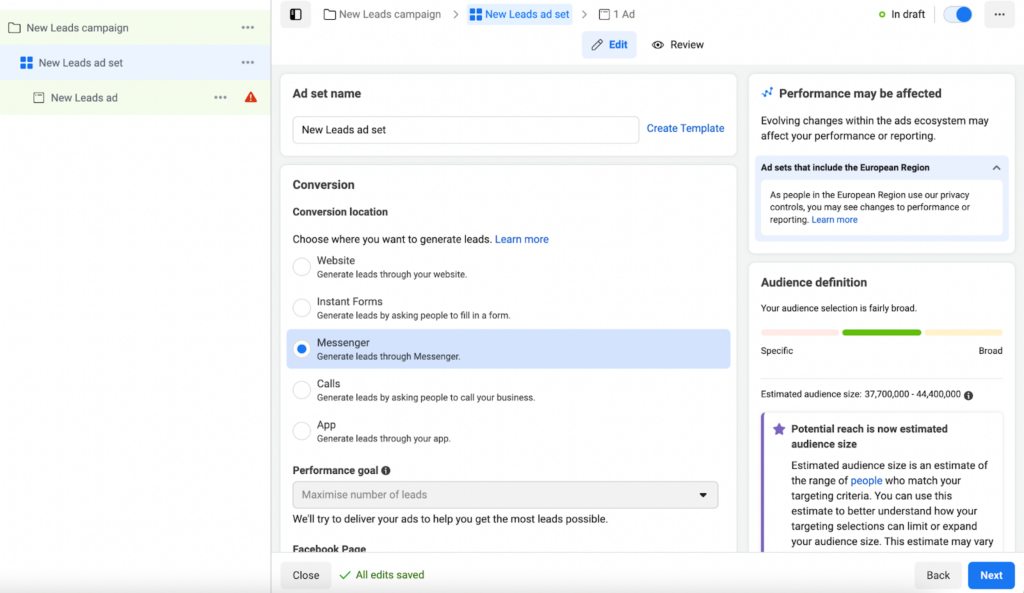
Once completed, scroll down to fill in the rest of the information, such as the budget options.
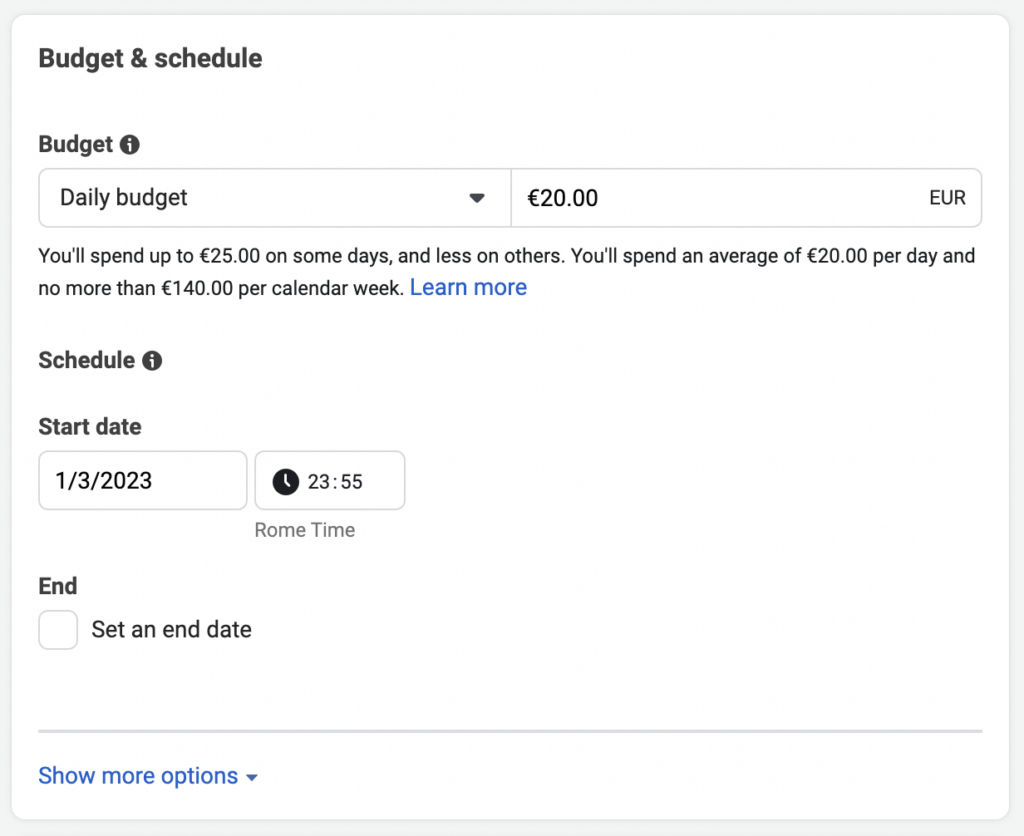
4. Select your Audience. You can use a new audience or an existing audience. Choose as appropriate.
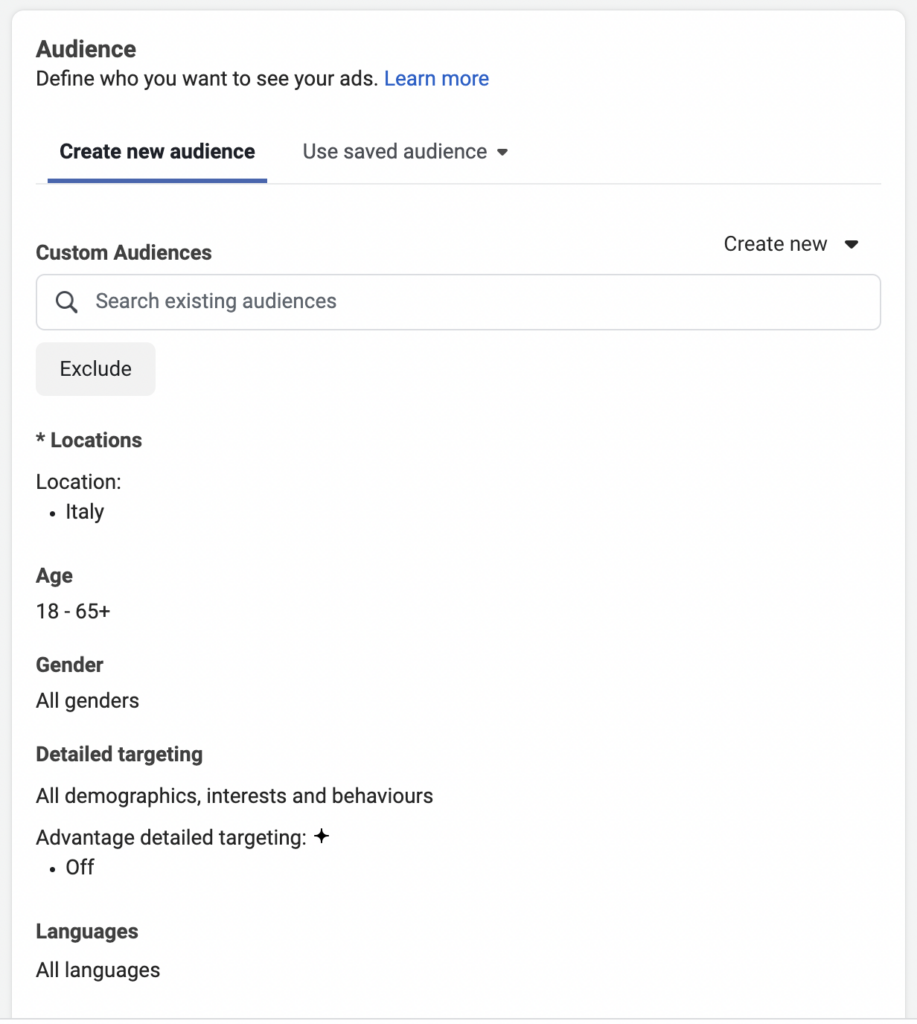
5. On the ad set screen, find Placements by scrolling down. You’ll have to uncheck all the boxes except for Facebook Newsfeed and Facebook Marketplace and click Next.
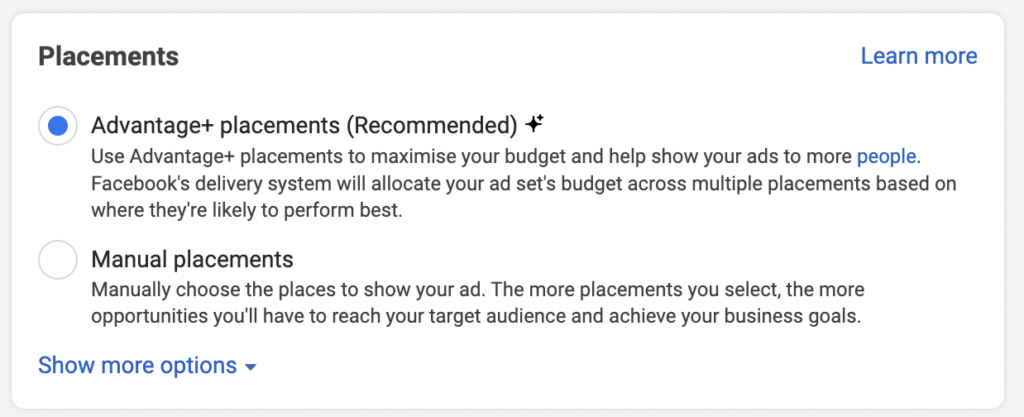
6. Here, ensure your Facebook page is selected first. Then, choose your ad creatives. Start by selecting the Ad formats: Single Image, Carousel, or Video.
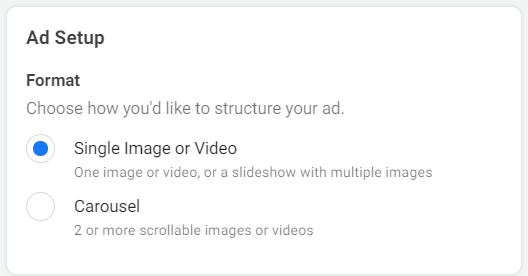
Also, include a suitable headline, an appropriate product description, a click-worthy call-to-action for the ad, as well as the Media.
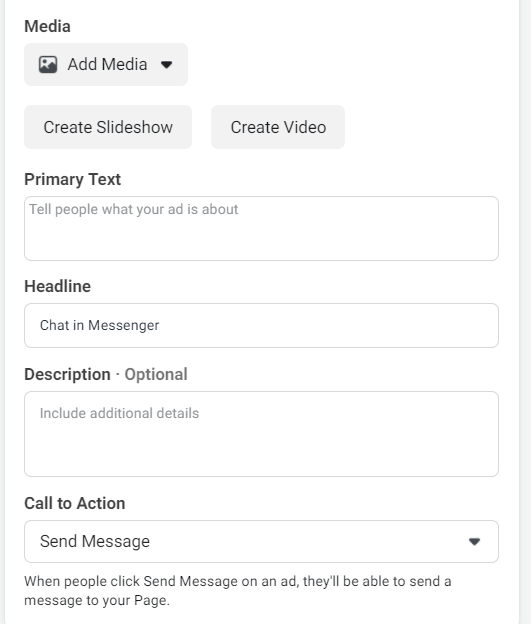
7. Create a message template. This is where you can encourage people to talk with you after they click on the ad. This allows you to start a conversation, generate leads, or define a custom experience for users who interact with your ad.
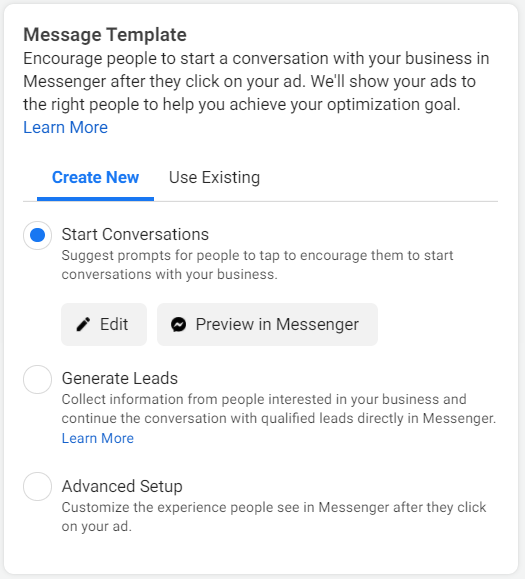
8. Select the conversion tracking, i.e., the Facebook Pixel or app events.
While creating your ad, pay attention to the window screen on the right, where you can see what your ad will look like in the Marketplace placement vs. the newsfeed.
Click the three dots on the right and select Expand to further see how your ad will appear on the:
- mobile Marketplace feed,
- desktop Marketplace feed, and
- desktop Marketplace details page.
You can modify and edit your ad accordingly.
9. Click Publish. Your ads will be in the review, and Facebook will approve them if they meet the regulations. After that, people will see your ads as they browse the Marketplace.
Below is an example of a Facebook Marketplace ad.
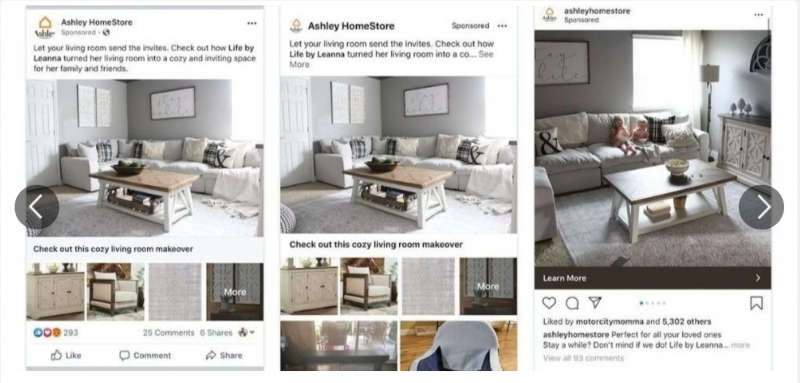
How do I see my listings on Facebook Marketplace?
Once logged in, click on the Facebook logo at the top-left of your Home Page or any other page. Then, find and click on Marketplace. On the leftmost sidebar, you’ll find Your account; click on it to see Your Listings.
Remember that managing your listings is an ongoing task and requires your attention, such as removing duplicate listings, adding new data, etc.
Editing your Facebook Marketplace ad
You might no longer be interested in running a campaign or wanting to make some modifications to your ad. Here’s how you can manage your Marketplace ads.
Modifying the details of the Facebook Marketplace ad
To edit a Marketplace listing for ads related to a single product, or multiple items, then:
- Go to the feed, and click on Marketplace.
- Find Sale in the left sidebar menu.
- Select Your Ads.
- Select the ad you’d like to edit.
- Click on Edit Ad.
- Edit the listing, and click Update once completed.
However, you can only modify available items and products that have not been getting sales. If your ad is waiting to be approved, an order related to the ad is pending, or the ad has generated labels, or yielded a sale, they cannot be modified.
Also, there’s no need to edit your ad to ensure the number of items appear in a multi-item ad. The ad automatically displays the number of items available if there are fewer than 10 items.
Deleting Facebook Marketplace ads
Asking yourself, how to delete my Marketplace ad? All you have to do is:
- Go to the feed, and click on Marketplace.
- Find and select Sale in the left menu.
- Select Your Ads.
- Select the ad you’d like to delete.
- Click on Delete. Then, you are shown another window. This is to ensure your ads don’t get deleted accidentally. Click Delete again to remove your ad permanently.
How to boost Facebook Marketplace listing views
Here are a few tips to help increase views on your Facebook Marketplace listings:
- Write a clear and detailed description: Include a detailed description of the item. Relevant information like size, color, and condition. This will help potential buyers find your listing when searching for specific items.
- Use high-quality photos: Take clear and well-lit photos of your item from multiple angles. This helps your listing stand out and gives buyers a better idea of what they purchase.
- Price competitively: Research similar items on Facebook Marketplace to get an idea of what other sellers are charging. Pricing your item competitively can help it stand out and attract more buyers.
- Share your listing: Post your listing on your Facebook page, in buy/sell groups, and with friends and family. This helps increase the visibility of your listing and reach a wider audience.
- Respond to inquiries quickly: Check your messages frequently and respond to inquiries as quickly as possible. This will help build trust with potential buyers and increase the chances of a successful sale.
How to advertise a service on Facebook Marketplace
Facebook is a leading platform that has a proven track record of influencing consumers’ purchasing behavior. Given its popularity, you can get great results by listing your services or selling your products on its Marketplace.
We discussed how to post product ads on Facebook Marketplace as a business. Now, let’s have a look at how to post a service on Facebook Marketplace.
But first, a few words about how to comply with the Facebook Commerce Policy. Your products and services should not fall under the prohibited section on the Facebook Commerce Policy page, so take a moment to review them.
Once done, just follow the simple steps mentioned below to post your services on Facebook Marketplace.
Facebook Marketplace automotive listing
Facebook Marketplace has been a significant tool for dealerships, allowing them to promote new and used vehicles. The platform serves as a central point for buyers looking for competitive rates and deals.
Selling a car on Facebook Marketplace requires advertisers to follow a few simple rules: provide accurate descriptions and photographs while conforming to Community Standards.
Also, buyers and sellers must maintain respect and authenticity in their buying and selling relationships.
This all sounds good and easy, but recent developments in Facebook Marketplace automotive listing might have created some confusion in the process. You can learn everything you need to know about advertising your car dealership on Facebook here.
Running Facebook Marketplace real estate campaigns
Facebook’s Marketplace offers services that are specific to home and apartment listings. Users can put their own property listings to connect the owner and the renter (or buyer). Besides real estate agents, individual property owners can use Facebook Marketplace real estate ads.
However, you must use the Apartment Lists provided by Facebook partners, or Zumper, to list these properties on Marketplace to pull in listings. Essentially, these partners collaborate with brokers, agents, and other property managers to fill out the housing section.
Studies show that 93% of people read online reviews before making a purchase, and 58% are willing to pay more or travel farther for businesses with strong reputations. These statistics show the compatibility of social platforms like Facebook for running real estate ads.
In this extension, users can select options to list a house for sale or rent, add photos, fill out the listing details, and determine if the listing appears on their page only or on other buy-and-sell groups on Facebook.
For more ideas, check out these 24 successful real estate Facebook ad examples.
How to maximize Facebook Marketplace ads for your business
So after learning how to place an ad on Facebook Marketplace, it’s time to optimize it for the best performance. Creating an ad for your products on Marketplace does not always guarantee success, but you can maximize your ad ROI.
Here are two strategies you can use to get better performance out of your ads:
1. Integrate your Facebook marketplace ads with your favorite CRM or Autoresponders
First, integrate Facebook Marketplace ads with different CRM, autoresponders, and emails through LeadsBridge. Here are some of our most popular Marketplace integrations:
Discover all the possible Facebook Marketplace Ads integrations with your favorite marketing app.
Creating these data bridges will help you funnel your leads directly to your CRM or autoresponder, where you can quickly communicate with them before they turn cold.
2. Create custom audiences and Lookalike Audiences for precise targeting
The second way to maximize your ROI is to create a Facebook custom audience from your customers’ list on your CRM or autoresponder through LeadsBridge. This way, you can enhance your audience targeting on Facebook Marketplace.
From there, create a custom audience and a lookalike audience to target users who have an interest in your product, have purchased from your store before, or follow your Facebook page.
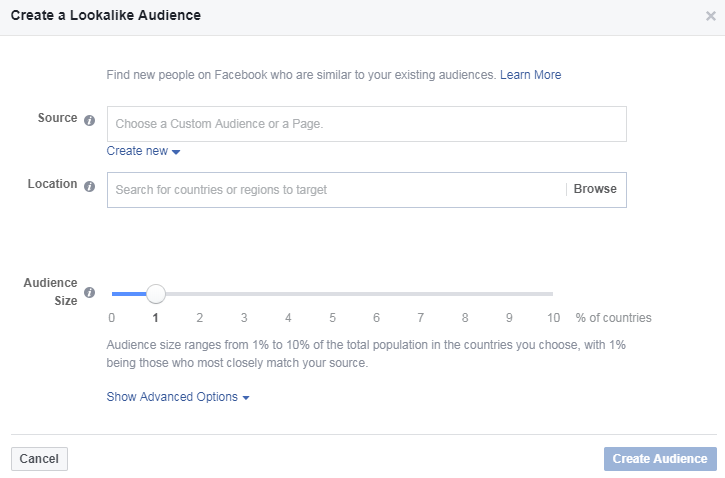
The lookalike audience list includes a set of people who share similar traits with your prospects and customers. These listings help you get the highest conversion rates from your ads.
Read a detailed blog post on the Facebook lookalike audience to know how it works.
How to use Facebook Marketplace
Facebook Marketplace is great for finding new customers and building lasting relationships. There are different ways to use this feature as a business:
Get to know popular products that sell
Products change in performance across platforms. For instance, a product successful on Shopify might not excel on Facebook Marketplace. It’s best to research Facebook’s top-selling products by exploring similar sellers and their “Top Picks” (a.k.a. Today’s Picks) section.
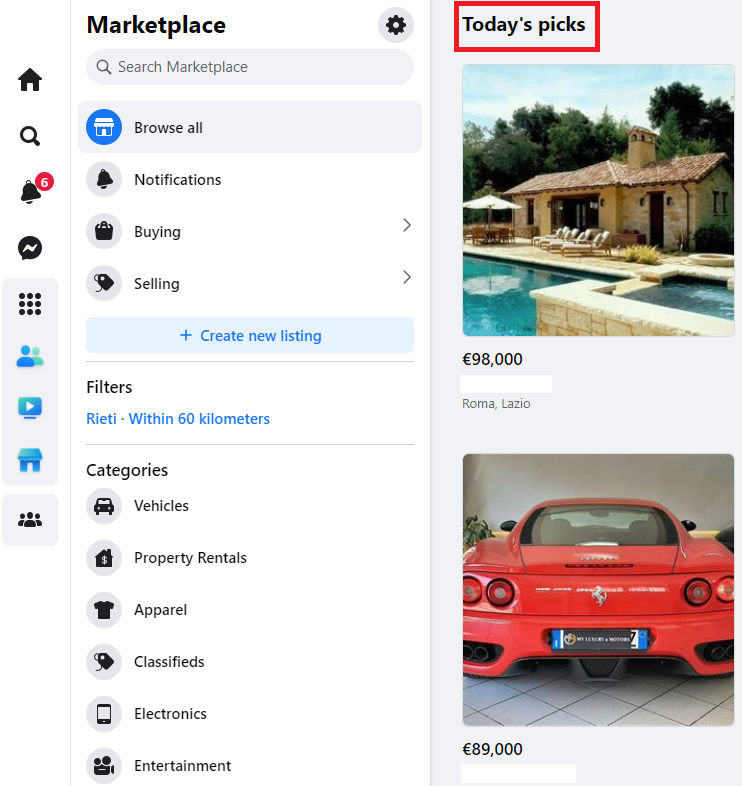
Once you discover a selling product that is similar to what you want to sell, create ads for it to expand its reach on the platform and make it sell faster.
The second way to discover popular products that sell on Facebook is by visiting business pages similar to yours. The top-performing items are always listed at the top of the page.
Check out the example below from the Electronic Gadgets’ Facebook Page.
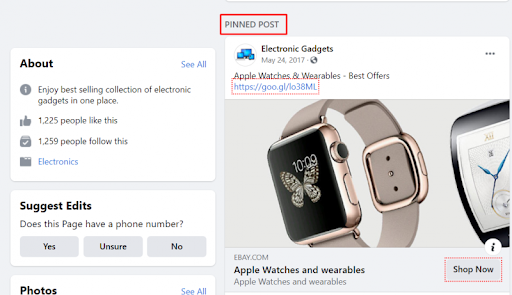
One of the most popular products in the shop is pinned at the top so that more people will see and buy it. If you are selling watches, it gives you an idea that the Apple Watch sells more. You can create an optimized listing and probably create an ad for it.
Test the performance of new campaigns and products
Do you plan on launching a new product for your business?
Facebook Marketplace is an excellent platform to test out new products by targeting the best audience. Facebook helps you know the products your audience prefers to buy. All you need to do is create a listing, and Facebook will take care of the rest.
In addition, you can perform test runs to know the best price to sell your product by using discounts and increasing the costs.
Boost discoverability and awareness
Facebook Marketplace is designed to help users discover products. When people are aware of your products, they are more likely to purchase them. That’s why using the right categories is important. There are up to 11 categories, which are divided into subcategories.
Build trust with your audience
Facebook Marketplace has tools that help to foster trust with prospects, such as the Messenger tool, which was originally designed as a messaging app.
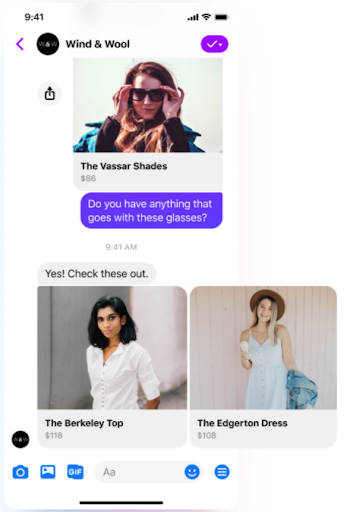
Today, Facebook Messenger offers much more. Among Messenger’s many features are sharing photos & videos, stories, location, and connecting with businesses. Use it to create one-on-one dialogues with your prospect.
Did you know that Facebook Messenger messages could deliver open rates as high as 88%? On top of that, the store page allows you to answer questions and provide more relevant information about your products.
Use Facebook Marketplace Insights
Facebook Marketplace Insights is a tool that delivers data and analytics to help sellers track their performance on the platform. With Insights, you can view important metrics such as the number of views and messages received for your listings, as well as your overall performance over time.
By using Marketplace Insights, you can better understand your audience, target them effectively using personal data such as demographics, and optimize your listings accordingly.
4 Additional tips for selling on Facebook Marketplace
1. Know what product you can sell on Facebook Marketplace
We saw that not all products are allowed for listing in the marketplace. Items such as alcohol, drugs, weapons, animals, counterfeits, Tobacco, and get-rich-quick schemes are prohibited.
Your Facebook account could be blocked if you list restricted items mentioned in the platform’s guidelines (see here).
Items that sell well in this space are often refurbished or newly painted furniture, toys, maternity clothes, cabinets, shoes, bags, etc.

2. Use high-quality photos to show the product from different angles
A high-quality picture lets users see how the product looks in real life before making a purchase decision. Using stock photos to represent your product is considered fraudulent, and you should avoid doing so.
You need not be a professional photographer to take pictures of your product. All you need is a good smartphone. Make sure to show all the details of your products, including the defects and the warranty information.
Another suggestion is to take the pictures on a white or black background to bring your product into focus. This approach works especially well for Canvas photo prints & Wall Art, as it highlights the details and texture. Use sufficient lighting and take at least three different photos from various angles that show close and complete shots of the product.
Check out this rental Facebook Marketplace listing from Immobilaria QS, for instance.
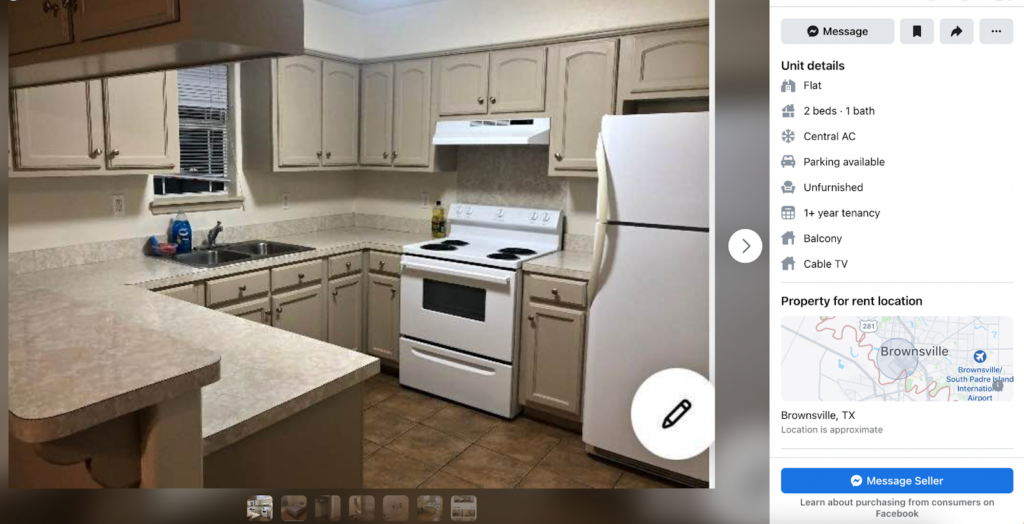
Offering clarity will show the buyer you are honest, and they’ll be more willing to do business with you.
3. Set the right price for your products
Research your product on other marketplaces to know the pricing of similar offerings by popular vendors. This will give you an idea of the right price to sell your product and readily prevent overpricing and underpricing of products.
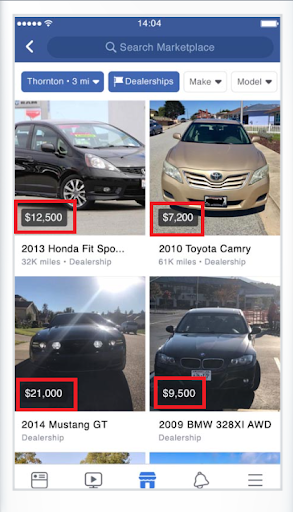
Check local Facebook groups or Marketplace for similar items to gauge pricing. Price your items slightly higher to allow for negotiations. People often end up paying the initial price, feeling they’ve bargained generously. Some might even pay without haggling. This way, you can earn more than intended.
Describe your product thoroughly in about 50-60 words, highlighting both flaws and features. See an excellent product description example below.
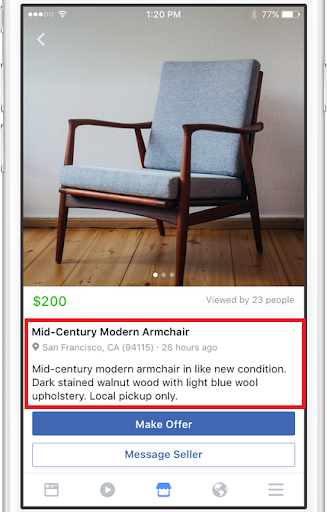
4. Complete the deal through the Facebook Messenger
When a potential buyer shows interest, check their Facebook profile before proceeding with the sale. If comfortable, continue; if not, decline.
Use Facebook Messenger to finalize the deal, covering details like price, condition, delivery, and payment. For safety reasons, always appoint the delivery in public spaces like stores, gas stations, or police stations, not at home. Shipping through reliable services is an option if delivery isn’t possible.
Don’t forget to include the shipping costs in the product price for online sales. For home pickups, ensure company or friend presence. If you are delivering it to the doorstep, keep your phone and prioritize safety measures before anything else.
5. How not to get banned from Meta Marketplace
Facebook Marketplace only allows physical products that follow Meta’s Commerce Policies and Community Standards, as well as any local laws.
Items that aren’t allowed include anything that isn’t a product for sale (like “in search of” posts or jokes), services (e.g. cleaning), animals or animal products, healthcare items (like thermometers), and recalled items.
If you lose access to Marketplace for violating these rules, you can check what steps to take. Regulations are routinely updated. So always keep an eye on the official policies.
How to advertise your business on Facebook Marketplace: FAQs
How to edit an ad on Facebook Marketplace?
Follow these simple steps to make changes to your listing on Facebook Marketplace:
1. Open your Feed and locate the Marketplace
2. On the left menu, select “Selling”
3. Find and click on “Your listings”
4. Look for the listing you want to modify and click on “More”
5. Choose “Edit listing” to update the details of your item
Please note that for multi-quantity listings, there is no need to display the number of items left if there are 10 or fewer remaining. The system will automatically show the buyer the available quantity. If you are selling only one item, your listing will display “Only 1 for sale” to the users.
How do I remove an ad from Facebook Marketplace?
Go to your Feed and click on the Marketplace option. From there, navigate to the left menu and click on “Selling.” Look for the “Your listings” section, and locate the listing you want to remove by clicking on the three dots. Once you’ve found it, select the “Delete” option and confirm by clicking “Delete” again.
Please note that you won’t be able to edit or delete listings with active orders if you’ve enabled the Checkout with shipping feature. This includes listings with pending orders waiting to be accepted or declined, or listings that have already been shipped or sold.
How long do ads stay on Facebook Marketplace?
If your item remains unsold after 7 days after you’ve posted the ad, you have the option to either remove the listing or give it a fresh start by renewing it.
To renew your listing:
1. Head over to “Your Items”
2. Find the listing you want to give a second chance to and click “Manage”
3. Look for the “Renew in Marketplace” option in the menu
With these simple steps, you’ll be able to attract more attention to your item and increase your chances of making a sale!
Do Facebook Marketplace ads expire?
Yes, Facebook Marketplace listings typically expire after a certain duration. Most listings have a default expiration period of 30 days. After this time, the listing automatically becomes inactive and is no longer visible to potential buyers.
However, sellers can renew their listings to extend their visibility.
Here’s a brief look at the lifespan of Facebook Marketplace listings:
The initial listing period: It generally stays active for 30 days. During this time, your item is visible to potential buyers, and you can receive inquiries and offers.
Renewing your listing: If your item hasn’t sold within the initial 30-day period, you can renew your listing for another 30 days.
Item expiration: While you can renew your listing multiple times, there is a limit. If your item still hasn’t sold after several renewals, it may eventually expire.
It’s important to remember that Facebook’s policies and features can change, so the expiration period and renewal options may unwind.
How many listings can I create on Facebook Marketplace?
Facebook Marketplace has a limit on the number of new listings you can create each month. Here’s the breakdown:
- Vehicles: 5 listings per month
- Vehicle parts and accessories: 5 listings per month
- Homes for sale or rent: 5 listings per month
- Total listings: 20 across all categories per month
Once you hit any of these limits, you won’t be able to create new listings until the first day of the next month, when the limits reset. But don’t worry. Your existing listings will stay active and won’t count against the new month’s limit.
How can I change my location on Facebook Marketplace?
Changing your location on Facebook Marketplace is easy. All you have to do is follow these steps to update your location:
Step 1: Open the Facebook app and tap the menu icon in the top right corner.
Step 2: Select “Location.”
Step 3: Enter your desired location by typing in your city, neighborhood, or postal code, or choose your location directly from the map.
Step 4: When creating a new listing, you’ll also have the option to select a specific location for that listing.
Some additional info:
- On iOS devices, go to “Location Services” in your phone settings to allow Facebook to access your location while using the app, and ask each time or never.
- On Android devices, this setting may be called “Location Access.” This can be enabled or disabled as needed.
Even if Location Services is off, Facebook may still receive location data when you perform specific actions like checking in, RSVPing to an event, or posting photos with location data.
How much do Facebook Marketplace Ads cost?
Posting basic listings on Facebook Marketplace is free. If you ship items, Facebook charges a 5% selling fee (or a flat $0.40 for items $8 or under). As for paid advertising on Marketplace (similar to standard Facebook ads), the cost depends on factors like your;
- Budget
- Audience targeting
- Ad format.
You set a daily or lifetime budget, and Facebook optimizes delivery within that amount. This way, you have control over how much you spend. With that said, let’s take a look at some tangible numbers.
In 2025, Facebook advertising costs typically average $0.26–$0.30 per click, $1.01–$3.00 per 1,000 impressions, $0.01–$0.25 per reaction, and $0.01–$5.00 per install, with monthly ad spends often ranging from $100–$500.
While costs depend on factors like campaign objective, targeting, and bidding strategy, 81% of businesses say it’s worth the investment due to Facebook’s massive audience and robust targeting tools.
Does Facebook Marketplace ad show in Google organic search?
Not typically. Facebook Marketplace ads are designed to live within Facebook’s own platform. It means that they don’t usually appear in Google’s organic search results.
While some listings might surface if they’re publicly shared and indexed, most Marketplace content remains inside the Facebook ecosystem.
For sellers, this highlights how important it is to optimize listings directly on Facebook to reach local buyers. This is where they’re already active instead of outside search engines like Google.
Final thoughts
Facebook Marketplace offers reach to a massive audience, making it a place where you can find lots of people to sell to. It’s free to set up and easy to use, with a ton of useful features.
To increase your performance, you can integrate the Marketplace with your favorite marketing tools, such as CRMs and Autoresponders. This approach helps you reduce friction in lead generation and nurturing, and turning them into paying customers who will patronize your business repeatedly.
That’s where LeadsBridge comes in. With an array of integrations, LeadsBridge helps you streamline your Facebook Marketplace ads’ data transfer management processes. Discover all the possible Facebook Marketplace ad integrations here.