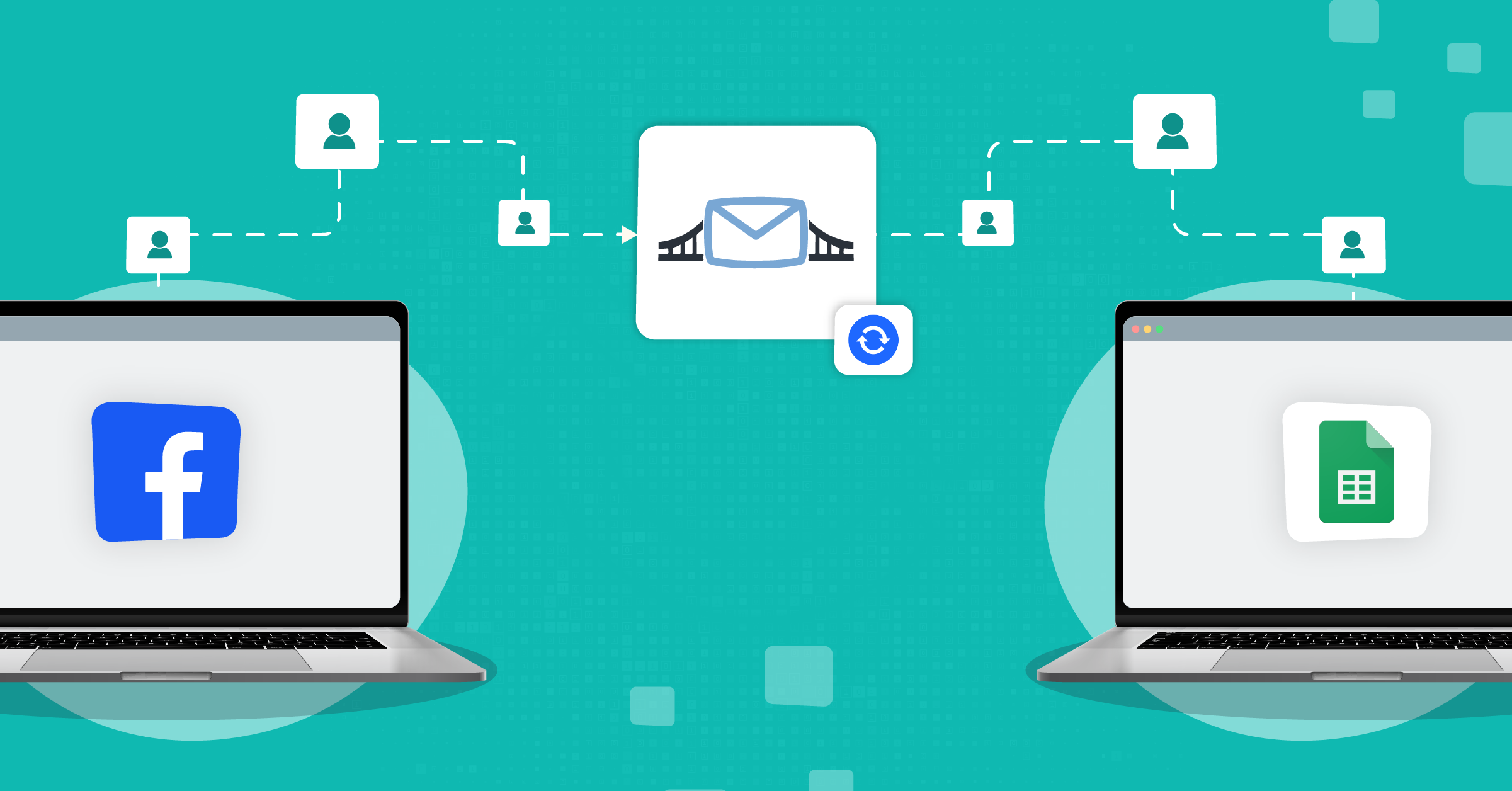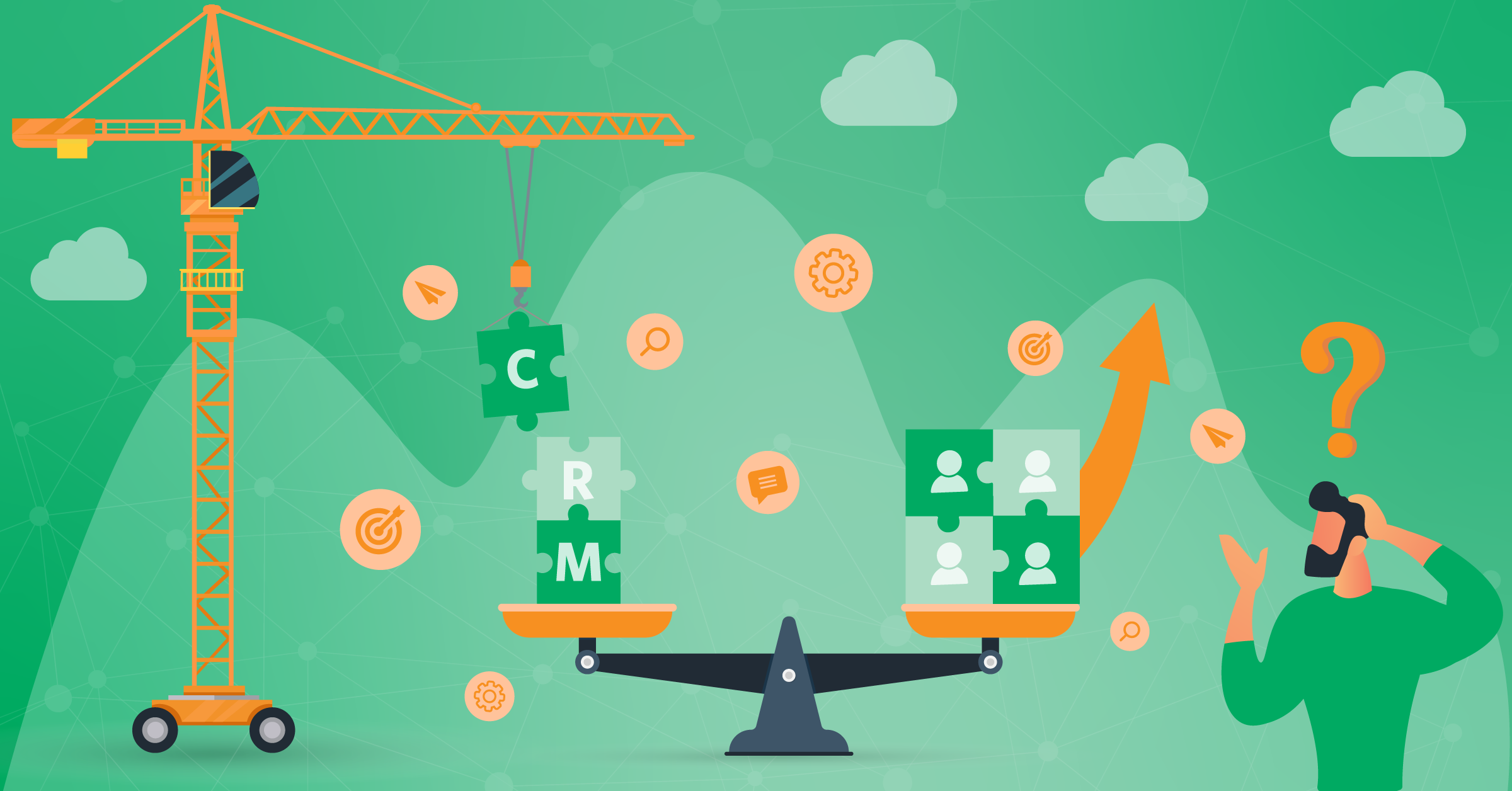Most businesses share common workflows, such as maintaining a customer database, managing marketing campaigns, lead scoring, and running nurturing campaigns.
Orchestrating so many workflows together can be a headache. But it doesn’t have to be!
A centralized data hub brings all these tasks into a single place, giving you the efficiency to run a successful business.
- HubSpot & innovative marketing
- What are workflows in HubSpot?
- Benefits of creating a HubSpot workflow
- Examples of HubSpot automation workflows
- How to create a HubSpot workflow
- HubSpot workflows vs. HubSpot sequences: What’s the difference
- LeadsBridge & HubSpot: Creating your custom integration toolkit
- What to take away from this?
As a robust marketing and sales tool, HubSpot unifies all your business initiatives through automation. The result? You’ll establish better online marketing, sales, customer service, and operations.
In this article, we’ll talk about how to create the best HubSpot workflows and how you can take your marketing automation to the next level with integrations from HubSpot-certified apps like LeadsBridge.
HubSpot & innovative marketing
HubSpot is continually innovating to deliver the best possible user experience. These innovations are reflected in their customer education, products, and all other services. For instance, the Flywheel model.
It replaces the linear sales and marketing funnels, focusing instead on the momentum created when the whole organization works to deliver an excellent customer experience.
The same state-of-the-art basis is behind the features of HubSpot workflows.

You can also customize your experience based on your needs by leveraging your up-to-date data using HubSpot workflows. This multi-layered automation helps your business:
- Improve marketing efforts and productivity
- Simplify inbound lead generation
- Facilitate lead data processing
- Boost time management.
What are workflows in HubSpot?
A HubSpot workflow is an automated set of tasks or actions that let you streamline trigger-based actions.
There is a ton of valuable data about your users’ behavior in your CRM. Workflows help leverage this information and define triggers that automatically set off certain tasks.
So, what exactly can trigger a workflow? A workflow is a type of action that is performed by defining an enrollment trigger.
A workflow type could be anything, like contacts, companies, sales deals, tickets, quotes, conversations, and user feedback.
The enrollment trigger decides the action that initiates the workflow. For example, when a contact (type) subscribes to your newsletter, they must receive a welcome email. The email subscription event here is your enrollment trigger.
HubSpot allows you to choose between manual and automatic setup for enrollment triggers. We’ll get to that in a few paragraphs.
Benefits of creating a HubSpot workflow
Automation saves time and optimizes processes. But there’s more to the advantages of HubSpot’s workflows than that.
HubSpot workflows also offer:
- Improved customer service: Smooth workflows keep customers happy.
- Reduced friction: Break silos for efficiency and insights.
- Higher growth: Strong workflows drive performance and profit.
- Optimized leads: Target better and nurture your leads impactfully.
- Time management: Faster responses get more substantial engagement.
- Optimized campaigns: Quicker launches result in higher ROI.
- Reduced costs: Cut waste with better workflows.
Examples of HubSpot automation workflows
HubSpot workflows can be designed based on your business needs. Besides streamlining your tasks, this provides you with accurate insights, a clear customer journey, and performance metrics.
The best way to go about this is by using automation. Statistics show that companies that have a good nurturing practice in place generate 50% more sales-ready leads. That’s also why 66% of marketers use automation for lead nurturing.
Here are some HubSpot automation workflow examples you can use, along with integrations you can set up with just a few clicks.
Why integrate HubSpot?
LeadsBridge is a HubSpot-certified app and official partners with the top advertising platforms_ Facebook, TikTok, Google, Snapchat, and LinkedIn.
So our platform allows you to get the best of both worlds when automating your lead data sync between any of these two platforms and other third-party apps.
HubSpot marketing workflows
HubSpot’s marketing automation workflows offer an all-in-one solution for all these demands: personalized messaging, building campaigns, instant lead scoring, tracking multi-stage and complex journeys, and updated contact records to name a few.
Examples of marketing automation workflows
- Welcome emails, e.g., sign up for your blog or newsletter.
- Lead nurturing emails, e.g., after downloading eBooks, sending promotions.
- Reminder emails, e.g., an event time reminder for an attendee.
- Running re-engagement campaigns, e.g., inactive app users.
- Payment reminders, e.g., due subscription.
- Themed campaigns, e.g., users’ anniversary with your company, Christmas, etc.
- Automating marketing data management, e.g., lifecycle stage and lead scoring, etc.
- Event data attribution and management, e.g., syncing contacts to webinars for virtual events.
- Updating your lists for privacy regulations, e.g., removing opt-out based on the opt-in types a lead has chosen.
- Multi-touch workflows, e.g., listing a contact in different workflows based on their journey.
LeadsBridge & HubSpot marketing workflows
There’s much you can do with HubSpot workflows for marketing, given that you keep your contact lists up to date.
- Lead generation and data management
LeadsBridge integrations allow you to seamlessly sync your leads to your HubSpot database in real-time.
This connection helps transform your leads into sales, manage your bulk data, and nurture them with timely nurturing campaigns.
All these integrations are available under LeadsBridge’s Freemium plan.
Looking for some more free marketing tools? Check out these free automation apps you should start using today.
- Targeting your ideal audience
With optimized audience targeting, the right people get to see your ad, and your marketing budget can be focused only on high-quality audiences.
- Creating a unified team structure
Building an interconnected ecosystem allows your sales team to get internal notifications, manage their tasks for sales follow-ups, and have organized operations.
HubSpot sales workflows
HubSpot can build sales-oriented workflows by creating better communication among team members and your tools.
Here are some of the top sales automation workflows you can use:
- Automating data entry and administrative tasks.
- Scoring and rotating sales-qualified leads, e.g., leads requesting a demo.
- Organizing tasks for your sales reps in Task Queues.
- Creating customer service tickets.
- Building internal notification triggers, e.g., approved sale.
- Updating the leads’ status and lifecycle automatically.
- Create sales predictions, advanced analytics, and other performance reports.
- Designing custom surveys.
- Setting payment notifications.
LeadsBridge & HubSpot sales workflows
- Tracking offline sales
LeadsBridge’s tracking solution lets you track the entire customer journey for:
- Sales events
- Related online campaigns
- Other insights
- Integrating your payment platform
LeadsBridge helps you to eliminate the need to enter sensitive customer information for transactions manually.
HubSpot customer service workflows
HubSpot uses automation to unify all customer management operations, prioritize urgent tasks, and more.
Here are some examples of workflows for customer service automation:
- Categorizing your customers into different classes.
- Setting communication triggers. e.g., sending emails to customers in different stages of trial offers, subscriptions, and renewals.
- Defining customer onboarding workflows. e.g., product training.
- Defining troubleshooting and customer resolution workflows, e.g., assigning customer service representatives.
- Customer updates for new product and service announcements.
- Setting trigger emails for customer polls and HubSpot surveys.
- Automated tickets generated based on collected feedback, e.g., sending emails with feedback collection forms> analyzing troubleshooting issues in the responses, and generating automated tickets.
- Prioritizing tasks and internal notifications, e.g., follow-up notifications for ticket owners.
LeadsBridge & HubSpot customer service workflows
- Streamlining spreadsheet data import and exports
With automated data bridges, you can instantly transfer raw data from their existing format into another application using a format required by that specific app.
- Unifying form builders and feedback responses
Improve your data management to streamline your form responses in your HubSpot workspace, automate workflows around customer feedback, or optimize your customer service responses.
HubSpot operations workflows
The Operations Hub in HubSpot allows you to combine all data required by your RevOps team, processes, and technology to get a bird’s-eye perspective of your performance.
Some of the top operations workflows are:
- Editing the contacts database, e.g., names or email addresses.
- Saving time by keeping your database clean.
- Streamlining data sync from multiple data sources.
- Collecting reports and customizing dashboards for a frictionless user and customer experience.
- Running and creating prediction reports, e.g., calculating commission for sales partners.
- Building webhook triggers, e.g., to send POST or GET requests.
- Creating customized API code, e.g., for validating email addresses.
- Managing the current workloads, e.g., analyzing the capacity of the logged-in agents for ticket assignment.
LeadsBridge & HubSpot operations workflows
LeadsBridge integrations help you connect all your individual silos of technology into HubSpot.
These integrations enhance the platform’s key functions, including data syncing, cleaning, quality control, and automated insights. you connect all your individual silos of technology into HubSpot.
All these reinforce the platform’s functions like data syncing, cleaning, quality control, as well as automated insights.
HubSpot lead nurturing workflow
HubSpot offers you automation options to deliver timely, relevant touches as leads progress from subscriber to customer and more.
Here are some examples of workflows for lead nurturing automation:
- Welcome series after signup
- Content download follow-ups
- Pricing-page revisit prompts
- Cart-abandonment reminders
- Re-engagement for inactive leads
- Event/webinar follow-ups
LeadsBridge & HubSpot lead nurturing workflows
- Capture and sync leads from ads
LeadsBridge integration allows you to instantly route ad-form leads into HubSpot and enroll them in the right nurture path.
- Audience targeting and retargeting
Build and refresh audiences from your lead data or score to retarget your CRM segments, exclude customers, and cap frequency.
- Revenue and signal feedback
By closing the loop, your nurture campaigns get much sharper. You can do this if only you can leverage your conversion data.
How to create a HubSpot workflow
After you create a workflow, it appears in the Workflows dashboard. Use filters to see all workflows, including those created in other tools like forms and emails.
Step 1: Choose your object and setup method
First, log in to your HubSpot account.
Go to “Automation” and then “Workflows”. Select “Create workflow”, then “From scratch” or “From template”.
If starting from scratch, pick the object to enroll. Standard options include: Contacts, Companies, Deals, Tickets, Quotes, Custom objects. Availability varies by plan.
Here, you have to choose how enrollment works.
For instance, filter-based criteria, events such as form submissions, or a schedule driven by a calendar date or a date property.
Keep in mind that scheduled workflows require Operations Hub Professional or Enterprise.
Step 2: Name and save
Give the workflow a clear name and optional description. Save.
Step 3: Configure enrollment
Set enrollment triggers and re-enrollment rules. Add any suppression or unenrollment criteria in Settings.
Step 4: Add actions
Use the plus button to add actions such as send email, create task, update properties, branch logic, delays. Some actions require higher tiers.
Step 5: Review and publish
Select whether to enroll existing matching records or only future matches. Review timing, connections, and notifications. Turn on the workflow.
Here, you can also “Choose From” template, search or filter the library, preview required assets, then “Use template” and tailor it.
How to create a HubSpot workflow using a template
Step 1: Preview
If you want to use the HubSpot workflow templates, go to “Automation” and scroll to “Workflows”. Select Create workflow, then “From template”.
In the template library, filter by goal/function or search. “Open Preview” to see the purpose, included triggers/actions, required assets (like emails or forms), and any plan requirements.
Click “Use template” to open it in the editor. Complete or replace placeholder assets as needed.
Step 2: Set enrollment
In the editor, select “Set up triggers”. Then, choose your filter criteria, events (e.g., form submitted), or a schedule based on a calendar date or date property.
You can also enable re-enrollment if you need records to re-enter on future matches. Save.
Step 3: Add actions
Click the plus button to add actions (send email, update properties, delays, branches, tasks). Save each action.
You can also clone or reorder your actions.
Step 4: Configure settings
In “Settings”, set timing windows (business days, time zone), unenrollment/suppression rules, and notifications.
Step 5: Review and publish
Click “Review and publish”. Choose whether to enroll existing matching records or only future matches. And remember to turn on the workflow.
Where to find your HubSpot workflow later?
You can see it on the Workflows dashboard. Use filters like All, Needs review, and Unused. Recently deleted retains are removed for about 90 days.
HubSpot workflows vs. HubSpot sequences: What’s the difference
While these terms are often used interchangeably, there are many differences between sequence and workflow in HubSpot.
What is a HubSpot workflow?
As we mentioned already, a HubSpot workflow is a set of actions that run automatically based on a certain trigger. They use a signal to perform a designated action. For instance, send an internal notification (Action) when a lead form is submitted (Trigger).
What’s a HubSpot sequence?
A HubSpot sequence is an automated tool for sending timed sales emails or nurturing leads at the bottom of the funnel. Unlike workflows, they’re not triggered by user actions.
For example, if the recipient responds, HubSpot removes them from the sequence, ensuring no unnecessary follow-ups.
Agents often use sequences for promotions or to re-engage leads, like rescheduling missed demos. They can also update data, create tasks, and send notifications.
This is best suited for sales teams with existing relationships; sequences are available only in Professional and Enterprise Sales or Service plans.
LeadsBridge & HubSpot: Creating your custom integration toolkit
Building your own HubSpot data bridges allows you to develop a workflow that meets your objective, run targeted ads, and more.
HubSpot allows easy integration with other marketing and sales tools, as well as advertising platforms. To merge the systems you already use to create an intertwined data stack. However, it recommends using a HubSpot-certified app.
LeadsBridge offers multiple integrations with HubSpot so that you can build your own custom integration toolkit. Combining the robust features of these two platforms lets you create the best HubSpot workflows.
LeadsBridge integrations vs. HubSpot integrations
HubSpot offers native integrations that enable you to integrate your advertising platforms and third-party apps with your HubSpot CRM. However, there are additional advantages in using LeadsBridge integrations to connect your favorite app with HubSpot.
Free integrations: HubSpot CRM is free to use, but many of the platform’s features come at an additional cost. At LeadsBridge, you can try most of these integrations under the free forever plan or under the 14-day trial period.
Partner Engineer Support: As official partners with the top advertising platforms, LeadsBridge clients gain direct access to Meta, TikTok, Google, and LinkedIn’s support, current updates, and best practice advertising guides.
Other notable advantages include:
- Eliminate the need to log in and log out of several software and platforms or import/export data sheets manually
- Reduce friction using real-time lead data sync
- Build a better customer experience through timely and personalized communications
- Optimize your advertising and marketing efforts to supply better results
- Get in-depth reports to track your performance and scale your business
- Target, retarget, and generate more leads
- Nurture your leads and develop customer loyalty
- Facilitate CRM retargeting
Discover more about consent-based marketing and how it can help you stay compliant with new privacy regulations.
Learn what else HubSpot integrates with here.
What to take away from this?
Whether you are trying to increase order value, reduce churn, and improve conversions, or maximize the return on every marketing dollar you spend, HubSpot will support you.
Wondering how to stop fixing data and incorporate seamless data sync directly into your HubSpot workflows?
You’ll need to use LeadsBridge’s HubSpot integrations.
In addition to accessing best-in-class partner support, seamless data transfer to and from HubSpot CRM can boost your automation like never before.
Find the best HubSpot integration with your favorite apps and platforms.