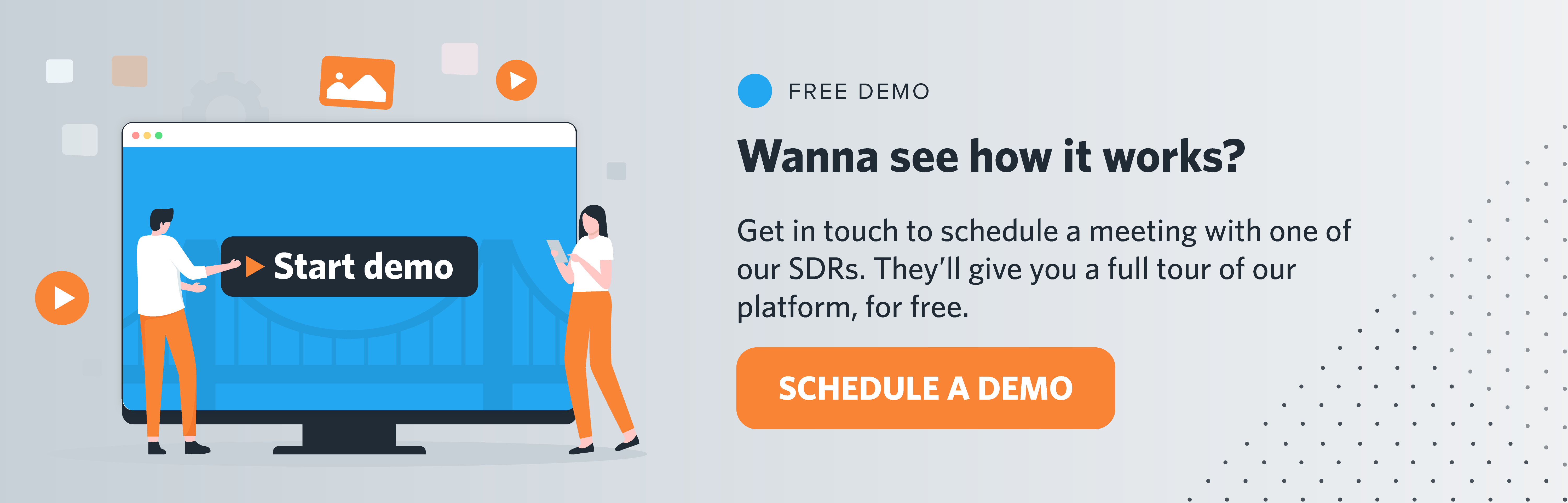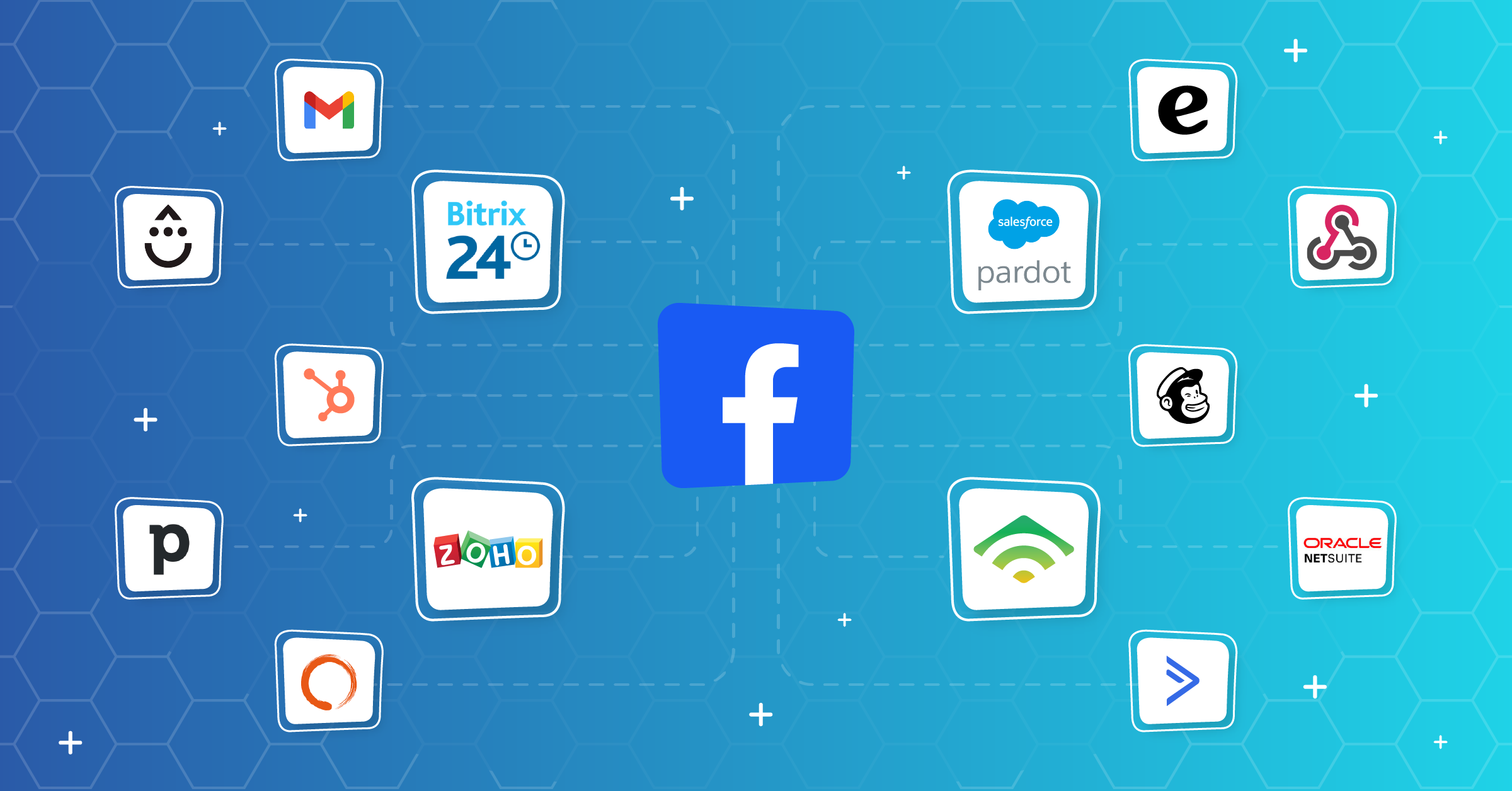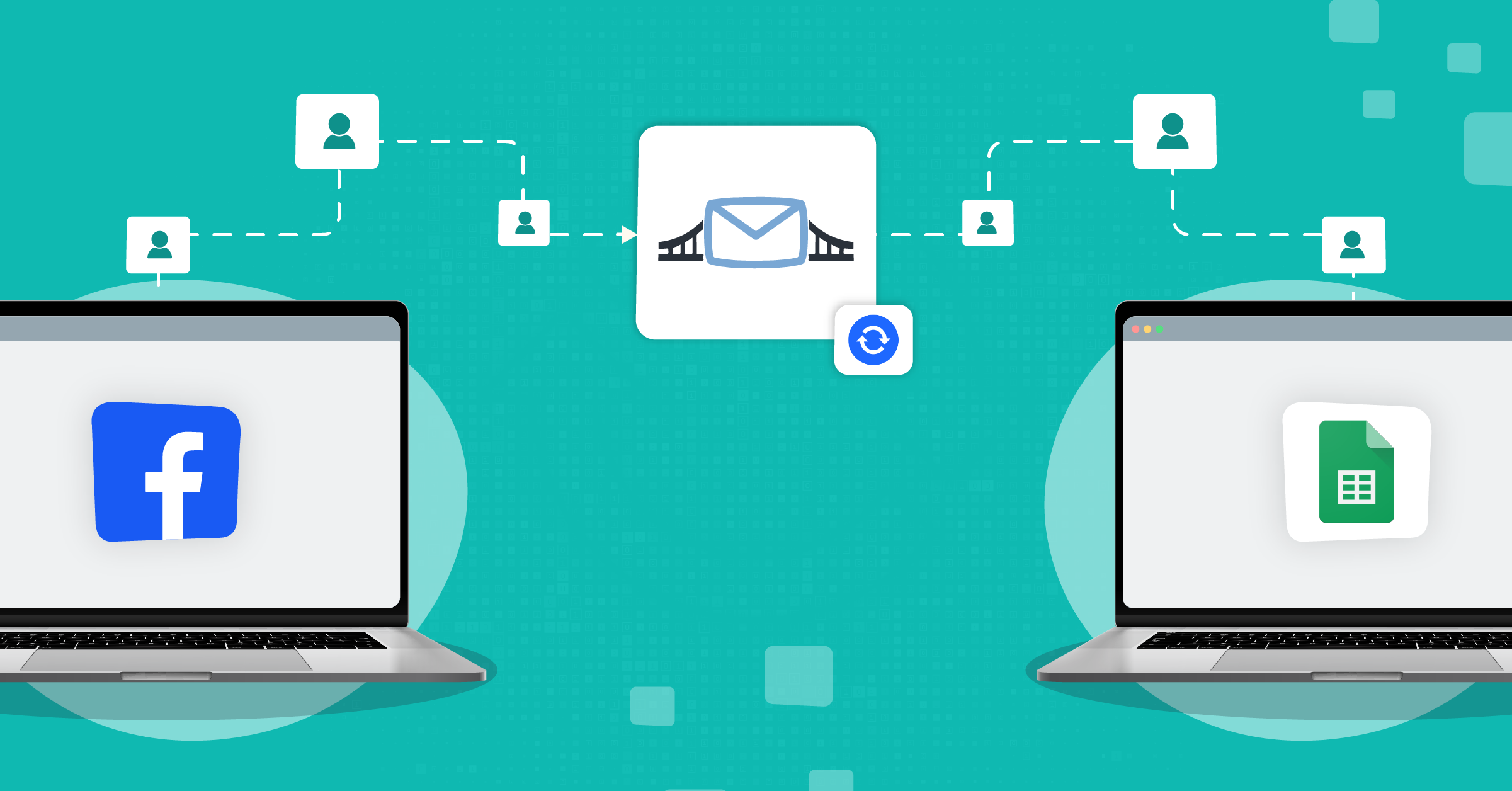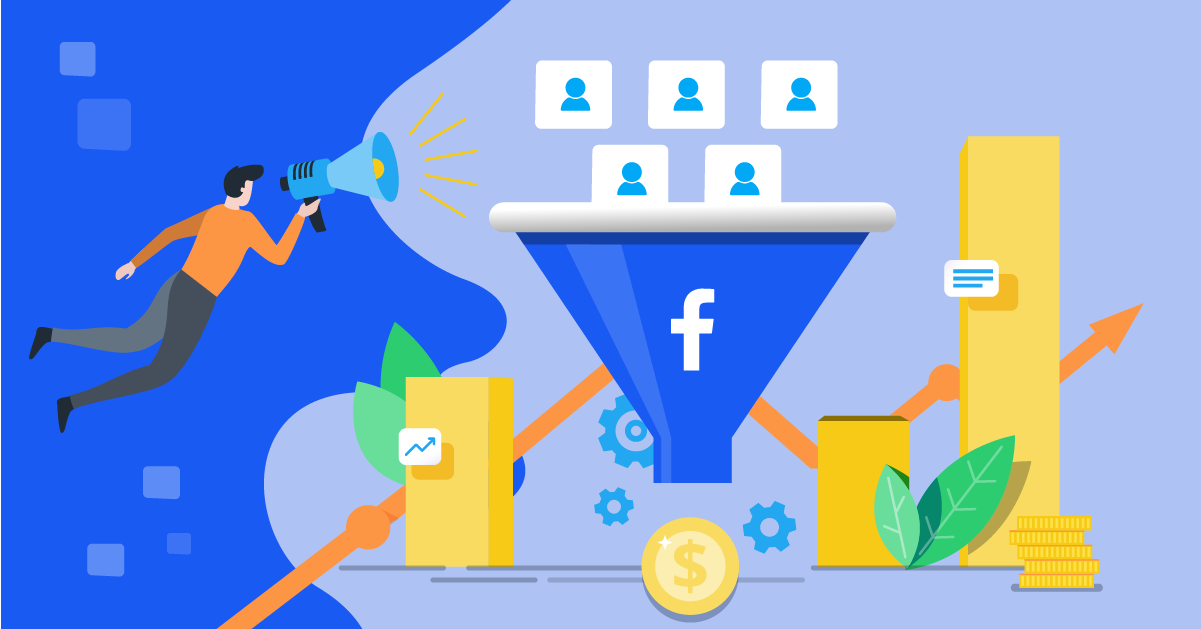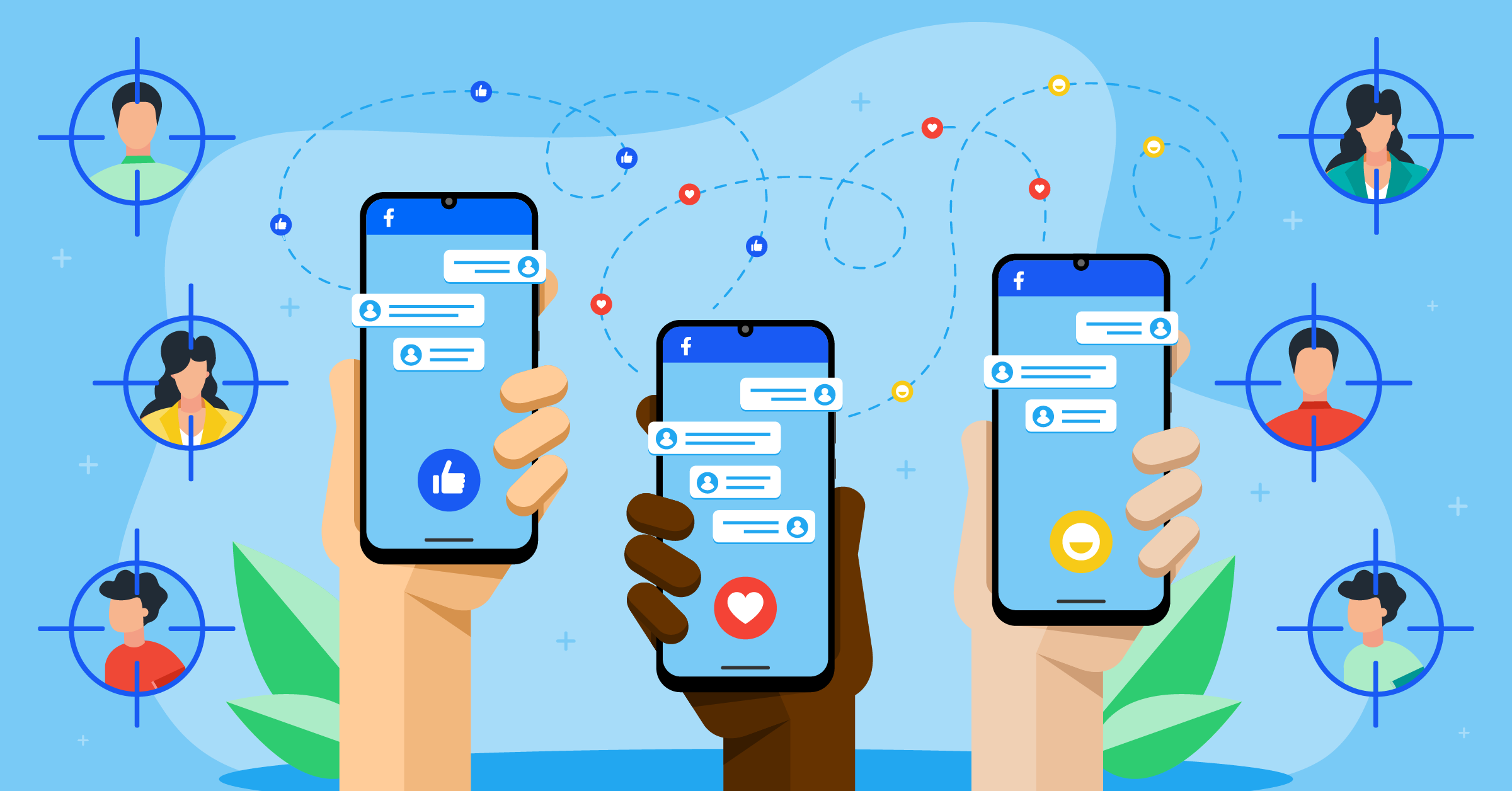There’s a lot of effort that goes into making a marketing campaign. But even after you’ve started the campaign and shown everyone what you’ve worked on, it calls for one more thing: measuring how well it did.
Don’t skip this step, even though it might not be as exciting as creating your ad creatives or watching your ads generate leads. If you’re going to keep making and launching campaigns, you need to measure them to know what works and what doesn’t.
- Why you should set up Facebook ads conversion tracking
- How does Facebook conversion tracking work?
- How to set up conversion tracking in Facebook ads
- How to track conversions in Facebook ads with Conversions API
- Off-platform conversion tracking: App Events
- How to optimize Facebook ads for conversions?
- How to use Conversion API for CRM to optimize Facebook ads
- Benefits of using LeadsBridge for Facebook ad conversion tracking
- How to track Facebook ad conversions in Google Analytics 4 (GA4)
- Final thoughts
This guide will walk you through everything you need to know about Facebook ads conversion tracking. This includes why it’s important and how to set it up using the solutions in the Meta Ads Manager (like Meta Conversions API) and partner integrations such as:
Why you should set up Facebook ads conversion tracking
Conversion tracking lets you see what happens after a user interacts with your ads. This could be buying a product, signing up for your newsletter, calling your business, or downloading your app.
When someone completes an action that you think is important, it’s called a conversion. The reports from this type of action tell you how many conversions your ads generated and how much money you spent on those ads. You can also compare different campaigns and find out which ads are working best.
Here’s a brief outline of why conversion tracking is necessary when running Facebook ads:
- Facebook ads conversion tracking shows you which ads are getting people to take important actions (macro or micro conversions), like buying, signing up, or downloading.
- With this data, you can decide where to spend your money and which ads to focus on more.
- It helps you target your audience granularly, making sure they reach the right people at the right time.
- By concentrating on ads and audiences that perform well, you can get more out of what you spend.
How familiar are you with the anatomy of a Facebook ad? Learn more here.
How does Facebook conversion tracking work?
If you’re running ads on Facebook (via Meta Ads Manager), conversion tracking is what tells you whether those ads are actually doing their job.
The conversion itself is a milestone you have set as the admin which could be, for instance, driving results like purchases, sign-ups, or downloads.
Here’s how it works:
Meta tracks what people do after they interact with your ads. Anything from adding a product to their cart to completing a purchase. This happens even if they switch devices along the way. For example, they click on an ad on their phone and later buy on their laptop.
To view this data, all you have to do is follow these simple steps:
- Head to Ads Manager.
- Choose whether you want to look at a campaign, ad set, or specific ad.
- Click on the Columns dropdown.
- Select Customise Columns.
- Check the boxes next to the actions (or conversions) that matter most to you, like purchases, leads, or app installs.
- Hit Apply to see those metrics in your dashboard.
Meta also offers a feature called cross-device reporting, which lets you see the full picture of how users convert across different platforms and devices.
Once you have your conversion data, you can further explore it in Meta Ads Reporting to build reports tailored to your needs.
Bonus point: To use conversion tracking, you’ll need an active or recently completed ad campaign and a Meta Ads Manager account.
How to set up conversion tracking in Facebook ads
There are two ways to set up conversion tracking in Facebook ads: using the Meta Pixel and Conversions API (or a combination of the two).
Pixel for Facebook ads conversion tracking
The Meta Pixel is a piece of code that you place on your website to track visitor activity. This tracking tool works best when used with other Meta advertising tools like custom audiences and lookalike audiences.
Why use this feature? Because it helps you track how well your ads turn into sales or leads. This data, in turn, allows you to adjust your campaigns for better results.
It also measures the value of your website traffic, or in simpler words, how many people visit your site after seeing your ads.
If you’re new to Meta advertising, start with Meta Pixel and custom audiences. This lets you create targeted ads based on email addresses or website visitor behavior.
Once you get the hang of it, you can use lookalike audiences to find new customers similar to your existing ones.
You can learn how to set up your Meta Pixel here.
Now, here’s how to set up a Meta Pixel:
Step 1: Create a Meta Pixel:
- Go to the Events Manager in your Meta Ads account.

- Click on “Pixels” under “Data Sources”.

- Click “Add” to create a new pixel, and give it a name.
Step 2: Install the Pixel code:
- If choosing the manual process, copy the Pixel base code.

- Paste it into the header section of your website, just above the </head> tag.
- If you’re using website builder software like WordPress, there are plugins available to help you install the Pixel easily.
Step 3: Set up Events:
- First, define the events you want to track, such as page views, add to cart, and purchases.
- Use Facebook’s Event Setup Tool or manually add event codes to your website.
Combining Meta Pixel with Conversions API
Meta Conversions API is a tool that works alongside the Pixel to provide more accurate data and better Facebook ads conversion tracking. This is especially useful if your marketing strategy is set in a cookieless environment.
Here’s how to set it up:
Step 1: Set up Meta Conversions API
- Go to the Events Manager.
- Click on “Data Sources” and select your Pixel.
- Choose “Add Events” and then “From a New Server.”
Step 2: Set up Server-Side Events
You can do this by setting up Conversions API as a platform via the developer’s route.
Alternatively, you could take a shortcut using Meta Business Partner integrations, such as those provided by LeadsBridge, to connect your marketing databases with Meta.
The seamless integration of these platforms helps you set up the Conversions API integration without technical hassles like coding.
How to track conversions in Facebook ads with Conversions API
As we already touched on, the Conversions API lets you track conversions directly from your server. The process becomes a solid foundation for capturing all data points, even if browser limitations block cookies.
Let’s see how to implement it and manage your lead data via this tool.
Steps to implement Meta Conversions API automatically
Facebook ads automation takes care of all your data management workflows, so you can focus on getting new leads.
Here’s how to set it up:
- Go to Events Manager: Select your Pixel from the Data Sources tab and click “Settings” in the top menu.

- Set up through a Partner: Scroll to the Conversions API section and click “Choose a Partner.”

- Choose LeadsBridge: Find LeadsBridge in the pop-up gallery and follow the setup instructions.
While direct connection setup is free, ongoing maintenance can be costly. With a LeadsBridge subscription, you get expert support whenever you need it. Find the perfect plan for you here.
How to use conversion tracking to measure results
Meta lets you see conversions across different devices (aka cross-device reporting). For example, someone might see an ad on their phone but buy the product later on their computer.
In Meta Ads Manager, you can see how many conversions happened because of your Meta ads. Let’s take a look at this simple guide that can help you track and measure these results.
Before you begin
Keep in mind that you need to have a running or recently completed campaign, ad set, or ad.
And now, the steps to track conversions
Step 1: Log in to Ads Manager: Open your Meta Ads Manager account.
Step 2: Choose what to measure: Here, you need to decide if you want to track “Campaigns,” “Ad sets,” or “Ads.”
Step 3: Customize your view: First, click on the Columns drop-down menu and select “Customize columns.”

Then, check the boxes next to the actions you care about (e.g., purchases, sign-ups). Once completed, click “Apply” to add these columns to your table.

Step 4: See your data: The customized columns will now show your conversion data.
After checking your results in Ads Manager, you can use Meta Ads Reporting to get even more detailed reports.
Off-platform conversion tracking: App Events
How to track conversions in Facebook ads with App Events
If your business has an app, you can create custom and lookalike audiences based on your app activity to reach people likely to engage with your ads.
Alternatively, this data can be used to implement app event optimization to find users who are likely to take valuable actions, like making a purchase or improving your ad spend efficiency. Track and analyze in-app actions from your ads in Meta Events Manager and Meta Ads Manager.
There are three types of app events:
- Standard Events, which are predefined actions like purchases or sign-ups; Custom Events, which are unique actions you define;
- And Automatically Logged Events, which are logged by the Facebook SDK, such as app installs and launches.
To do this, you can use Meta Business Partner Integrations by connecting with a Mobile Measurement Partner (MMP) or use the Facebook SDK. Alternatively, you can use the tool-specific integrations by LeadsBridge to connect your marketing data to Meta’s systems, such as Meta Conversions API integrations.
In addition to seamless workflows, these automated data bridges could potentially lead to better optimization, reduced ad costs, and improved tracking of your overall marketing strategy.
How to optimize Facebook ads for conversions?
You already know that the success of your Facebook ad campaign depends a lot on how much you pay for each conversion and the value those conversions bring to your business. The goal is to lower the cost of each conversion so you can get more results without increasing your budget.
However, your conversion costs can vary based on your industry, product, and target audience. So it’s a good idea to run your campaign for at least a week to get an average cost for each conversion.
How to use Conversion API for CRM to optimize Facebook ads
A great way to improve the quality of your leads is by using the “Conversion Leads” optimization option. This feature is available for Facebook and Instagram lead ads (the ones with Meta instant forms).
For this to work well, you need to connect your CRM (Customer Relationship Management) system to Facebook so you can track and manage your leads better.
Here’s a step-by-step guide to help you set everything up. Before you start, make sure you have a:
- Meta Business Manager account.
- A CRM system that you can connect to Meta (Facebook/Instagram).
Step-by-step to start optimizing your Facebook ads for conversions:
You can do this through Meta Ads Manager (when creating a lead ad) or directly in Meta Events Manager.
Method 1: To connect via Ads Manager:
- Go to Ads Manager and start creating a lead ad.
- Under “Conversions,” select Leads and choose Conversion Leads.
- Click Next to continue.
Method 2: To connect via Events Manager:
- Open Events Manager.
- Click the Plus (+) icon to add a new data source.
- Select CRM and click Connect.
Once you begin the connection process, you can choose or create a Meta Pixel to link your CRM. Alternatively, you can choose to continue through the Pixel settings to complete the connection.
You can also use third-party integrations such as those provided by LeadsBridge. This makes the process much easier for you.
Tips for after connecting your CRM to Meta
First, upload seven days of CRM data to Facebook to get the full picture of your sales funnel. Once this data is uploaded, the system will start learning and adjusting to help you find higher-quality leads.
If there are any issues, you’ll get notifications in the Pixel Settings or Diagnostics Tab. Meta often provides you with details along with steps to fix them.
Benefits of using LeadsBridge for Facebook ad conversion tracking
Implementing Meta’s Conversions API through a developer route isn’t the best solution, as it can be costly and can have multiple operational challenges.
Your company needs quick integrations and proper data management to be able to take advantage of this technology.
We already know that tracking Facebook ad performance is more complex than it used to be. With privacy updates (like iOS 14) and cookie restrictions, relying on the Pixel alone isn’t enough.
That’s where Meta’s Conversions API comes in, and automating data transfer workflows between the API and your CRM can make a real difference.
With automated data bridges, LeadsBridge helps you transfer your data seamlessly and without the technical headaches. Here are some of the advantages of using LeadsBridge integrations for improving your conversion ad performance (Facebook-CRM).
1. No-code Conversions API integration
Setting up Facebook CAPI manually takes development work, token generation, and data mapping. LeadsBridge removes all that. It helps connect your CRM or website backend to Meta’s servers in just a few clicks.
There are pre-built bridges for tools like HubSpot, Salesforce®, ClickFunnels, Shopify, and many more. These bridges essentially automate the process of syncing lead and conversion data directly to Meta.
2. Higher data management accuracy
Meta Pixel can fail due to poor connections, ad blockers, or browser privacy settings. Then, LeadsBridge integrations allow you to capture and send conversion data via server-side events.
That means you won’t miss leads just because a script didn’t fire on a landing page.
3. Continuous sync with your CRM
LeadsBridge pulls fresh data from your CRM and continuously passes it to Meta. This data can be about sales logs or user data, all of which help Meta’s algorithm with timely data to improve your campaign’s optimization, retargeting, and audience building.
It also lets you send deeper events (like lead quality scores, form completions, or offline conversions) that the Pixel can’t access on its own.
4. Tailor-made support for your stack
Need something more custom than a plug-and-play CRM integration? LeadsBridge offers tailor-made bridges built around your business needs.
This is especially useful if you have a homegrown CRM or complex funnel. Plus, you get help from a real solutions specialist (not just a chatbot).
5. Scales easily with your lead volume
You can be syncing 1,000 or 10,000 leads per month. LeadsBridge scales according to your business needs and without you having to pay for what you don’t use. There are no limits that force you to rethink your tools just because your ads are working.
6. Improving conversion ad performance (on Facebook) with LeadsBridge Performance Booster
If you’re syncing thousands of leads each month and still not hitting your Facebook ad goals, you need more than just the basic data management. You need to know what happens after someone clicks your ad.
That’s exactly what the LeadsBridge Performance Booster lets you see. This tool is designed to optimize your ad campaigns by feeding Meta with real-world signals straight from your CRM.
Most advertisers stop at “someone filled out a form” or similar conversion targets. Instead, LeadsBridge pushes deeper conversion data (like bookings, purchases, or qualified lead scores) back to Meta using the Conversions API.
That means Facebook learns which leads actually convert, not just who clicked.
Here’s what it does in practice:
- Links your CRM with Meta automatically. There are no manual uploads or spreadsheet handling.
- Tells Meta which leads became customers or took high-value actions.
- Improves targeting by training the algorithm to prioritize quality over quantity.
- Reduces ad waste by avoiding spending on leads that won’t go anywhere.
- Increases ROAS by continuously refining who sees your ads.
It’s basically a plug-and-play setup. Once your bridge is built, the Performance Booster kicks in behind the scenes, syncing data in real time.
From there, Meta uses that feedback to sharpen targeting and serve your ads to people who are more likely to take meaningful action.
If you’re already using Conversions API, LeadsBridge Performance Booster is the next step to optimize your ad funnel and get more out of every click.
Learn more about how to improve Facebook ad performance with LeadsBridge Performance Booster here.
How to track Facebook ad conversions in Google Analytics 4 (GA4)
To track Facebook ad conversions in Google Analytics 4 (GA4), you don’t connect Meta directly. But first, you need to instrument GA4 and tag your ad URLs.
You just have to make sure your key actions fire GA4 events (e.g., purchase, generate_lead) and mark them as Conversions in Admin and then Conversions.
Here’s how:
Step 1: Install GA4 and verify data (Realtime) in Meta Ads Manager.
Step 2: Start key events (purchase, generate_lead, etc.) and mark them as Conversions.
Step 3: Append UTM parameters to every ad destination URL so GA4 can attribute traffic properly, for example:
utm_source=facebook&utm_medium=paid_social&utm_campaign={{campaign.name}}&utm_content={{adset.name}}&utm_term={{ad.name}}
Step 4: Publish ads.
Step 5: Then, use Reports and then Acquisition. Then, find Traffic acquisition and the Conversions reports (or Explore) to view conversion volume for source/medium = facebook / paid_social and drill down by campaign/ad set/ad.
Step 6: For your Report, go to GA4 and Acquisition & Conversions. Then, divide by Campaign/Ad set/Ad.
Keep in mind that there may be differences from Ads Manager. GA4 is click-through and session-based with its own attribution windows, while Meta includes view-through and different lookback periods.
Use GA4 for cross-channel validation and funnel analysis, and use Meta for delivery optimization. It’s that simple.
Final thoughts
Setting up Facebook ads conversion tracking is necessary to understand your campaign performance and make informed decisions. The Meta Pixel and Conversions API are tools that let you capture detailed conversion data and optimize your ad strategy.
With solutions like LeadsBridge, integrating these tracking methods becomes even more manageable. Besides, adding automation to your Facebook advertising mix helps you get the most out of your ads across Meta technologies.