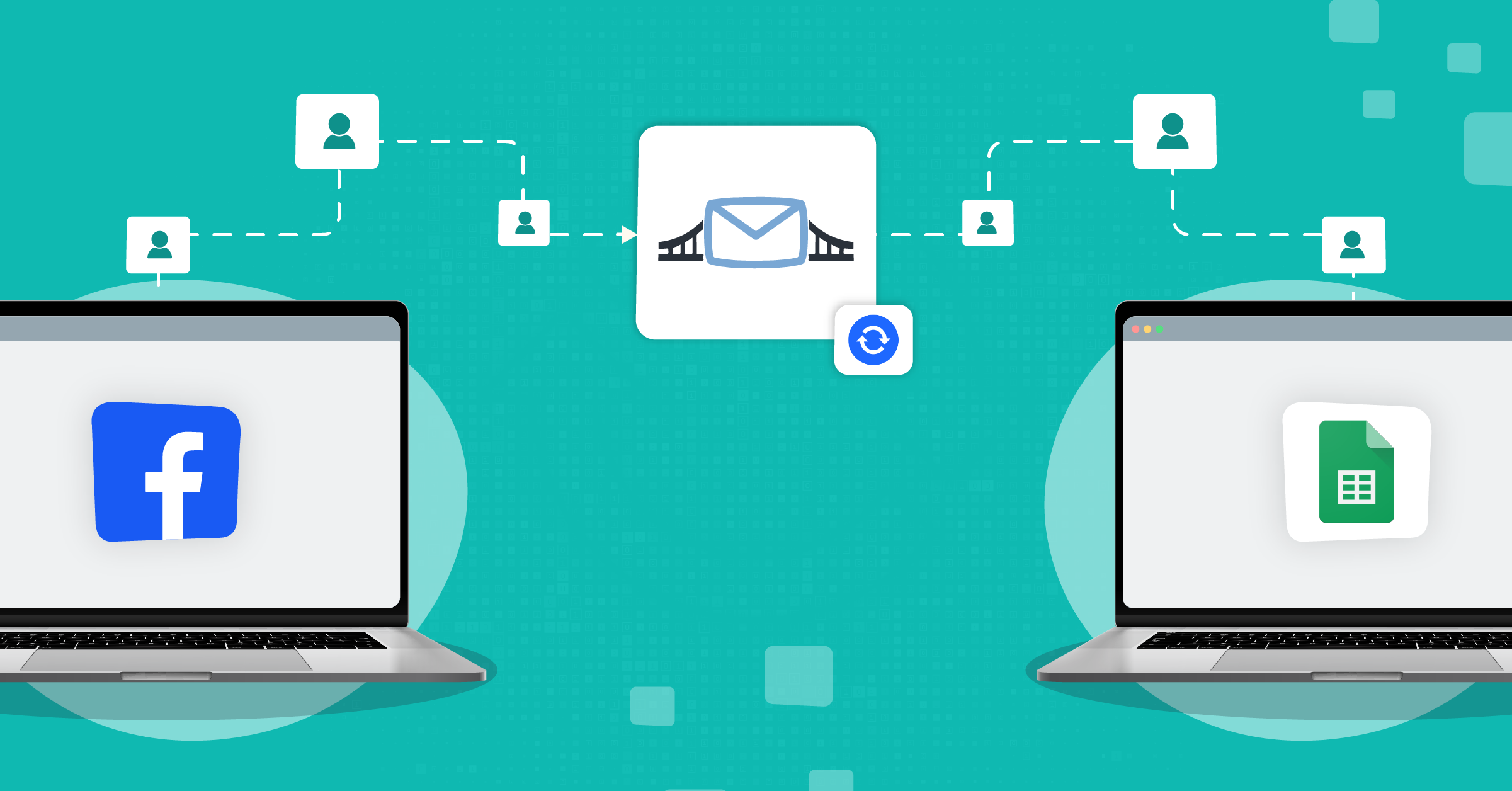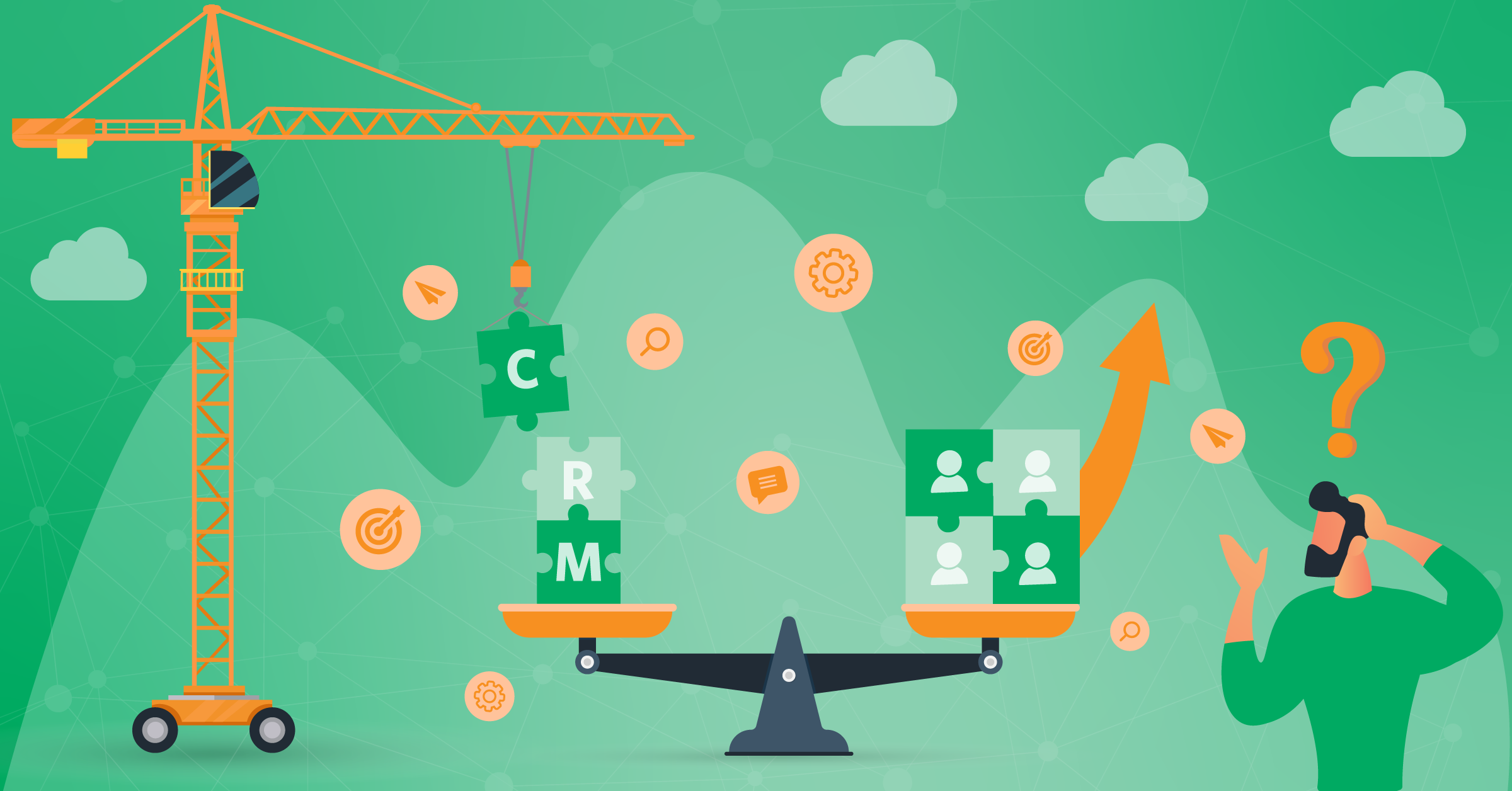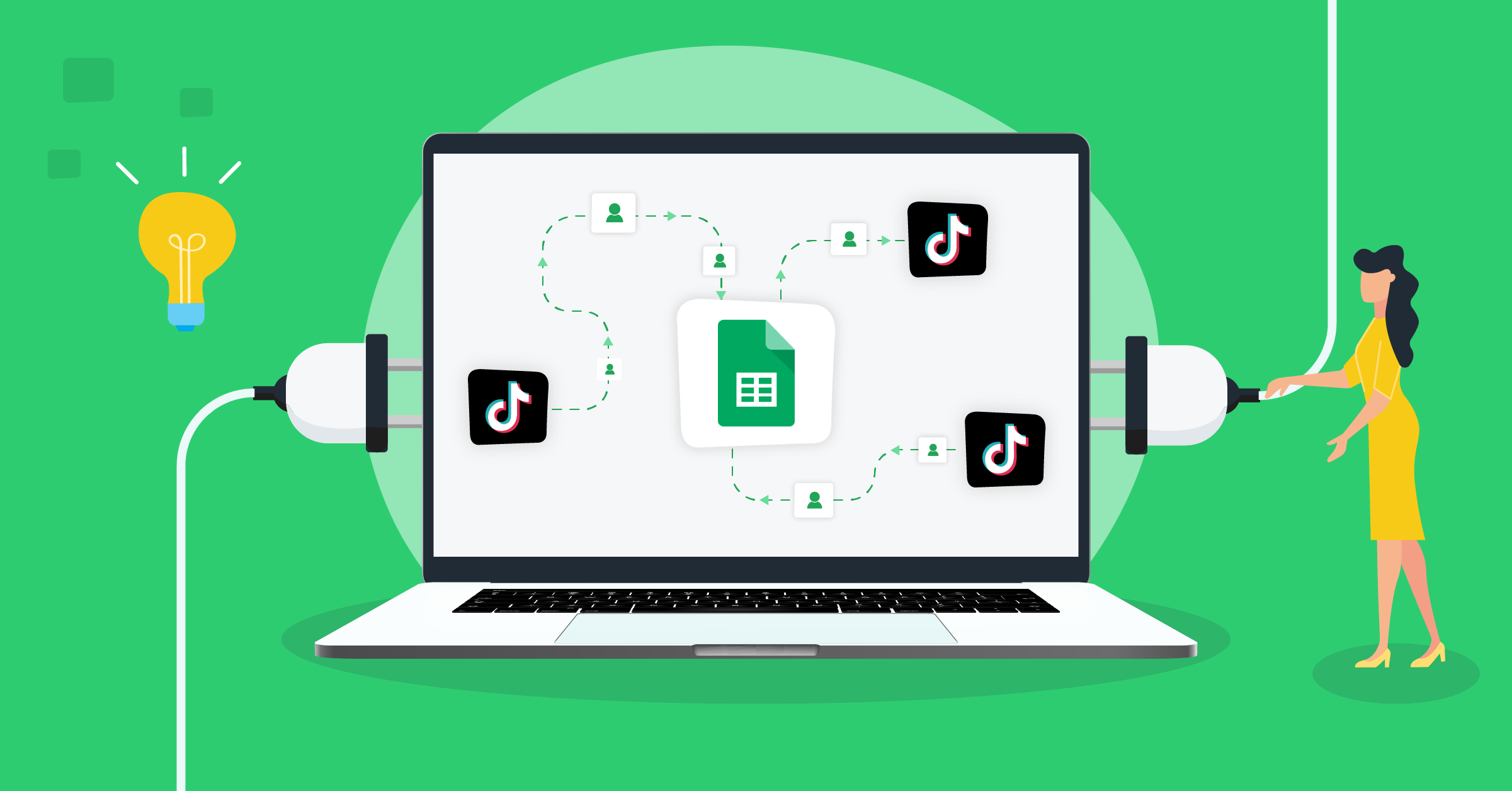
Google Sheets is an easy-to-use online spreadsheet tool that can also work as a customer relationship management (CRM) system. Most people use it to store important lead and customer-related data, track your sales funnel, and automate your marketing campaigns.
No matter which is your favorite advertising platform, you’ll need a CRM system to store and manage lead data. This practice also helps you assess your marketing processes and improve your campaigns accordingly.
This guide tells you how to use Google as a CRM and how to automate your data transfer processes. By creating a TikTok-CRM integration, for example, you can automate the data transfer between the two and make the most of your lead generation campaigns.
- Is Google Sheets a CRM?
- Pros & cons of using Google Sheets as a CRM
- How to use Google Sheets as a CRM
- How to create a CRM in Google Sheets
- Start using Google Sheets as a CRM: A step-by-step guide
- Tips to get the most out of Google Sheets as a CRM
- Benefits of building Google Sheet CRM integrations via LeadsBridge
- Connect Google Sheets with TikTok via LeadsBridge
- Benefits of TikTok lead generation – Google Sheets integration
- Final thoughts
Is Google Sheets a CRM?
Google Sheets can function as a lightweight CRM. For teams just starting out, its features are more than enough. Here’s why Google Sheets can be a CRM:
Data Storage and easy organization
Spreadsheets excel (pun intended) at storing structured data. You can keep customer names, contact info, sales stages, notes, and more—all in one place.
Customizable and rule-based structure
You’re not locked into any predefined CRM template. Want to track deal size, follow-up dates, and client birthdays? You can set it up exactly how you want.
Collaboration capabilities
Google Sheets allows real-time collaboration, which is huge for small teams. You can tag teammates with comments and updates, track changes, and even restrict access by cell or sheet.
Automation and integration possibilities
With tools like LeadsBridge and even simple G-suite automation features, you can automate tasks like email reminders, follow-ups, or lead scoring.
Cost-effective option
There’s no cheaper option better than zero dollars. Whether you are using a paid gmail account or not, you can get google sheet access for free. For startups or small businesses, using a free tool like Sheets can completely cut out costly CRM subscriptions.
Keep in mind that for businesses with complex sales processes, growing contact lists, or automation needs, a dedicated CRM like HubSpot, Pipedrive, or Close CRM will eventually become necessary.
Again, you need automated lead data transfers no matter what. As an example, here’s what HubSpot integrates with and how you can do it.
Pros & cons of using Google Sheets as a CRM
When used as a CRM with TikTok or other advertising platforms, Google Sheets offers several advantages and a few limitations. Let’s explore both the advantages and disadvantages of Google Sheets as a CRM.
Pros
- Free of charge: Best for small businesses looking to keep their lead data organized.
- Easy and intuitive to use.
- Extremely effective for organizing and editing the incoming lead data.
- Easy to migrate: you can always move your data to a real CRM later.
Cons
- Google Sheets is inadequate for handling massive databases.
- It’s more difficult to simultaneously integrate with different tools, e.g., complex marketing and sales management tools.
- Adding and maintaining an up-to-date spreadsheet is time-consuming and prone to error.
How to use Google Sheets as a CRM
A Google Sheets CRM helps arrange your leads’ data systematically so you can easily filter through it. For example, it lets you organize your contacts by name, jobs, and other criteria.
It also allows creating arrangements based on other data, such as emails, social profiles, phone numbers, user journeys, and even past interactions with your brand.
How to create a CRM in Google Sheets
Google Sheets can be used as a CRM with the usual logic; users can add and edit rows and columns and easily import data from other platforms into their Google Spreadsheets.
By building different worksheets for marketing, sales, and customer service, you can use Google Sheets to plan and track tasks among team members. This takes only a few simple steps to make a Google Sheets CRM.
Start using Google Sheets as a CRM: A step-by-step guide
As we mentioned previously, Google Sheets comes with its own unique advantages and disadvantages when compared to a task-specific CRM. Once you have evaluated the cons and pros of this app and realized it’s a fitting option for you, go ahead and get started.
1. Make a spreadsheet CRM template
First, you’ll need to create a Google Sheets CRM template. If you don’t already have one, get free templates from trusted websites such as Salesflare.
Once you have your template, go ahead and open it. At the top bar, find and open “File”. Then, select “Make a copy” from the drop-down menu.

By doing so, you’ll access this Google Sheet template as a CRM in your Google Drive account.
2. Customize your Google Sheets CRM template
In order to modify the CRM template to fit your business, you’ll need to:
Define your workflows
As a business, you must already have established both your sales and marketing processes. But if you haven’t defined your workflows clearly, now it’s a good time to write down the steps you take to make a conversion or close a deal.
These points define the micro steps that help you achieve your business objectives. Once you know your workflows clearly, you can better adjust the Google Sheets CRM template.
Customize your sales or marketing stages
Type in your sales process’s step (or stage) under the “Stage name” column. Also, you’ll need to set a closing probability and/or conversion probability for each stage under the “Probability” column.

There could be different pre-made stages, including:
- Lead
- Won
- Proposal made
- Contacted
- Qualified
- Unqualified
- Lost
Depending on how your sales funnel flows, you may have to adjust these stages. Click on the three little lines to the left of the Stage tab to edit it.

Add or modify the fields
There are many fields on your Google Sheets CRM template, such as;
- Company Name
- Contact Name
- Contact Email
- Stage
- Value
- Probability
- Expected Revenue
- Creation date
- Expected Close Date
- Team member
- Progress to Won
- Last interacted on
- Unqualified leads
Remember to adjust your CRM fields to make sure they correspond to your specific business. For instance, a car dealership doesn’t need a section for company names. You’ll also have to make sure to have sections for storing important micro-data points.
3. Input your existing pipeline information
Once you have customized your template, it’s time to get right down to business.
Start by inputting your current pipeline data, while making sure all the important information is placed correctly. You can import this data manually or through email. Here’s how:
Manual pipeline data import
This is a good option if you have a limited amount of contacts. While manually moving several data points into your CRM spreadsheet can be challenging, it can be done gradually, and by spending a few minutes a day on this task.
Pipeline data import via email
If you have kept your prospects’ information updated in your email contacts, the good practice will pay off while importing this data to your CRM template.
In case you are a Gmail user, here’s how to export, backup, or restore your contacts.
The process is pretty much the same if you are using other email providers such as Yahoo or Microsoft.
The general idea is that you’ll need to extract a CSV file and open it in Google Sheets to copy the information into your customized CRM spreadsheet.
One way you can gather contact information directly from your email, for example, is through an email parser. It’s a piece of software that lets you extract specific data fields from incoming emails.
This tool allows you to convert an unstructured email into easy-to-handle structured data, and send it to Google Sheets automatically.
LeadsBridge offers an email parsing service through a free integration with Incoming Email.
If you’d like to learn more about email parser, check out this blog article: Email Parser: What is it and how can it help your business?
4. Centralizing your Google Sheets template’s use
You can share your new Google Sheet CRM with your team, including your sales, marketing, and customer service team members. Everyone within your circle can access and edit the information in real-time.
You can also share it with “external users” by defining access options which include: view-only access, commenting rights, or full editing abilities.
To make sure your data stays secure, there are different options to choose from. Select “Share” at the top right corner and then click on the settings icon to:
- Prevent editors from changing access and adding new people
- Disable options to download, print, and copy for commenters and viewers

5. Using Google Sheets as a CRM relational database: Best practices
Using Google Sheets as a CRM relational database can be a simple, cost-effective way to manage customer relationships, especially for small businesses or teams with limited resources.
Here are a few tips and best practices on how to use Google Sheets as a CRM relational database:
- Unique Identifiers (primary keys): Assign each customer or lead a unique ID, which can serve as a primary key. This will help relate data across different sheets.
- Multiple tables: You can use different sheets for various types of data (e.g., leads, interactions, sales) and relate them by linking these tables using the unique identifiers.
- Google Apps Script: This is a powerful tool that allows you to write custom scripts for automating CRM tasks in Google Sheets, such as sending follow-up emails, notifying team members when an opportunity is updated, or generating reports.
- Conditional formatting & filters: Use these features to highlight key data, such as overdue follow-ups or hot leads, and make it easy to filter customer information.
- Permissions: You can control who has access to view or edit certain parts of the CRM by using Google Sheets’ built-in permission controls. For instance, you can restrict sensitive customer data to specific users.
- Data validation: Set up rules in Google Sheets to ensure consistent data entry. This can help avoid errors such as inconsistent date formats or incorrect data types.
- Regular backups: As data grows, regularly back up your sheets to avoid accidental loss of information.
- Team training: Since Google Sheets is not a traditional CRM, it’s important to train team members on how to use it properly, including workflows for data entry, linking data, and using key features like filters and lookups.
Google Sheets can be an effective lightweight CRM tool, especially if you’re managing smaller datasets and don’t need the full functionality of a traditional CRM system. By creatively using formulas, automation tools, and integrations, you can extend its capabilities to work like a relational database.
Tips to get the most out of Google Sheets as a CRM
Here are some tips for using your Google Sheets CRM effectively.
Centralize your CRM use
The person who is in touch with your contacts, prospects, and sales progress (directly or indirectly) needs to be consistent with using and updating the CRM. This will enable you to better track your deals and scale your sales success.
Run a regular Google Sheets CRM template sorting
Keeping the CRM spreadsheet up-to-date helps prevent losing deals because interaction details don’t get logged. This way, maintaining a clean, complete, and updated spreadsheet at all times becomes effortless.
Customize your CRM spreadsheet template as your business grows
As you expand your business, you should customize your CRM spreadsheet template according to your new objectives. This includes adding or removing columns, converging quotas, etc.
Implement lead tracking on Google Sheets
When used as a lead tracker, Google Sheets allows you to manage and optimize your marketing campaigns with confidence. You can also empower your team to drive revenue much faster. This is done by lead tracking on Google Sheets and focusing on the best channels to generate highly qualified leads.
LeadsBridge allows you to do just that: automate your lead flows and move the leads you generate from your advertising platforms to Google Sheets in real time. This way, you can start working on them as soon as they interact with your brand and increase the chances of conversion.
Check out some of the most popular Google Sheets integrations here:
Benefits of building Google Sheet CRM integrations via LeadsBridge
Google Sheets supports various spreadsheet features like formulas, charts, and pivot tables. It is also accessible from any device with an internet connection, which makes it a flexible option for data management and analysis processes. But how much of these processes can be streamlined?
If we are considering Google Sheets on its own, the answer is none of it. However, LeadsBridge helps create these automated workflows.
Building a Google Sheets CRM integration offers several benefits. Here are the highlights of these advantages:
- Enabling seamless data transfer between your customer relationship management (CRM) system and Google Sheets.
- Allowing for real-time data synchronization.
- Ensuring that all team members have access to the most current information.
- Better data organization, which also improves collaboration among team members.
- Streamlines workflow processes and automates repetitive tasks, such as data entry and lead tracking.
- Saving time and reducing the likelihood of data entry errors.
- Promoting data-driven decisions and ultimately boosting customer relationship management.
Integrate your entire data stack using LeadsBridge
When it comes to data management, automation is key. Creating an automated data bridge lets you run your entire data import and export on autopilot.
LeadsBridge allows you to connect over hundreds of different apps in order to create strategic automations, and improve your workflows and lead nurturing. Check out some of our top Google Sheets integrations.
Thinking of getting started with automation? Check out our guide to marketing automation for small businesses.
Connect Google Sheets with TikTok via LeadsBridge
An official Google partner like LeadsBridge lets you connect just about every CRM or marketing app on the market that can integrate with the Google platform.
This is a no-code method to facilitate data entry, send data sheets to Google Docs and other marketing and sales apps, and take full advantage of your contacts’ data. You can also connect your Google spreadsheet CRM with other advertising platforms such as TikTok.
Here’s how to build an easy TikTok-Google Sheets CRM integration through LeadsBridge.
If you use several other third-party apps, we recommend using specialized CRM software for your small business. A CRM integration then connects your lead data with other apps for full leverage.
Benefits of TikTok lead generation – Google Sheets integration
No more CSV files and manual data processing
Integrating your Google Sheets as a CRM with TikTok’s Lead Generation allows you to automatically sync your lead data in real-time in your CRM. This will cut off the manual work, save time, and keep your databases error-free.
Run timely nurturing campaigns
Getting real-time lead updates in your CRM enables you to run follow-up campaigns at the right time. Keeping up with the speed-to-lead is the key to higher conversions.
One time setup
Once you have integrated your Google Sheet CRM with TikTok, you’ll continue to receive leads automatically. In short, integrating your CRM with TikTok Lead Generation is a one-time practice, and once completed, it works as an automated workflow.
Final thoughts
Once you know how to use Google Sheets as a CRM, all you have to do is keep it updated. But apart from its many advantages, a Google Sheets CRM is always a temporary solution.
As your brand grows, your TikTok advertising grows consequently. And that’s when your marketing and sales teams need to switch from a CRM spreadsheet to a full-featured CRM system.
This also enables you to use our CRM integrations to build an interconnected data stack, create high-performing nurturing campaigns, and get higher ROIs.
Discover all the possible integrations you can create with Google Sheets through LeadsBridge.