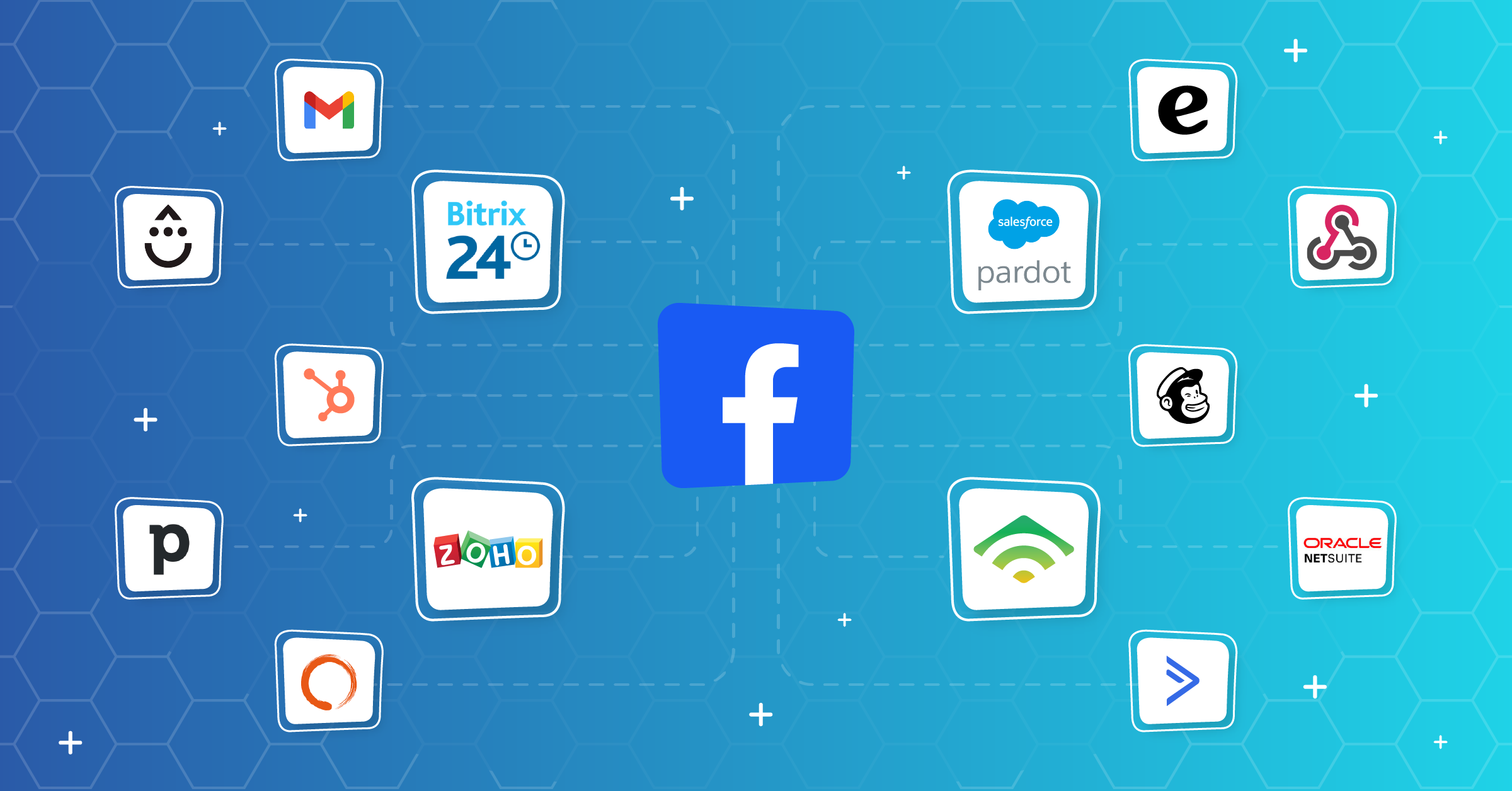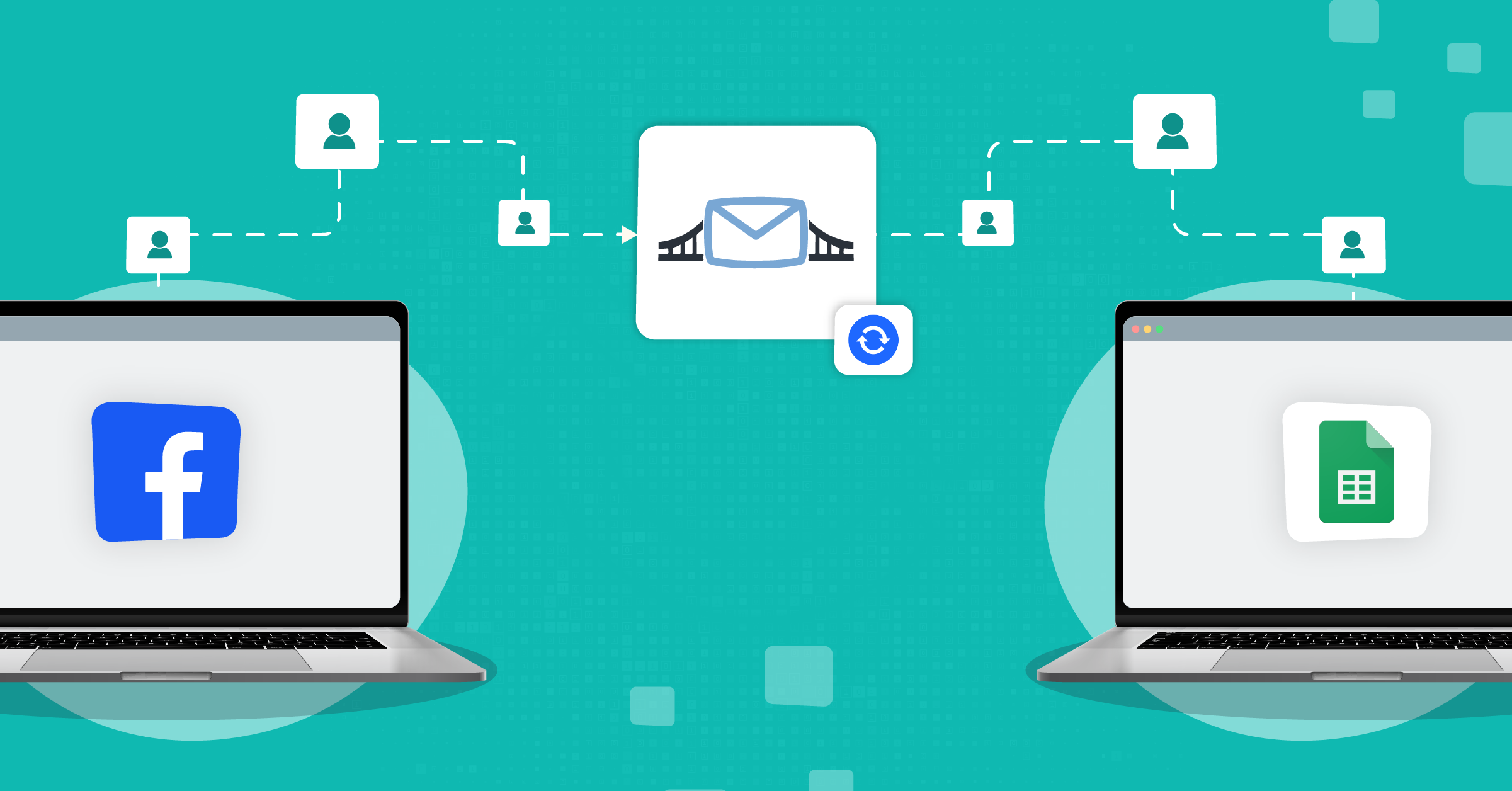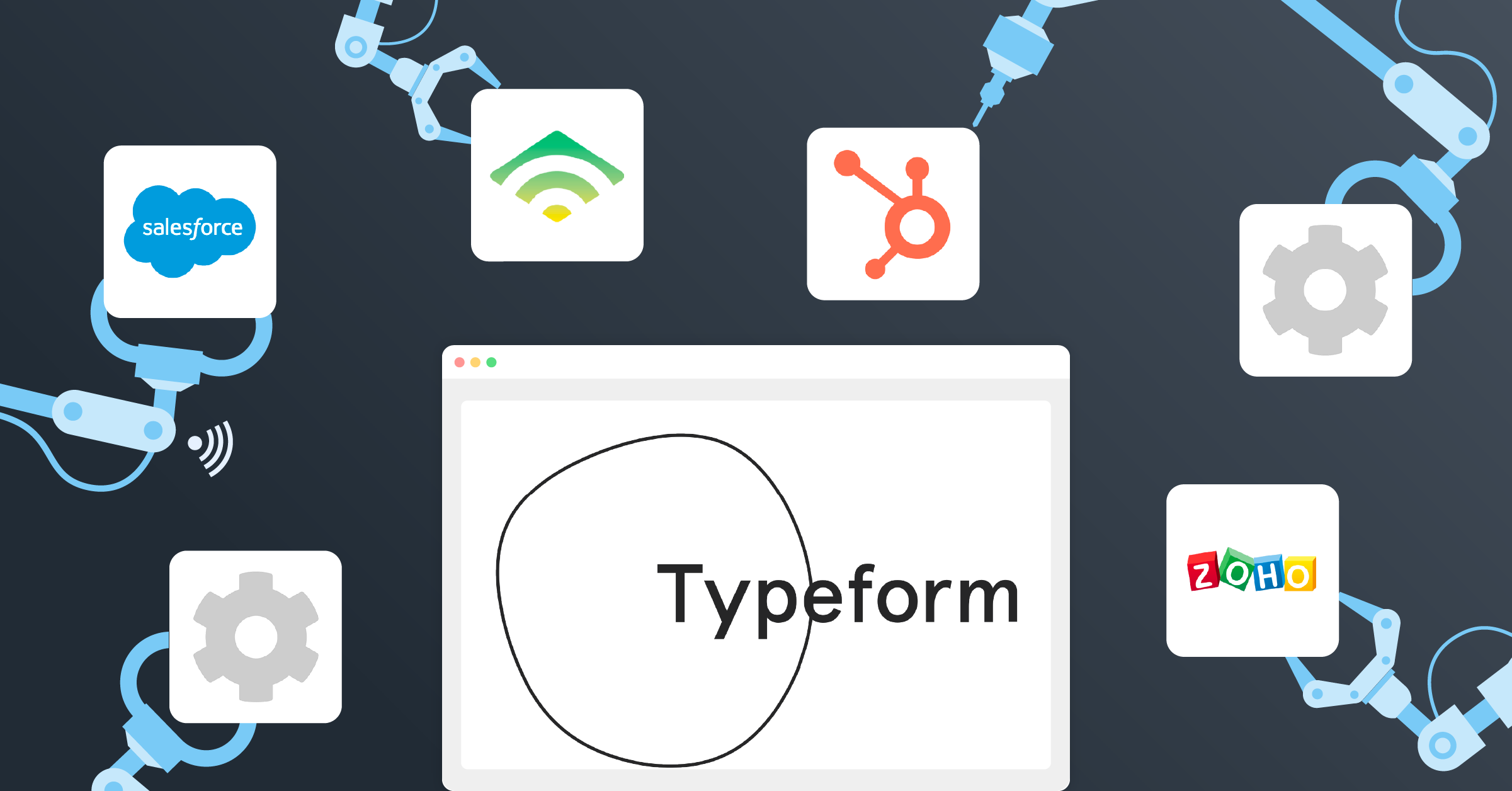
Forms are one of the most important touchpoints between a brand and its audience. Why brands use them can be as simple as collecting data from a newsletter signup, a feedback survey, or gathering valuable information to move users closer to conversion.
But you can’t achieve all that with just any form. A high-performing form is designed around the user’s needs, asks only what’s necessary, minimizes friction, and feels intuitive to complete. Typeform delivers these and more.
You may be wondering: What is Typeform, and how can it benefit my business?
In this article, we’ll take a closer look at Typeform and its integrations you can use to boost your lead data management, such as:
What is Typeform?
Typeform is a SaaS (software as a service) platform that helps brands turn forms into conversations. For instance, creating surveys, quizzes, and sign-ups that feel personal and engaging.
Its one-question-at-a-time design and rich media options (images, video, custom themes) keep users focused and drive higher response rates.
By making people feel heard and not processed, Typeform has been a high-performing tool for many brands. Here are some interesting stats:

How to integrate Typeform
If you’re wondering how to integrate Typeform with other applications and are unsure of the process, look no further.
Here are four pathways you can take to integrate Typeform:
Importing a Google document
You may have a specific Google document that you would like to convert into a Typeform. In this case, you can do the following:
- Log in to your Typeform account
- Select the New Typeform option in your workspace
- Click the Import Typeform option
- Click Run beside the Google Docs application
Browsing applications in the Connect panel
You can browse the variety of partner applications that Typeform offers within the connect panel.
To do this, you can:
- Go to your workspace and click the three dots in the right corner
- Choose Connect
You can then view the entire list of available integrations, exploring specific categories to quickly find your preferred options.
Creating a Calendly question
Adding a Calendly question to your Typeform allows respondents to schedule meetings with you within your Calendly calendar from within the form itself.
To do this, simply:
- Open a Typeform, and click the + sign
- Scroll until you find the Calendly option and click to connect it
Using LeadsBridge
It’s also possible to integrate Typeform with the help of LeadsBridge, which offers a smooth and frictionless setup that can be achieved in a matter of minutes.
You can take a deeper look at the guide on how to perform this integration here.
How to create a Typeform: A step-by-step guide
To help you create your very first Typeform, we have created this easy-to-follow guide.
1. Create and log into your account
Sign up for a free Typeform account. Once you’re in, you’ll arrive at your Workspace dashboard.
2. Start a new form
Click the “+ Create a new form” button in the Workspace.
Choose “Start from scratch” when the menu appears. Other options include importing from Google Forms or using AI‑generated questions, etc.)
3. Use the builder to add questions
The Typeform builder will load, showing a question menu.
Select the type of question, for instance, Short Text. Then, type your question into the “Your question here” field.
Add more questions by clicking “+ Add content” each time.
4. Use respondent data dynamically
For example, ask “What’s your name?” as question 1.
Then, in a subsequent question (e.g. Multiple Choice), type something like “Where are you based, @Name?” to automatically personalize the query.
5. Customize question settings and types
On the right panel, change settings (e.g., required, description, validation). You can also switch question types using the dropdown.
6. Preview your form
Toggle between Mobile and Desktop view to see how respondents will experience your form.
7. Edit or reorder questions
Hover over a question in the left-hand panel: use the three-dot menu to duplicate or delete; drag-and-drop to reorder.
8. Enhance with media and design
Add images or videos via the builder by clicking the + near Image or Video, then pick from the gallery or upload your own.
Then, adjust layout, focal point, and device‑specific views. Also, add alt text for accessibility, or mark images as decorative if you prefer.
You can change the form’s theme (colors/fonts) under the Design tab.
9. Ending content
Click the “+” next to Endings to add one or more concluding screens.
10. Add logic or advanced workflows (optional)
Use the Workflow tab to set up conditional branching, outcome quizzes, or point scoring to tailor user journeys.
11. Preview & test your form
Hit the Preview button to experience your form exactly as respondents would.
12. Title and save your form
Edit the default title (e.g. “My branded typeform”) by clicking on it.
Enter your custom title and click Save.
13. Publish & share
When ready, click Share to publish. By default, anyone with the link can respond. If you make edits after publishing, click Publish edits to update the live version.
Use the Share panel to copy the form’s URL or embed code.
Pro tip: Only share the published link and not the preview link. This lets you collect responses.
14. Autosave and future edits
Your form saves automatically as you build it.
Edits won’t appear publicly until you click Publish or Publish edits again.
How to embed your Typeform
The next step is to embed your Typeform. For this example, let’s say you wish to embed your Typeform into WordPress.
First, start by logging in to your Typeform account.
Step 1: Create your Typeform following the guide mentioned above.
Step 2: Install the WordPress plugin, available within Typeform.
Step 3: Once you have activated the plugin, access the page that you wish to add your form to.
From here, add a Typeform block.
Step 4: To retrieve your form’s URL, you must return to Typeform.
Open the form you would like to embed and select the Share tab that appears at top of the screen.
On the next page, you will see a URL. You can use this to grant public access to your form.
Step 5: Copy the URL and paste it within the Typeform block in WordPress.
Your form will then appear on your website once you have saved your changes.
There are other options available when embedding your Typeform, which you can discover here.
Typeform use cases
There are various ways in which businesses across multiple industries can benefit from Typeform integrations.
The following two examples pertain to the health and wellness and education industry.
However, companies within any sector can apply the same principle and experience the advantages brought about by Typeform automation with additional software.
Use case 1: Marketing agency manager
A new client wishes to increase their online presence by leveraging social media advertising and enhancing lead acquisition.
They have an upcoming webinar that will feature in-depth masterclasses with industry experts, and they would like to attract as many attendees as possible.
However, this client has given strict budgeting guidelines.
With an interactive Typeform registration, they can collect prospect data in just a few simple clicks and automatically add it to the database upon submission. This form can be embedded in your client’s social media posts, email communications, or within their website.
Use case 2: Gym owner
A gym offers a variety of services, ranging from traditional workout settings and HIIT classes to yoga, pilates, etc.
To reach a larger audience, it’s beneficial to target individuals who tend to quit training after a short period. They often lack interest in a particular activity and find it to feel like a chore.
A Typeform quiz attached to your social media ad campaign on Facebook helps people decipher which type of physical activity is best suited to them.
Once the user has completed the quiz, use that data to:
- Present a section of your services that is best suited to their lifestyle and results.
- Encourage them to sign up for your newsletter to discover more about your facility.
- Send pricing plans or a free consultation booking with a team member.
Use case 3: Educational instructor
An online English teaching agency seeks a group of students to enroll in a boot camp, traveling to Asia to teach English as a second language.
How do you present your ideas to a large audience whilst communicating the intense learning involved?
Begin by advertising on social media platforms where your target audience holds a presence. Within these ads, you can attach a sign-up Typeform, where users can submit their email addresses in exchange for a curriculum download.
You can do this by initiating one of the many available Typeform integrations.
Implementing one of the many available email and Typeform integrations, you can create an application using Typeform templates and send it to users within your database who wish to interview for the position.
This works for just about any business.
Typeform integrations to accelerate lead generation activity
Typeform HubSpot integration
Integrating Typeform with HubSpot combines engaging, conversational forms with powerful CRM automation.
Incoming responses are automatically imported into HubSpot, eliminating the need for manual data entry and keeping records up-to-date.
You can map Typeform questions to HubSpot properties, segment audiences, track UTM sources, and trigger workflows like nurturing campaign emails or meeting invites automatically.
The outcome of these HubSpot workflows is much stronger customer insights, more efficient campaigns, and better outcomes.
Typeform Klaviyo integration
Integrating Typeform with Klaviyo lets you embed conversational forms across your customer journey. Anywhere from landing pages to emails and SMS.
Responses sync seamlessly into Klaviyo, which enriches profiles with data like name, email, and preferences.
You can then segment audiences, personalize campaigns, and use Klaviyo’s conditional splits to tailor flows based on how customers respond, while delivering more relevant, timely messages that convert.
Typeform Zoho integration
Creating a Typeform Zoho integration allows you to collect user information, including name, company name, and email addresses from within a Typeform and sync them to relevant fields within your Zoho CRM system.
By integrating Typeform with Zoho CRM, you can automatically map fields included within your form as tags. Mapping can also be carried out in relation to campaigns.
Typeform Salesforce integration
Integrating Typeform with Salesforce® auto-creates contacts and cases as users submit forms, assigning them to stages and queues based on form responses.
Your sales team gets actionable leads instantly, all without any need for manual entry.
You can track customer behavior, improve outreach, and feed data into tools like Einstein Analytics to uncover insights and refine your sales and marketing strategies.
Typeform Mailchimp integration
Integrating Typeform with Mailchimp automatically converts form submissions into subscribers.
You can embed Typeforms anywhere and have responses flow into your Mailchimp lists, segmenting audiences based on answers. Then, use this data to send targeted, timely campaigns that feel personal and drive engagement.
Typeform ActiveCampaign integration
Typeform’s integration with ActiveCampaign connects conversational forms directly to your automations. Capture leads, sync their details, and trigger personalized email sequences or sales follow-ups based on their responses.
Streamlined data sync between the two platforms also makes your customer journeys smarter and more relevant.
Typeform GetResponse integration
With Typeform and GetResponse, you can collect leads through engaging, one-question-at-a-time forms and sync them straight into your email marketing lists.
Segment contacts by their answers and craft automated campaigns tailored to their interests, driving higher open rates and conversions.
Typeform Google Sheets integration
Integrating Typeform with Google Sheets sends every form response into a live spreadsheet in real-time. This gives you a simple, shareable way to analyze, filter, and collaborate on your data.
This is perfect for teams that want flexibility and transparency without extra tools.
How LeadsBridge can help
LeadsBridge can help you find your ideal lead generation solution to achieve accuracy and efficiency in conjunction with Typeform.
This means that you can set your campaigns on autopilot and make better, more targeted decisions thanks to the frictionless automation of your operational activities. By doing so, you can create your very own marketing ecosystem and get a bird’s-eye view of your sales funnel.
Aside from having developers with years of experience and expertise, we are official partners with platforms including Meta, TikTok, Google, and LinkedIn. Therefore, by running ads on these platforms and embedding your Typeform, you will have access to direct partner support, consistently updated insights, and a variety of other unique benefits.
Key takeaways
Now that you have gained insight into the benefits Typeform as a platform can have as a lead generation tool, you can begin to strategically plan how to utilize this tool in a way most suitable to your business.
Additionally, Typeform integrations work to reinforce the platform’s advantages and double its capabilities by uniting features and driving greater acquisition efforts.
Discover the full range of Typeform integrations available through LeadsBridge here.