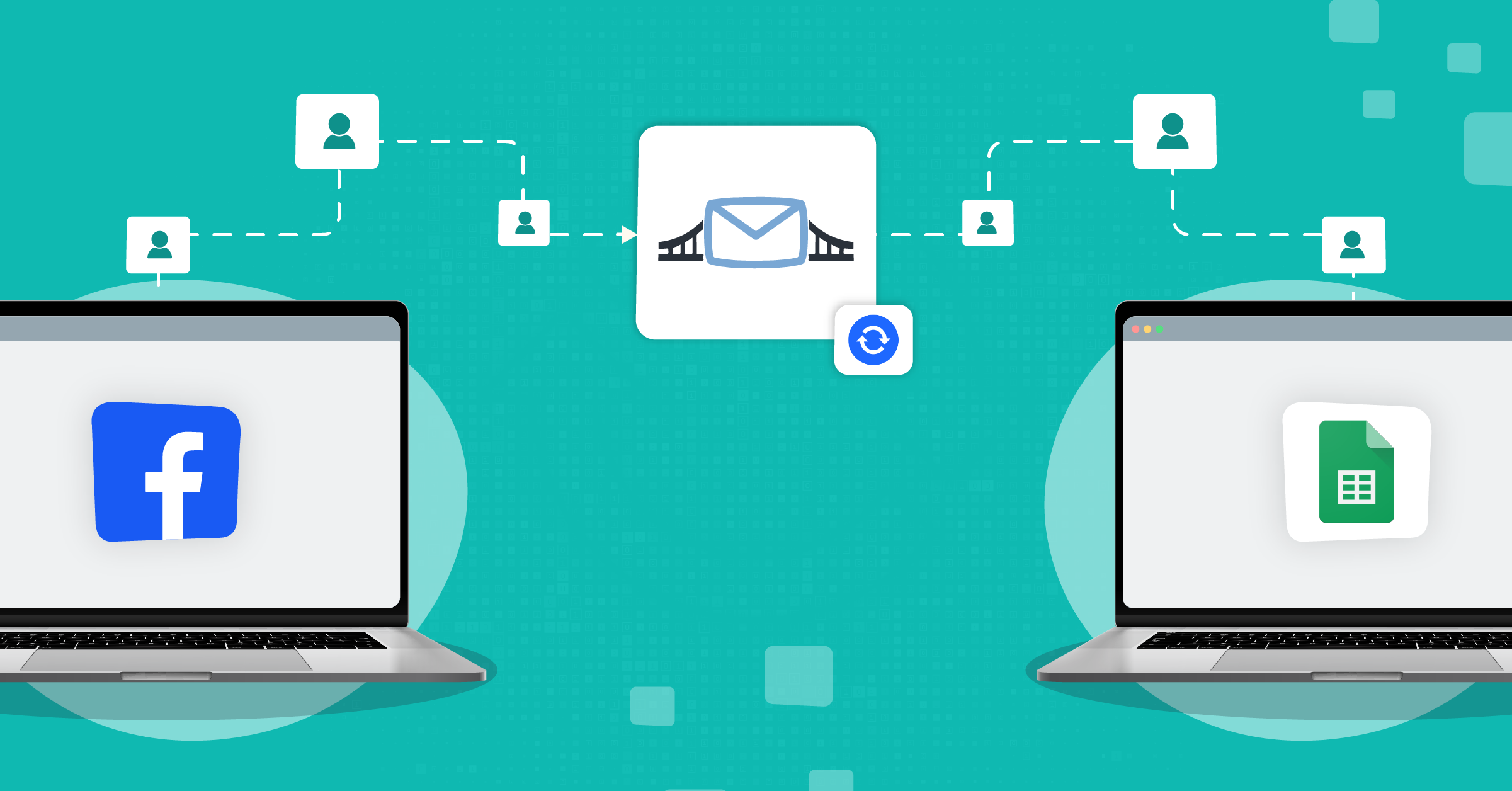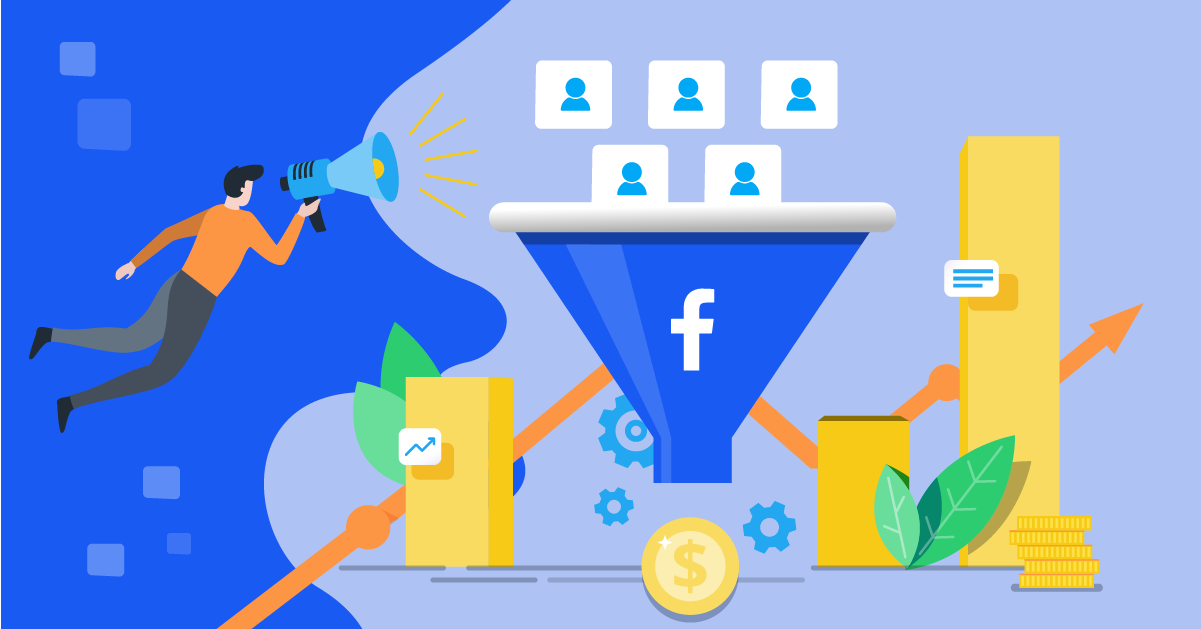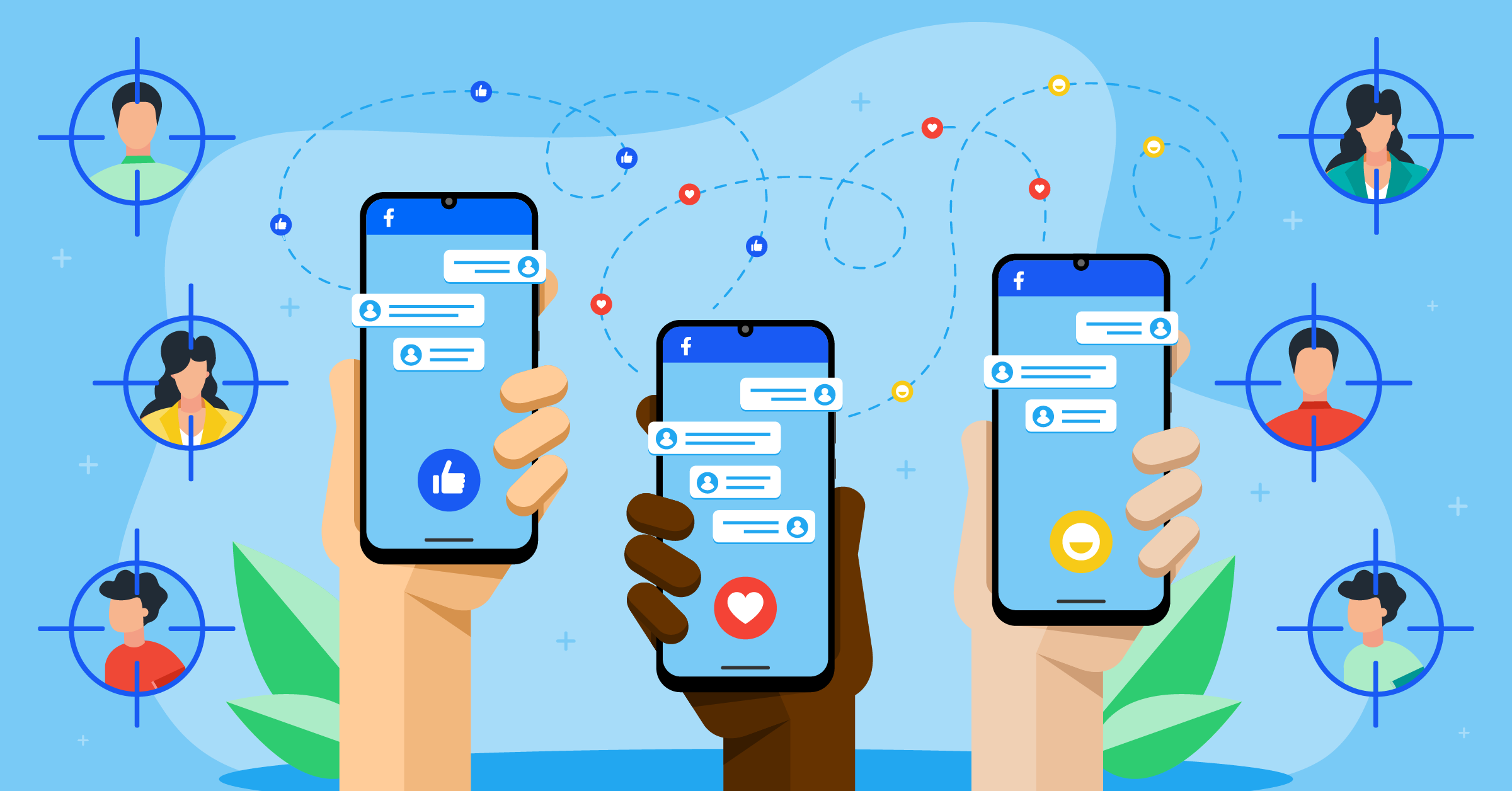Facebook lead ads are an effective way to help you reach your target audience. But generating leads doesn’t automatically mean hitting the target.
You’ll need to manage and nurture your leads to actually get value out of the lead generation campaigns you run on Facebook.
One of the best ways to manage Facebook leads is by using LeadsBridge’s Facebook lead ad sync.
These data bridges connect Facebook lead ads with the rest of your marketing stack. This enables you to transfer lead data automatically, and in real-time, so that you can get in touch with your leads as they enter your ad funnel.
- What is Facebook lead ads?
- Why should you use Facebook lead ads?
- What is lead data & why is it important?
- Timely follow-ups: The key to converting leads
- How to download leads from Facebook lead ads
- How to download expired leads from Facebook
- Who can download leads from Facebook?
- How to download Instagram leads
- Why use LeadsBridge Facebook lead ads integrations
- Facebook conversion leads performance goal for better audience targeting
- Takeaway
In this article, we’ll talk about how to download leads from Facebook lead ads and strategies you need, such as using automated data bridges:
What is Facebook lead ads?
Facebook lead ads are a Meta advertising tool that can help you find new customers and increase sales. They allow users to respond to the call-to-action inside an ad, subscribe to newsletters, request demos or quotes, etc.
When users click on a lead ad, they are presented with an instant form that is pre-populated with information drawn from their Facebook profiles. After submitting the form, their data is automatically added to the advertiser’s audience list.
Why should you use Facebook lead ads?
Let’s review some of the remarkable perks of these social media ads.
1. Facebook lead ads are optimized for mobile
Approximately 81.8% of Facebook users access the platform exclusively on mobile devices. That’s why Facebook lead ads are ideal for targeting modern users on the go. This feature enables users to complete subscription forms with just a few clicks, all without leaving the platform.
2. Facebook lead ads have higher conversion rates compared to landing pages
Lead ad campaigns have a conversion rate of 12.5% (across industries), with an average cost-per-action of $17.98.
Landing page campaigns have an average conversion rate of 10.7%, with an average cost-per-action of $13.26.
Yet, using a combination of both is the best tactic currently.
3. Facebook lead ads offer pre-populated forms for easy submission
Facebook lead ads come with pre-filled forms where you can include up to 18 preset fields.
Most of these fields are pre-populated with the user’s details when they click on a call-to-action button. Also, keeping your forms short could increase conversion rates by 25%.
4. Facebook lead ads allow you to use different call-to-action buttons
With Facebook lead ads, you can use different call-to-action (CTA) buttons based on the strategy behind your lead generation campaign.
Let’s check out some of these CTAs below:
| Call to Action button | Examples of campaign types |
| Sign up | Deals, coupons, events, pre-orders, and conferences |
| Subscribe | Newsletter lists, special offers |
| Learn more | Inquiry and interest forms of different kinds, including education, financial and professional services |
| Apply now | Contests, financial and professional services. |
| Get a quote | Financial and insurance services |
| Download | A white paper, report, guides, or other content marketing collateral |
Using CTAs the right way can ease the path to generating leads and ultimately increase your conversions.
5. It’s easy to connect Facebook lead ads with marketing tools
When running lead ad campaigns, you need to export your leads from Facebook lead ads so you can quickly contact them. According to lead lifecycle management best practices, the ideal time to contact your leads following a subscription is below five minutes.
With LeadsBridge, you can connect your Facebook lead ads with your preferred CRM or autoresponder to run immediate (pre-set-up) follow-ups.
Discover more about lead management strategies here.
What is lead data & why is it important?
Lead data is the information that potential customers provide when they show interest in your products or services. It typically includes the name, email address, phone number, company name, job title, and additional details.
Businesses can use this data to generate a list of prospects who have expressed interest. Or, create advanced CRM segmentations and audiences, such as lookalike audiences.
To manage lead data for lead generation campaigns on Facebook, you can use the Ads Manager tool to collect and store leads in a CSV file.
Alternatively, you can connect your Facebook lead ads with a third-party CRM or autoresponder tool for automatic lead transfer.
Timely follow-ups: The key to converting leads
Regular follow-up with leads matters a lot since it’s how you can keep them engaged and nurture them toward making a purchase.
However, manually downloading leads from the Ads Manager can be time-consuming because you need to:
- Sort through the database
- Keep downloading the files every now and then
- Continuously upload them to your CRM or autoresponder.
While you are busy with lengthy downloads and uploads, your leads are kept waiting. These delays can cause interested leads to lose interest, reducing their chances of conversion.
A study has shown that you can achieve a 391% boost in conversion rates by responding to leads within 1 minute. This shows how important it is when and how you follow up with leads.
Another problem is that Facebook keeps your leads for no longer than three months.
How to download leads from Facebook lead ads
There are three ways to download leads from Facebook lead ads: manually through Meta, through API, and through automation.
Where do Facebook lead ads go?
When a Facebook user clicks on your lead ads and signs up for your offer, their information is stored on the Facebook Page’s instant forms (Forms Library) and is also visible in Leads Center connected to your ads.
After the 90-day period, your lead data is removed automatically and cannot be downloaded or accessed ever again.
Learn more about lead data management and orchestration here.
The manual download (CSV format)
Manual CSV handling is slow and error-prone, so it’s not the best method. It involves exporting lead data as a CSV, then uploading it to your CRM or autoresponder to nurture them.
The upside is that you can merge those CSVs to build reports, visualizations, and dashboards across your marketing stack. This works well enough for businesses with small databases.
You can download your leads from Meta Ads Manager, Meta Business Suite under instant forms (Forms Library), or Leads Center.
How to retrieve leads from Meta Ads Manager
To access your leads, you have to:
- Go to Ads Manager and click on the name of your lead ad (make sure you’re on the Ads tab, not Campaigns or Ad Sets).
- In the Results column, click On-Facebook Leads.
- In the window that appears, choose either Download New Leads or Download by Date Range, then click Download and select CSV or XLS.
Download your leads from your Facebook Page’s Form Library
Alternatively, download your leads from your lead generation ad directly from the instant forms (Forms Library) in Business Suite. Here’s how:
- Go to Meta Business Suite and click All tools.
- Click Instant forms (Forms Library).
- Under the Leads column for a form, click Download to export CSV or XLS.
How to download leads from the Meta Business Suite
In the Meta Business Suite, you can choose to export a file that contains the data submitted by your leads through your instant form.
Meta suggests downloading your lead data directly from Meta Business Suite if you don’t have a CRM system integrated with Meta.
Below are the steps to download leads from the Meta Business Suite:
- Go to the Meta Business Suite.
- Click All Tools from the menu.
- Click Instant forms.
- Click Download next to the form with the leads you want to export.
- Choose how you want to download your leads:
- Click Download New Leads if you only want to export the leads you’ve received since the last time you downloaded them.
- Click Download by Date Range if you want to download all the leads you’ve received during a certain time. After you select this option, choose the preferred date range and click Download.
- A window appears with your form information. Click CSV or XLS to download the lead data in your preferred file type.
How to download leads from the Meta Ads Manager
Downloading leads directly from Ads Manager is best for advertisers who created the lead ad from Ads Manager and do not have a CRM system integrated with Facebook.
Here’s how to pull leads from Meta Ads Manager via a CSV/XLS:
- Go to Ads Manager.
- Click on the Ads tab.
- Click on the ad name for which you wish to download lead data.
- In the Results column, click On-Facebook Leads. If there is no link included in the Results column, ensure you are viewing the Ads tab, not the Campaign or Ad Set tabs.
- Click Use Leads Center, Download New Leads, or Download by Date Range.
- Use Leads Center if you want to see your lead data on Facebook in one place.
a) Download New Leads to get only the new leads since your last download.
b) Download by Date Range to get all leads from a specific period. - A screen will appear with the lead ad name and total lead count. Click CSV or XLS to download the file in your preferred file type.
How to download lead data using the Meta Leads Centre
You can also set up automatic lead syncing using Meta’s API or an integration. But for quick manual access, the CSV/XLS download from the Leads Center is the easiest route.
- Go to Meta Business Suite (business.facebook.com) and select your business.
- In the left-hand menu, open Leads Center (it may be under More tools depending on your layout).
Select the form or campaign you want to export data from. - Click the Download button (top right).
- Choose to export as CSV or XLS. This file includes names, email addresses, phone numbers, and any custom questions you added.
That’s it. You can now open the file in Excel, Google Sheets, or import it into your CRM.
Viewing & downloading Facebook leads on mobile
Mobile devices help you stay up-to-date with incoming leads and respond promptly to customer inquiries on the go.
How to view leads on mobile?
You can either use the Meta Ads Manager app or the Meta Business Suite app to view and manage leads.
Alternatively, use the app’s Email/Export leads (CSV) option to send yourself a CSV. Then open it or import it to your CRM. This is the supported path for getting a file on-device.
How to download Facebook leads on mobile manually?
Facebook no longer recommends forcing the desktop site on mobile to download leads. If you need a file immediately on mobile, use the app’s export/email option or access Business Suite under the instant forms section, or in Leads Center from a desktop browser.
An ideal solution is a real-time lead management system that notifies you as they come in. This brings us to automated data bridges.
How to download Facebook leads on mobile automatically?
Manually checking offers no real-time alerts. Automating the process (via API/webhooks or integrations) delivers instant lead notifications to your phone and routes data straight into your CRM.
Using automation through lead ads integrations, such as email and SMS notifications for Facebook leads, allows you to:
- Get real-time alerts in your Email or SMS inbox.
- Eliminate the need to manually check for new leads.
- Minimize the risk of missing out on leads due to delays.
- Reach your leads through multiple communication channels.
- Set up personalized email or SMS templates that can be sent as initial responses to leads (need to set up the right integrations for this).
- Manage the influx of new leads for better scalability.
- Demonstrate your commitment by sending immediate responses.
Here are some of the integrations you can start using today:
Check out these top Facebook lead ads CRM integrations for your marketing campaigns.
Downloading Facebook lead ads through API
Facebook lets you retrieve leads via the Graph API, either in real time with Webhooks or with bulk reads from your lead form/ad endpoints.
Implementing an API integration is complex and often requires developer skills.
You’ll need an access token with the leads_retrieval permission (and appropriate Page or ad-account access).
For Webhooks subscriptions, you also need Page permissions such as pages_manage_metadata and pages_show_list.
This brings us to the next and best option: automation.
How to download expired leads from Facebook
Leads are downloadable for 90 days after submission. After that window, they cannot be accessed via Ads Manager, Business Suite, or the API.
However, there are still some things you can do to access or recover leads that are no longer available for direct download:
- Look for previous exports (CSV/XLS) or emails sent at the time.
- Check your integrated CRM data to see if you have an automated sync set up by your team members (via LeadsBridge).
Facebook lead ads automation
Having an integrated marketing stack is the ultimate method. Once set up, information will be automatically exported there.
Facebook lead automation can increase your digital ad funnel’s success, since you can start nurturing the leads right away.
Besides importing data, Facebook lead automation provides a bird’s-eye view of your campaigns. You can use these insights to optimize your campaigns, including the ROI of individual ads.
Learn how to use Facebook lead automation to improve your ads.
Direct download from Facebook lead ads to your CRM
Managing CSV files comes with a ton of headaches. Instead, you can push Facebook lead ads submissions straight into your CRM in real time so sales act while intent is hot.
Besides less work, why else should you want a direct download from Facebook lead ads?
- Leads land in your CRM in real-time, not after manual exports.
- Immediate routing boosts connect rates and conversions.
- Clean data via field mapping and validation to reduce errors and incomplete records.
- Prevent duplicate contacts and messy pipelines.
- Full attribution of the ad, ad set, and campaign IDs and UTM parameters into the CRM.
- Compliance support to capture and store meta fields consistently.
- Scalable routing by sending specific forms to the right lists, owners, or tools.
- Instant automation to trigger workflows, scoring, and nurture the moment a lead arrives.
Facebook lead ads automation via LeadsBridge
Instead of manually downloading the lead data, LeadsBridge Facebook lead ads integrations replace all the repetitive work. As an official Meta Business Partner, LeadsBridge lets you sync your Facebook leads automatically.
Facebook lead ads sync provides a setup where your leads are sent straight from Facebook to your favorite CRM or any other email marketing software.
Once automated, you can quickly send your offer to them before they lose interest.
LeadsBridge also allows you to manage Facebook leads by connecting your ad campaigns to your preferred customer management tools.
Take a look at all of our Facebook lead ads integrations here.
Who can download leads from Facebook?
You or anyone you grant access to in Leads Access (Meta Business Suite) can download leads captured by your Page’s instant forms. You can add them via Meta Ads Manager.
By default, Page admins can download. If Leads Access is customized, only the assigned people, partners, or connected CRMs can download.
These could be:
- People with Page access who are included in Leads Access (not just ad-account roles).
- Partners and CRMs you’ve added in Leads Access.
Note that Ad-account roles (Admin, Advertiser and Analyst) control ad management. To see ad, ad set, or campaign columns in your leads file, the downloader also needs ad-account advertiser privileges (or higher). Without that, those columns may be blank.
The lead data submitted through your lead ads with instant forms can be downloaded as a CSV and XLS from:
- Meta Ads Manager
- Instant forms page in Meta Business Suite
- Leads Center in Meta Business Suite
You can also request lead data through the API or access it via an integrated CRM if you have one set up. Tools like LeadsBridge provide automatic syncing.
What Facebook lead ads data will be visible after the download?
When you download your lead ads data, you’ll see:
- Lead ID and created time.
- Responses to standard and custom questions.
If your access allows it, you may see ad, ad set, and campaign IDs and names, as well as an indicator of whether the lead was generated organically or paid for.
Some fields may appear blank if the submission was made organically, from a preview, or if you lack the necessary ad account permissions.
You can customize who can access leads in Leads Access.
How to download Instagram leads
Just like Facebook leads, collecting and organizing your Instagram lead ads (Instant Forms) is important. You can use both manual and automated methods to download leads and turn them into actionable data.
The manual method
Wondering how to download your Instagram lead ads without extra tools? Do this (desktop works best):
- Go to Meta Business Suite.
- Find All tools and click on Instant forms (Forms Library).
- Find your form and click Download.
- Pick CSV/XLS (New Leads or By Date Range).
- You can use the Leads Center in Business Suite, and then the Download icon to export a CSV/XLS file based on your filters.
- Alternatively, go to Ads Manager at the Ad level. Then, find Results, and click On-Facebook Leads. Here you can Download New Leads. or Download by Date Range in CSV/XLS format.
Again, leads are only downloadable for 90 days from submission; export or sync on a cadence. And it’s not easy to keep pace with the amount of data that needs processing. That’s why most experienced marketers opt for automation.
The Instagram app’s Insights and follower “downloads” are analytics, not lead submissions. This is to say, there isn’t a simple in-app “Export Data” for leads.
Once the download is complete, you can analyze this data. You can use a tool like Google Sheets as a free CRM to better understand your audience’s behavior. This method is straightforward but requires lots of manual effort.
The automated method using integrations
Good lead data is up-to-date data, which is kind of impossible to maintain if you are doing everything manually.
With LeadsBridge, you can integrate Instagram with your CRM system or email marketing platform to automatically pull in leads and keep your data up to date.
Here’s how it works:
- Set up the LeadsBridge integration between Instagram lead ads and your CRM. LeadsBridge will help connect Meta to tools like HubSpot, Salesforce®, Mailchimp, or even Google Sheets.
- Once connected, leads are automatically synced in real-time, which means you don’t have to download the data manually.
- The system will continuously update your CRM or email list with new leads as they come in. This makes it easier to stay on top of your audience’s preferences and behavior.
Optionally, you can choose to receive an email anytime a lead comes in. You can turn this feature on during (or even after) the bridge creation process. This is one of the many wonderful advantages of using LeadsBridge integrations.

Why use LeadsBridge Facebook lead ads integrations
Our integrations allow you to connect all the top advertising platforms. This means integrating Facebook, Instagram, Google, YouTube, LinkedIn, or TikTok with your favorite marketing tool.
Facebook conversion leads performance goal for better audience targeting
Facebook’s Conversion leads performance goal is a new delivery option for lead ads.
It uses the data you have fed Meta via Conversions API to show your ad to users most similar to your existing buyers. That’s why implementing the API is essential for using this feature.
Facebook’s conversion leads performance goal achieves better targeting by:
- Showing your ads to people most likely to become valuable customers.
- Learning from your existing customer data via the Meta Conversions API (you need this set up).
- Finding more people who look like your best customers.
- Getting smarter over time as it runs.
You might pay more per click or lead, but the quality is higher, so your overall ROAS on Facebook ads improves and CAC drops.s.
Takeaway
Running lead generation ads can give you a ton of data to work with. However, you should be aware of the best methods for downloading leads from Facebook lead ads.
You now know how to pull leads from Facebook: the manual method, the API, and the automated method, using LeadsBridge’s Facebook ad sync tool.
Automation is the key to winning over the competition in Facebook marketing and by far the easiest method.
Using LeadsBridge, you can sync your leads directly from Facebook into your CRM or autoresponder, where you can quickly contact them.
Looking to sync your Facebook lead ads with your favorite marketing tool? Build your first data bridge now!