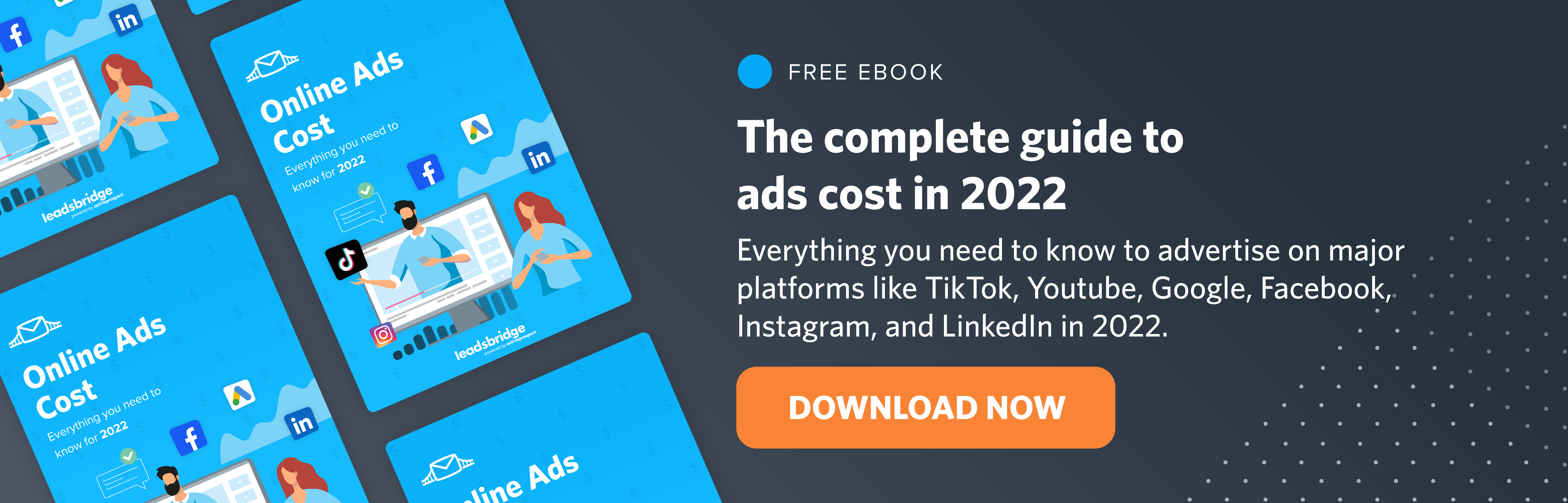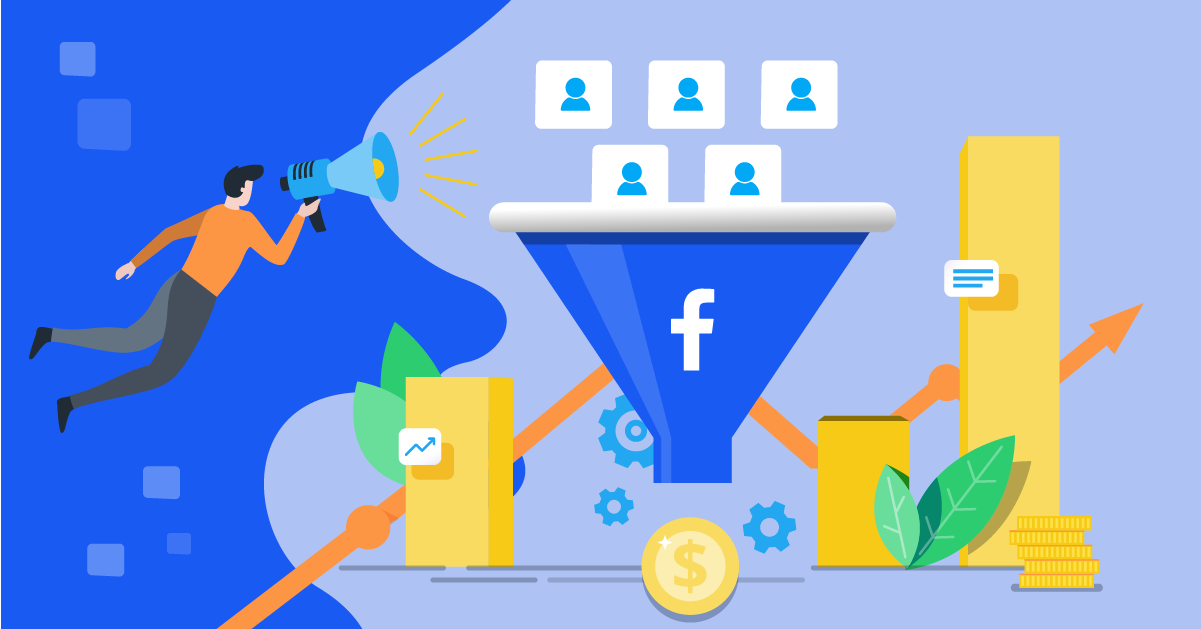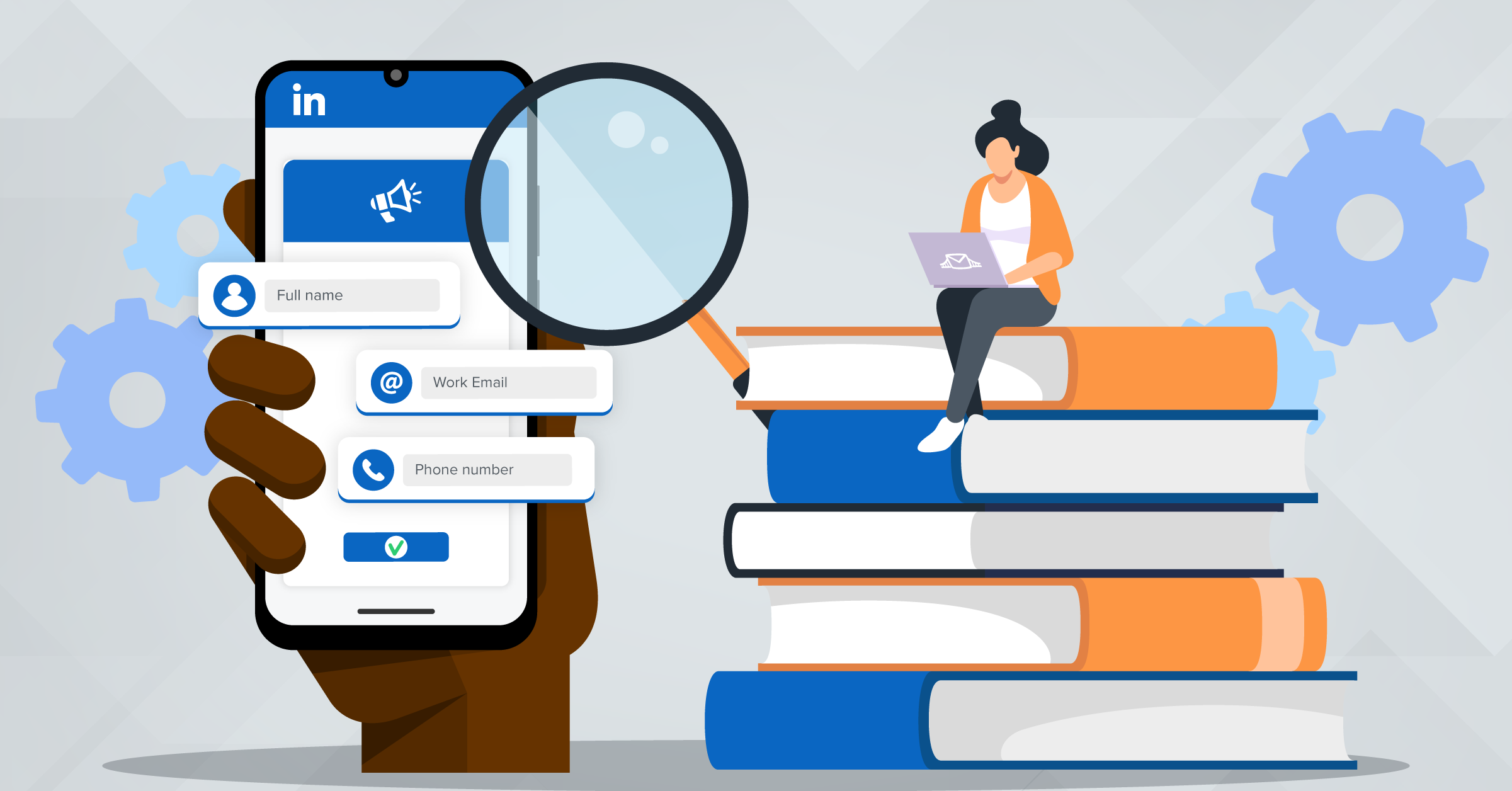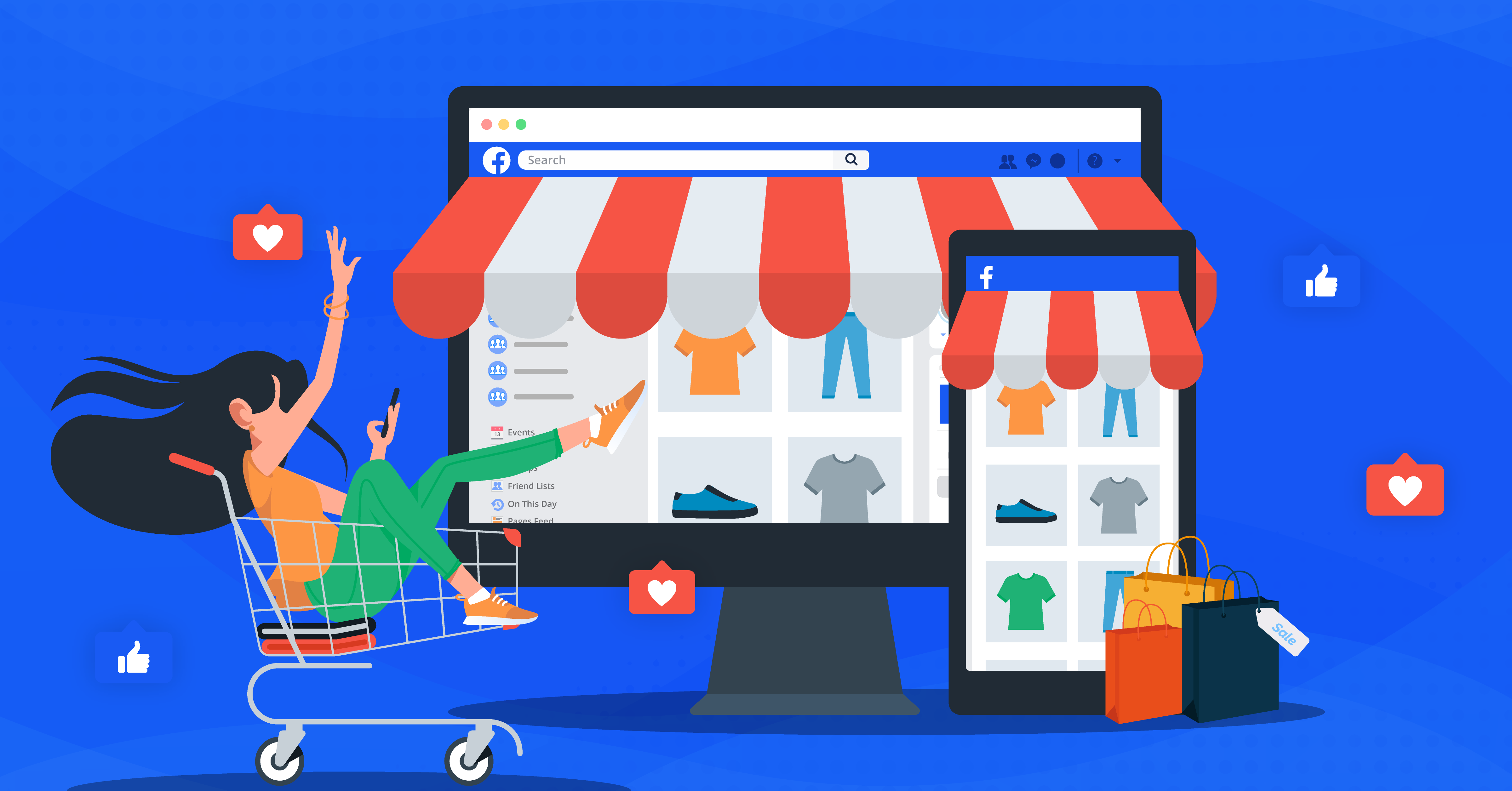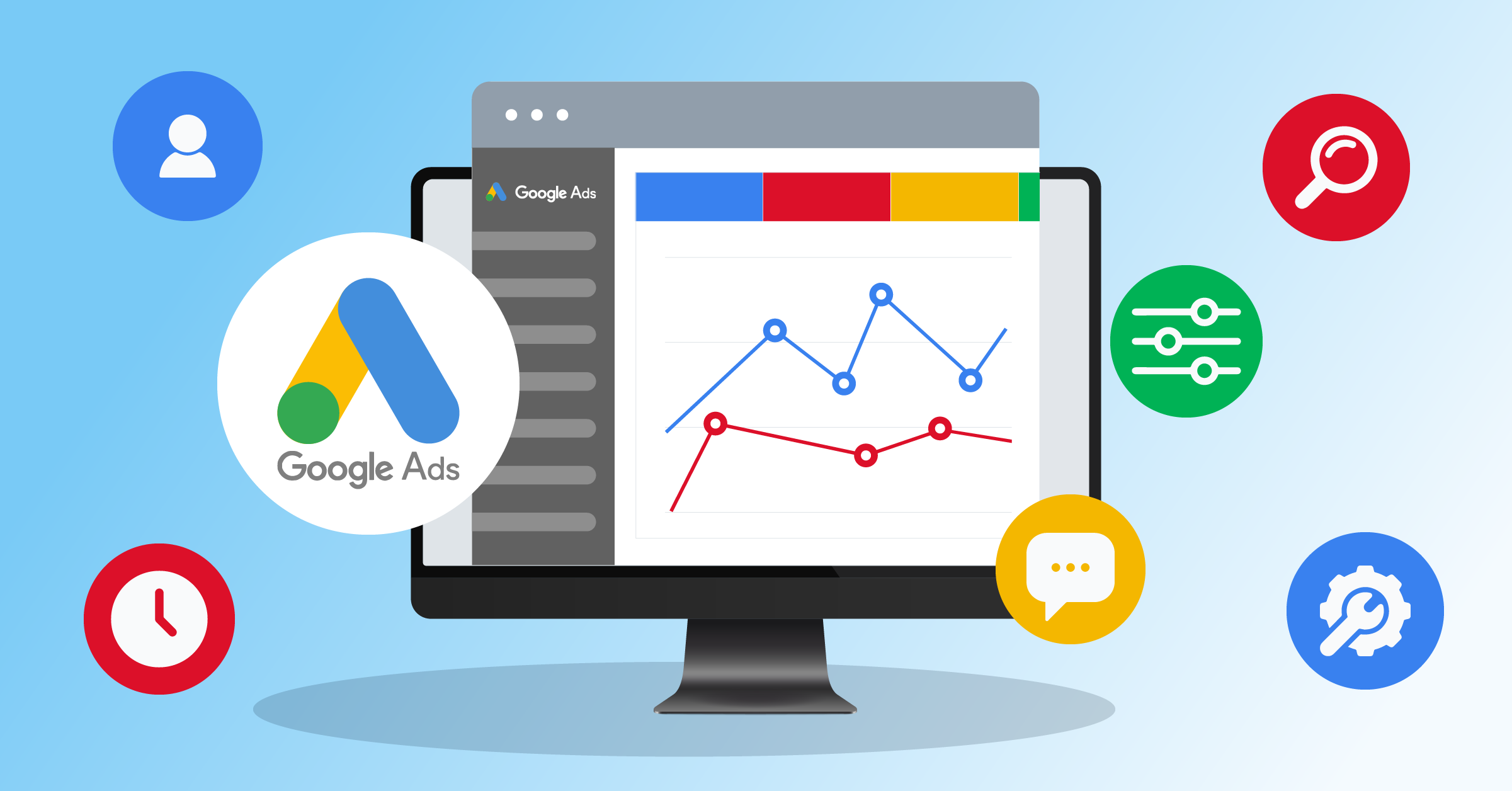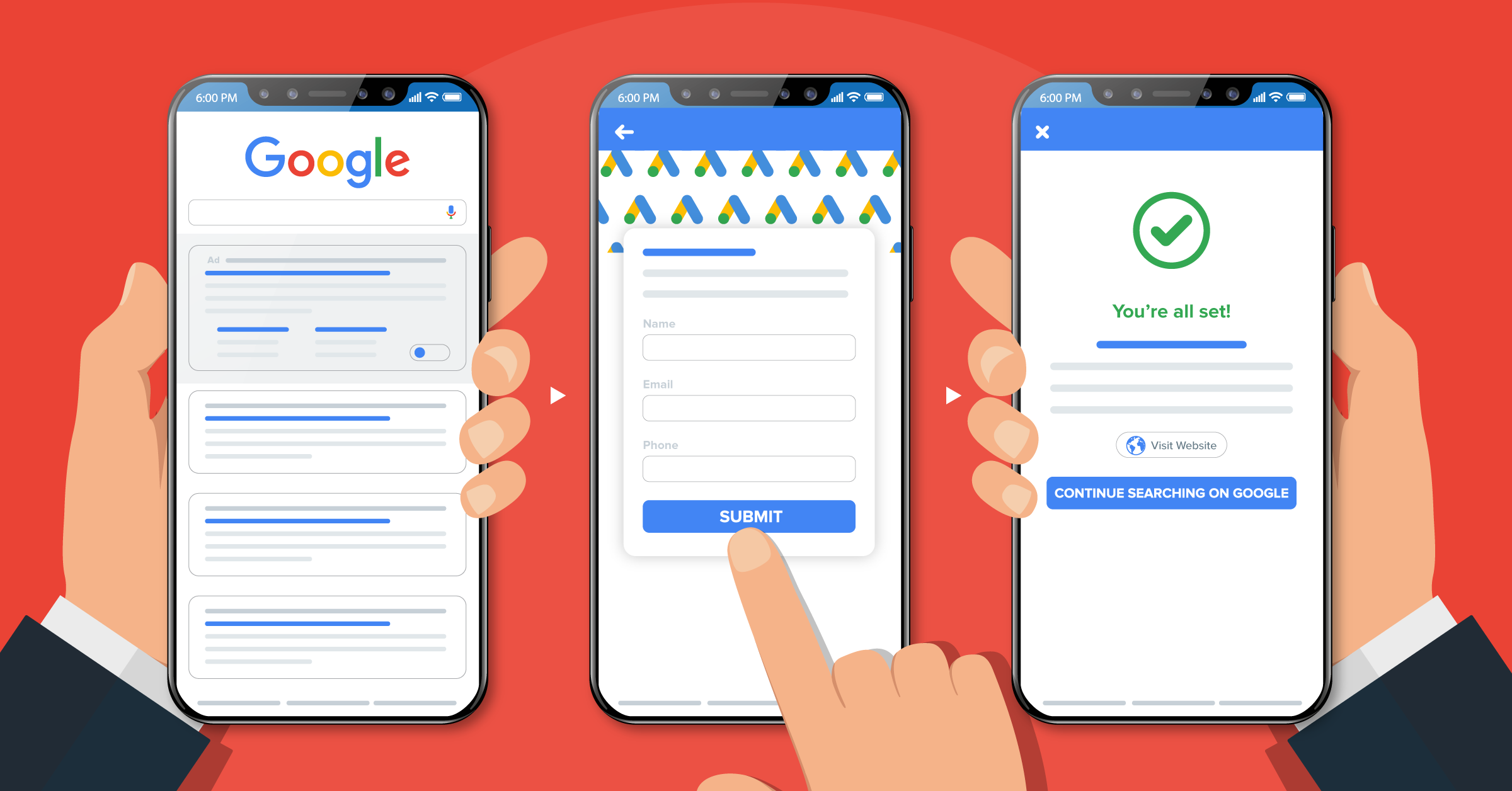
Every business owner knows that setting a strong lead generation strategy helps attract high-quality prospects. However, generating high-quality leads is not easy. In this article, we are going to talk about this issue and how to address it.
- What are Google Ads lead form extensions?
- Reasons to use Google lead form extensions
- Google Ads “leads” vs “website traffic” campaign goals
- How to create a Google lead form extension
- What are the benefits of Google Ads lead form extensions?
- Google Ads automation and LeadsBridge as a Google Premier Partner
- How to run remarketing ads with lead form extensions
- How to track conversions for Google Ads lead form extensions?
- Using Lead Forms in Google Discovery Campaigns
- What are Google Ads enhanced conversions for leads?
- How much do Google leads cost
- Key takeaways
In this article, you’ll learn all you need to know about Google lead form ads, as well as some Google Ads best practices and examples to follow. Additionally, you will discover how LeadsBridge’s integrations, as a Google Premier Partner, help you automate your advertising experience.
What are Google Ads lead form extensions?
Google Ads lead form extensions are lead-generation ads designed to help businesses drive leads directly from the mobile search results page. The leads’ data is collected as they search for a product or service, or when they type specific keywords on Google.
These extensions can help various businesses across several industries, such as real estate, automotive, education, finance, B2B, travel, hospitality, and more.
If you’d like to learn more about how to use Google Ads for real estate, travel agencies, B2B and retail, check out the articles below:
- A quick guide on Google Ads for real estate: How to write high-converting Google ads.
- The best travel agency ads to get inspired by.
- The complete guide to B2B ads: 5 strategies to follow.
- Google Ads for retail: How to generate more sales.
How do Google Ads lead form extensions work?
Google lead generation forms help capture new prospects with a simple call-to-action attached to a responsive form under the ad. It’s important that you know how to use them the right way to improve your Google Ads lead quality.
Once users click on the ad, they are shown a Google-hosted form that is automatically pre-populated with their Google account data.
This form comes with a call-to-action (i.e., “Apply now”) to submit the form with a single tap (see an example below).

Reasons to use Google lead form extensions
For many years now, mobile users have accounted for approximately two-thirds of web traffic worldwide. Fewer people are using laptops to browse the internet or social media sites.
Currently, 96.3% of mobile internet users connect to social networks through mobile devices.
The traditional process of generating leads by redirecting people to a landing page and filling out multi-field forms has become obsolete. And if you hope to see any kind of success with this method, you’ll have to use a good form builder.
Apart from the forms, slow-loading landing pages are a real curse for advertisers. They increase the bounce rate by 40% and decrease the conversion rate by 7%.
To address these issues, advertising platforms such as Facebook, LinkedIn, and Google have been rolling out new solutions for lead generation, such as native lead ads.

Native lead generation ads are designed specifically for targeting audiences while mobile navigation.
Like Facebook lead ads and LinkedIn Lead Gen Forms, Google has its own native lead generation ads. Namely, Google Ads lead form extensions and YouTube video action campaigns (which replaced YouTube TrueView for Action Form Ads in 2022).
Although Google lead form ads drive more leads by reducing friction, it might trade off some quality while doing so.
Often, leads fail to provide essential information about themselves. So how can they create seamless campaigns without compromising on some or all of their marketing efforts?
Google Ads lead form extensions and YouTube ad campaigns partially solve this pain point. Since users are actively searching for either your company or a product or service related to your offer, their narrowed-down interest can be seen as a synonym for quality.
This way, companies can drive large amounts of leads without giving up on quality.
Google Ads “leads” vs “website traffic” campaign goals
In Google Ads campaigns, “leads” and “website traffic” are two different types of campaign goals that businesses can choose from based on their objectives. Here is the difference between the two:
1. Leads campaigns
Designed to collect contact info or actions from interested prospects via forms. Key metrics include leads generated, conversion rate, and cost per lead.
2. Website traffic campaigns
Aim to send users to your site to boost visibility and potential sales. The metrics to watch for include clicks, impressions, click-through rate (CTR), and cost per click (CPC).
How to create a Google lead form extension
To set up a Google Ads lead form extension (now called a lead form asset), follow these steps:
- Log in to your Google Ads account and click the Campaigns icon.

- In the Campaigns section menu, click the plus (+) button and select New Campaign.

- Choose Leads as your campaign goal, then click Continue.
- Select your campaign type, such as Search, Display, Video, or Performance Max, and continue setting up your campaign.
- Enter your campaign settings, including budget, bidding, and targeting options.
- To add a lead form:
For Search and Display campaigns, scroll to the Assets section, click More asset types, and select Lead forms.

For Video campaigns, scroll to the Lead form section and click Form.
- In the lead form editor, click Create new.
- Fill out the lead form details:
- Add a headline, business name, and a description (up to 200 characters).

Select the questions you want to ask. You must choose at least one. Standard options include:
- Name (Full name or First and last name)
- Email or Phone number (only one can be optional, not both)
- City, Postcode, State, Country
- Company name, Job title, Work email, Work phone number
This one is Optional. Click +Question to add qualifying questions. You can suggest custom ones or select from the categorized options provided by Google.

Mark selected questions as optional using the toggle switch, where applicable. Then add your privacy policy URL. This is required to collect user information.
This note applies only to Search campaigns: You can upload a background image (recommended size: 1200 x 628, 1.91:1 aspect ratio).
- Set the submission message, including:
A headline, description, call-to-action, and landing page URL if applicable. And if you want to, you can choose a submission CTA distinct from your ad CTA.

- If you want to automatically sync leads to your CRM, enter your webhook URL and Google Key in the lead delivery settings. This allows integration with platforms like LeadsBridge. Test your connection to ensure it works properly.
- Choose your lead form optimization setting: More qualified or More volume.
- If it’s your first time using lead forms, review and accept the Terms of Service.
- Click Save to attach the lead form to your campaign.
- Finalize and publish your campaign.

You’re now ready to start collecting and syncing leads through your lead form extension.
Here are some of our top Google Ads lead form extension integrations you can use for free integrations you can use for free.
What are the benefits of Google Ads lead form extensions?
There are many benefits for companies using Google Ads lead form extensions. Here are some of them:
- Google Ads lead generation forms are pre-filled, making it easier and quicker for users to submit their contact information.
- Google Ads lead generation forms are high-performing and optimized for mobile navigation and do not require extra technical intervention on the company’s side.
- Google lead generation forms are easy to customize to fit a business’s marketing goals.
- Google lead generation forms can be integrated with other marketing tools such as a CRM or Email software to promptly contact new leads as they sign up.
- Google Ads lead form extensions are relevant to the viewer since they are based on their search patterns on Google.
Google Ads automation and LeadsBridge as a Google Premier Partner
LeadsBridge is a Google Premier Partner. This means that LeadsBridge has a direct line with Google, and so do our customers.
All our Google integrations are Google-certified, indicating that LeadsBridge offers advanced Google product training, direct Google support, Customer Match, and Offline Conversions tracking.
In addition, LeadsBridge offers a wide range of integrations with Google Ads lead form extensions so that you can create your Google form directly in the app.
How to integrate Google lead form extensions with your CRM
Once a user submits a lead form, it’s necessary to immediately follow up with the lead by sending a confirmation email or a welcome SMS text. 74% of people expect to receive email communication immediately after subscribing to a list.
There’s also the five-minute rule; companies that contact leads within this window are 100x more likely to convert those leads into sales.
Here’s a complete guide for lead communication with email sequence examples.
To sync the leads in real time, it is best to manage the collected data via Google Ads lead form extensions through a company CRM or Email software. To do this, you need to create a bridge between Google Ads and other platforms (CRM, autoresponders, etc), using a trusted third-party integrator.
As a Google Premier Partner, LeadsBridge offers numerous integrations to connect Google lead form ads with the rest of your marketing stack.
Generally, there are two ways to retrieve your leads at the end of a campaign: manually or via a webhook integration. The latter is the recommended option by Google to secure the leads.
Companies can also manually download and manage their collected leads in a CSV file. However, these files are stored only for 30 days and the process of uploading them to the marketing tools is slow, error-prone, and costly.
Most businesses automate the process by integrating Google Ads lead form extensions with a webhook integration. This way, they can sync new leads in real time and efficiently deliver the promised offer and a welcome message.
If using a webhook integration to sync leads to its CRM, the CRM manager must ensure that it works correctly and adequately.
Otherwise, the form extension will stop working altogether. Besides, a dysfunctional webhook URL will trigger malfunctioning errors that result in the rejection of the lead form.
That’s where a trusted third-party platform such as LeadsBridge comes in.
An automated integration helps create an automated data bridge between the CRM and the Google lead form campaigns. Check our ultimate guide to the best Google Ads – CRM integrations.
How to run remarketing ads with lead form extensions
Google lead form ads can encourage new leads to enter a marketing funnel, who may need further nurturing at times. Marketing managers can create remarketing campaigns with Google Customer Match to address their audience depending on their stage in the funnel.
Remarketing campaigns use first-party data and meaningful signals in their CRMs. For example, this data can belong to the segments of people who have placed a call with a sales rep or subscribed to a newsletter.
What if a user connects with your business by submitting the lead form but stops there? Here, you can decide to create a remarketing campaign to nudge the lead a step further down the funnel.
Since these leads have already engaged with your brand and are familiar with it, they are more likely to take action.
Google Customer Match allows you to create Pay-Per-Click (PPC) ads to target prospects on Gmail, Search network, Display network, and YouTube, starting with the users’ personal information.
Google Customer Match identifies people by hashing their data (the first name, last name, country, and zip code). This helps run your remarketing campaign on all devices, such as mobile, tablet, or laptop.
Moreover, custom segments of contacts allow you to approach them based on their stage in the funnel and with a tailored message.
This is the main reason why you should connect your CRM with Google Customer Match. Besides more accurate remarketing ads, these integrations allow you to optimize and automate the process.
Here’s a step-by-step guide to develop your audience with Google Customer Match.
Want to take advantage of first-party data to get unique marketing insights? Watch our webinar and learn how to scale Google Ads by leveraging first-party data for audiences.
How to track conversions for Google Ads lead form extensions?
A company always needs to make an effort to drive leads that convert into sales.
Tracking real conversions in an all-inclusive PPC reporting template can provide insights on return on investment (ROI) and return on ad spend (ROAS).
To track the quality of the newly collected leads, you need to measure conversions via a full-funnel strategy. Google allows advertisers to master the sales funnel using its conversion tracking tool.
Conversions are not necessarily purchases. Instead, any time a visitor responds to a call to action and completes the desired goal, they have converted while becoming identified prospects in the process.
Generally, companies run advertising cross-channel campaigns and target audiences on LinkedIn, Facebook, YouTube, and Google Search. So, it becomes critical to understand which channel drives the most conversions.
The best way to measure where the conversion came from is to push first-party data from your CRM to Google. You can download this data from the CRM segment of people who booked a 30-minute introductory call. Then, import it on Google to match it with the leads coming from the lead form campaign.
This process can be done manually or automatically by integrating the CRM with Google’s conversion tracking tool. Check out this step-by-step guide on setting up your Google conversions tool.
A step-by-step guide on how to track conversions for Google Ads lead form extensions
If you’re using Google lead form extensions and syncing leads with your CRM through automated data bridges, you still need to track conversions in Google Ads. This way, you know which ads are actually bringing in results.
Here’s how to set it up:
Step 1: Create a Conversion Action in Google Ads
- Log in to your Google Ads account.
- Go to Tools & Settings, and then find Conversions.
- Click the blue + New Conversion Action button.
- Choose Website as the conversion source (even for lead forms).
- Set up the details:
- Conversion name: Something like “Lead Form Submission”
- Category: Choose Lead or Sign-up
- Value: Optional, but good if you know what a lead is worth
- Count: Select One (to avoid duplicates)
- Attribution: We recommend Data-driven if available
Click Create and Continue.
Step 2: Connect LeadsBridge and set up the Webhook
If you’re using LeadsBridge to send your lead data to your CRM, this is where it comes in:
- In LeadsBridge, create a new bridge and connect:
- Source: Google Ads lead form extension
- Destination: Your CRM (e.g., HubSpot, Salesforce®, Mailchimp)
- Grab the Webhook URL and Google Key from LeadsBridge.
- Go back to Google Ads. Then navigate to your lead form asset and open Lead delivery options.
- Paste in the Webhook URL and Key.
- Click Send Test Data to make sure the integration is working.
Now, your leads will be automatically sent to your CRM, and you’ll be able to track conversions inside Google Ads.
Step 3: Set up tag tracking (optional but recommended)
While LeadsBridge handles the lead sync, you may still want to track Google Ads conversions for optimization purposes.
You can do this in two ways:
Option A: Use Google Tag Manager (best for flexibility)
- Get your Conversion ID and Label from your Google Ads conversion.
- In Google Tag Manager, create a new tag:
- Tag Type: Google Ads Conversion Tracking
- Paste in the Conversion ID + Label
- Set a trigger:
- If your form redirects to a Thank You page, use a Page View trigger on that page.
- If it doesn’t redirect, ask your developer to push a custom event like generate_lead into the dataLayer when the form is submitted. Use that as your trigger.
Option B: Manual install (quick but less flexible)
- Install the Global Site Tag (gtag.js) on every page of your site.
- Add the Event Snippet to the “Thank You” page or confirmation screen users see after completing the lead form.
Use Google Tag Assistant to test if it’s working.
Step 4: Confirm it’s tracking
- Submit a test lead via your form.
- In Google Ads → Conversions → check if the status says “Recording conversions.”
- In your campaign dashboard, add columns for:
- Conversions
- Cost per Conversion
- Conversion Rate
You’ll now know which ads are bringing in leads and which ones are just costing you money.
Once conversion tracking is set up, you can map out your advertising efforts and see what drives the best results. Watch this webinar to learn more about how to convert high-intent search leads directly on Google Ads.
Using Lead Forms in Google Discovery Campaigns
Using Lead Forms in Discovery campaigns makes it easier for advertisers to capture individuals with the correct interests (matching with their target audiences).
What is Google Discovery Ads?
Google Discovery Ads are visually-driven ads that show up in the Google Discovery Feed, YouTube home feed, and Gmail. Their look changes based on the platform, emphasizing visuals to attract attention.
Unlike traditional ads focused on search history, Discovery Campaigns target users based on their interests and the data gathered as they interact across Google’s ecosystem.
Benefits of running Google Discovery Ads
Google Discovery Ads appear across Discover, YouTube, and Gmail, reaching massive audiences. This includes Discover’s 1 billion monthly users to YouTube’s 2.7 billion.
By showing visually appealing, highly relevant content, they capture buyers at each stage of their journey, boosting conversions and brand visibility.
Originally limited to the Google Discover app, they now show up in the YouTube Home feed and Gmail’s Promotions tab, making it easy to deliver the right message to the right people.
Let’s look at an example for each of the three main Google properties: YouTube, Discover, and Gmail
An effective marketing strategy and the right automation tools are essential to getting the best out of Google Discovery Ads.
However, keeping track of all that goes on with your leads and campaigns can be challenging. The best way to turn the odds in your favor is to use a third-party integration like LeadsBridge to automate the process.
Learn how integrations can help you build a Google Ads strategy that converts here.
What are Google Ads enhanced conversions for leads?
Google Ads Enhanced Conversions for Leads helps improve lead tracking and conversion accuracy.
It works by automatically sending important data (like a user’s email address and a unique click ID, called GCLID) to Google when someone submits a lead form on your website.
This function allows you to track leads, match them to their actions, and optimize your ads for better results.
How does enhanced conversions for leads works?
First, you need to add a Google tag (via Google Ads, Tag Manager, Analytics, or Campaign Manager 360) to your website’s lead form. When a user submits a lead form, the tag sends the user’s data, such as their email address, along with the GCLID, to Google.
Later, when the user converts (e.g., makes a purchase), this data is uploaded to Google Ads either automatically or through the API. Google then matches the uploaded lead data with your conversion data. This helps you track which ads generated the leads.
Simple steps to set up enhanced conversions for leads
Step 1: Enable conversion tracking.
- Make sure your Google Ads account has conversion tracking enabled.
- If it’s not set up, create a “conversion action” in Google Ads. Also, ensure that the conversion action type is set to “UPLOAD_CLICKS.”
Step 2: Accept customer data terms.
- Opt-in to Enhanced Conversions for Leads and accept the necessary customer data terms in your Google Ads account settings.
Step 3: Configure Google tagging.
- Set up the Google tag on your website. You can use tools like Google Tag Manager or follow Google Ads’ tagging instructions to integrate enhanced conversions with your lead forms.
Something to keep in mind. Make sure your tags are set up properly to capture lead data accurately. Also, use the right conversion type (choose “UPLOAD_CLICKS”)so enhanced conversion tracking works as it should. After everything is set up, give your campaigns some time to collect data before tweaking anything.
Why use enhanced conversions for leads?
- It helps connect your leads to their actions, giving you a clearer picture of what’s working in your campaigns.
- Google Ads can then focus on the actions that generate the most valuable leads.
- It’s easy to implement using Google’s tools like Tag Manager or Google Ads UI.
How much do Google leads cost
There is no defined answer to the question “How much do Google leads cost?” The cost depends on multiple factors, including:
Effectiveness of your account management.
- Nature of your industry
- Stage of your customer’s journey
- Prevailing market trends
The cost of your Google leads doesn’t depend on the format of the ad; rather, it’s determined by the purpose behind it and the level of competition for the chosen keywords.
Targeting a keyword with strong buyer intent, such as “roof repair near me” will typically be more expensive than one with informational intent like “how much does it cost to repair a roof.”
As of 2025, the consolidated average CPC for Google Ads in the U.S. falls within the $5.26 range for the Search Network. In contrast, average CPC values are generally lower on the Google Display Network, with costs frequently below $1.
Average cost per lead on Google Ads
On Google Ads, the average cost per lead can range from around $30 to $50, but in competitive fields like finance and legal, it can go over $100.
Your ad quality, relevance, and targeting choices also affect how much you pay. By optimizing these factors, you can bring down costs and get more value from your ad budget.
Key takeaways
Google Ads lead form extensions make it easy for users to submit a form. That too, without interrupting their navigation experience, like being directed to another landing page.
However, businesses should also implement more in-depth analytics to track real conversions. These assessments should analyze the performance of lead form extensions and video action campaigns.
To do so, it’s key to integrate their CRM with their Google Ads account, ideally through an official Google partner and automation platform, such as LeadsBridge.
Discover all the possible integrations for Google Ads lead form extensions to get the most out of your marketing strategies.