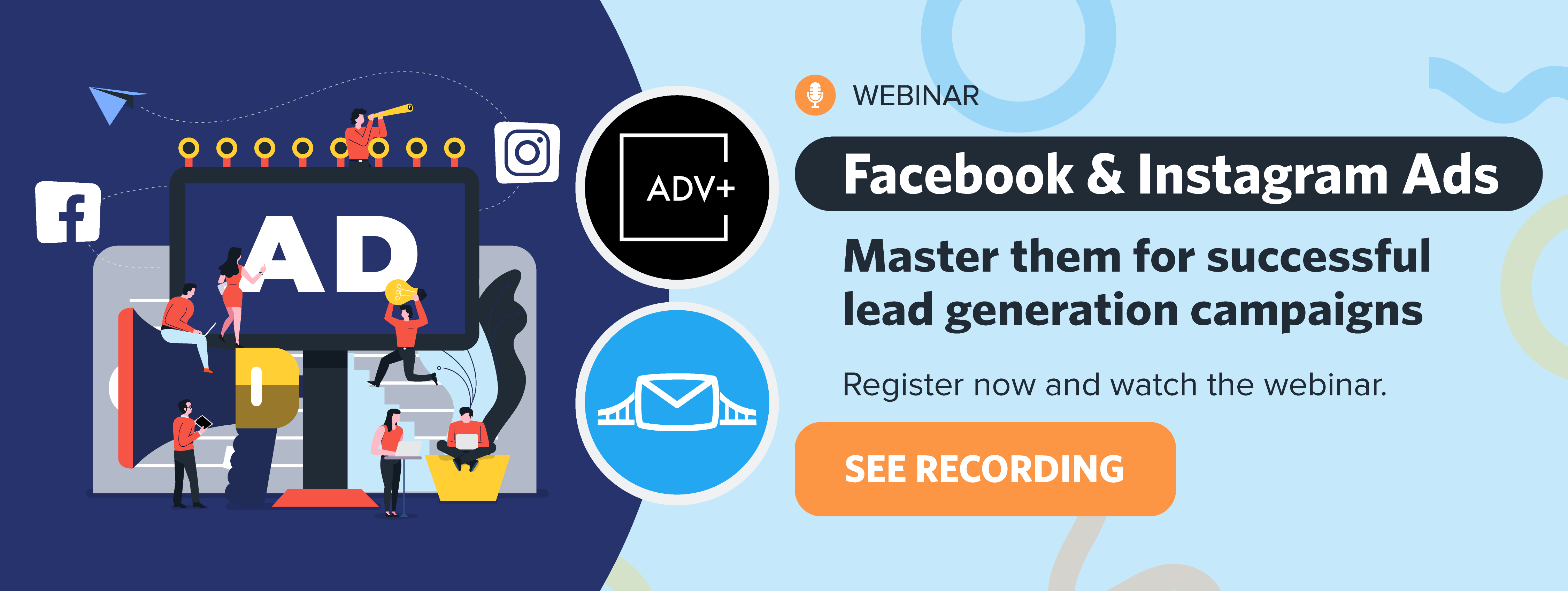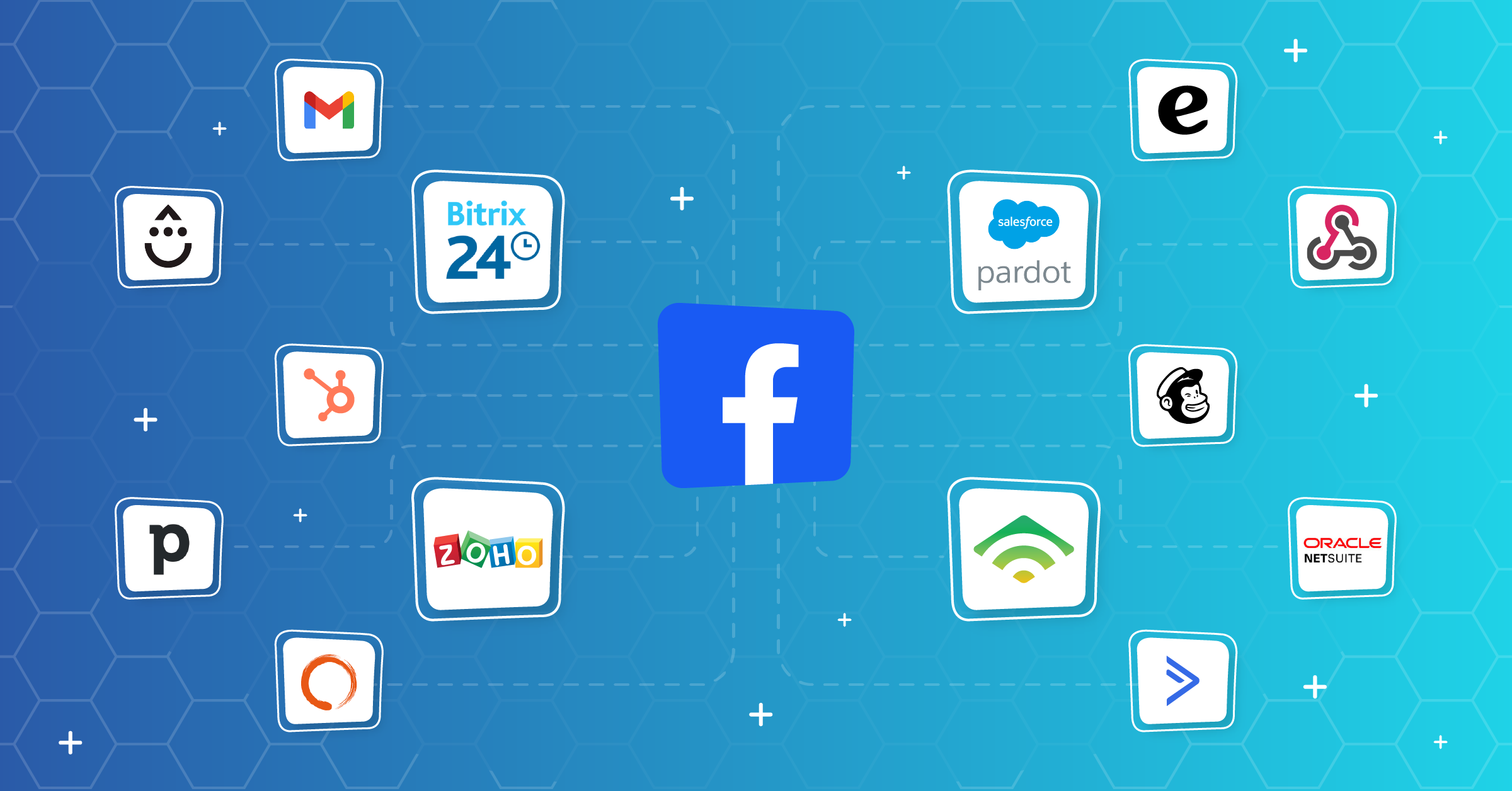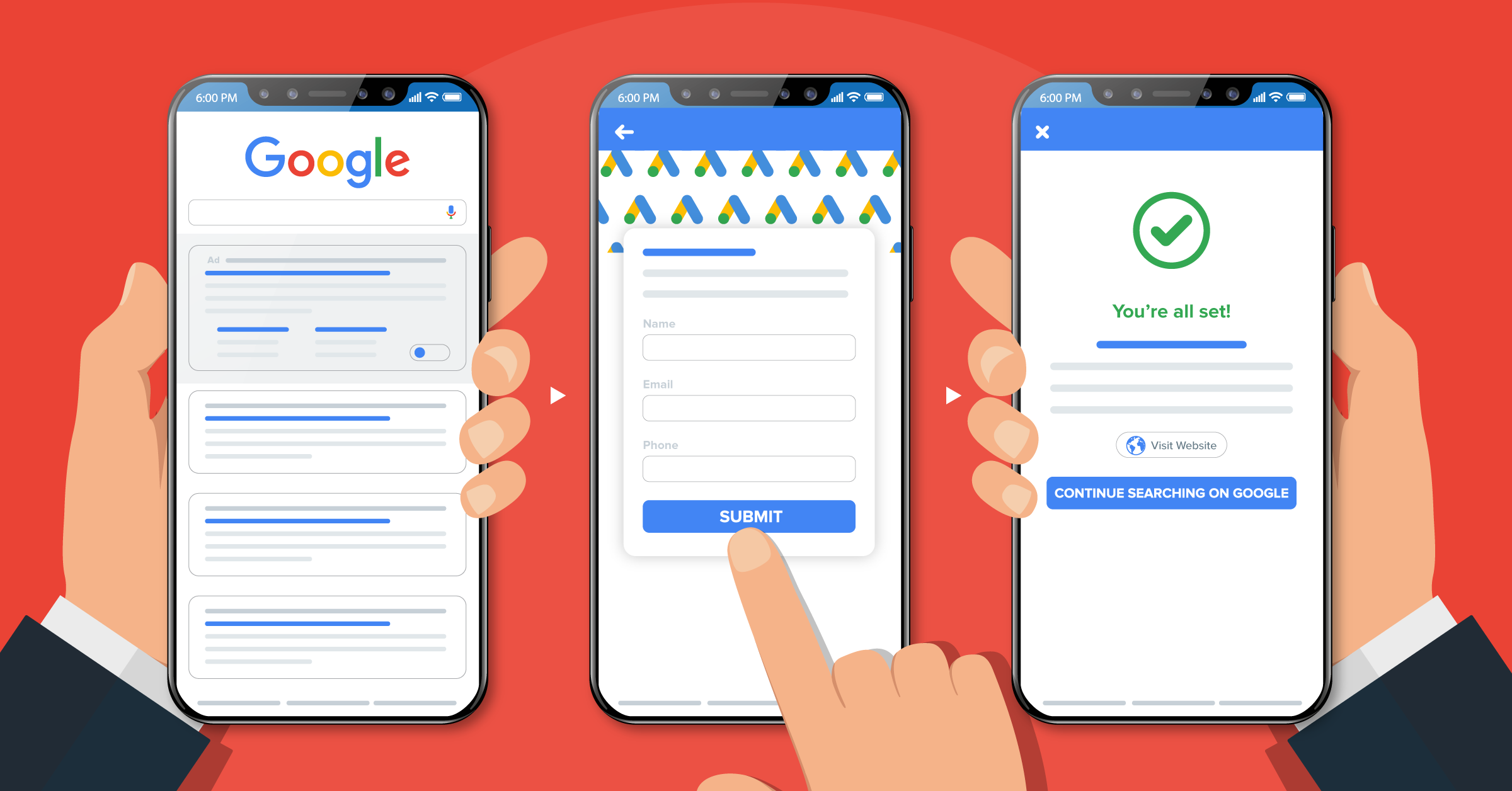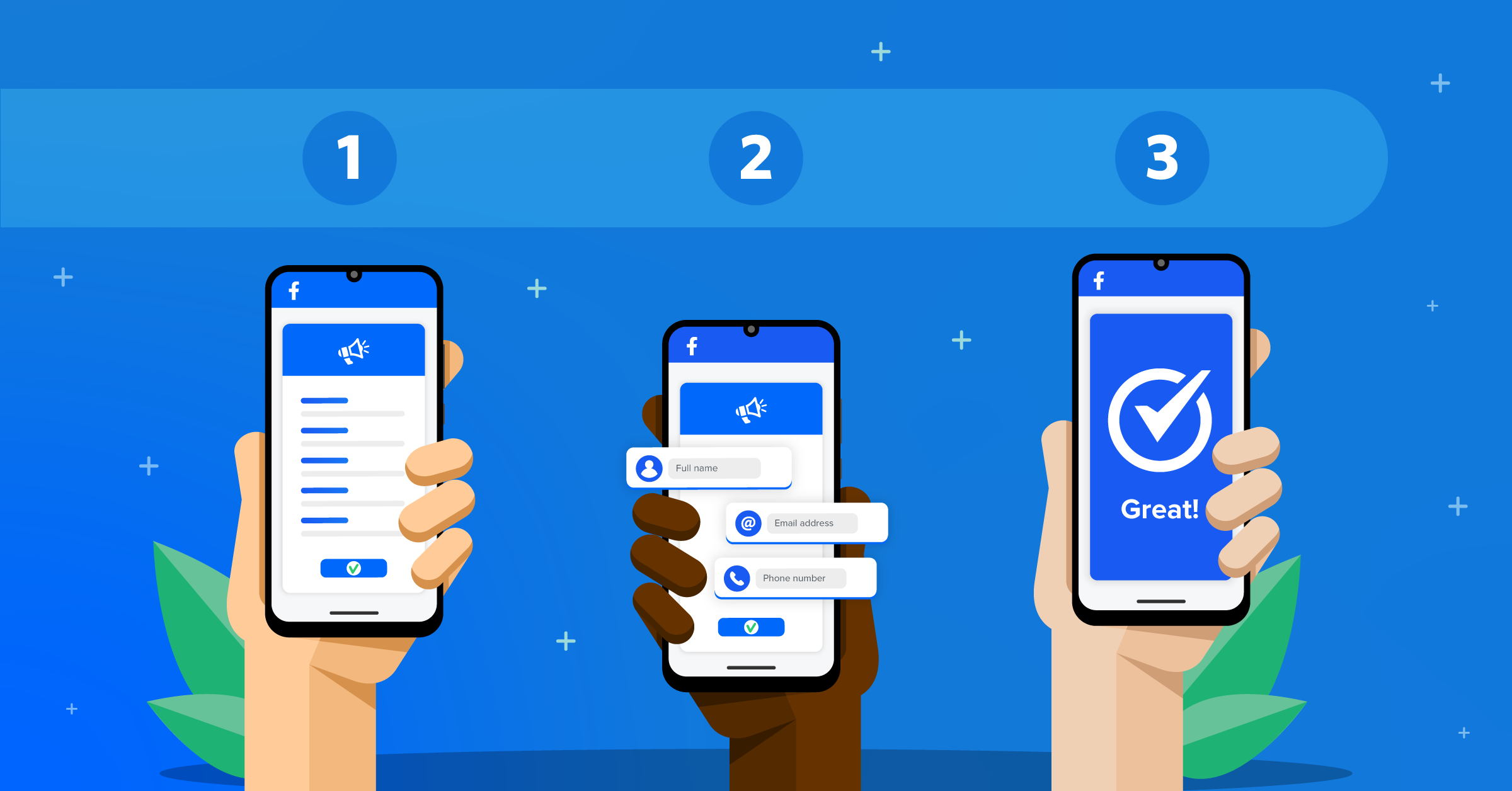
It has been a decade since Meta launched Facebook lead ads. A mobile-friendly lead generation tool to maximize online conversion through mobile device ad display optimization.
To leverage its full potential, however, all you have to do is set up your Facebook lead ads campaign and use the best practices to manage your lead data.
- How does Facebook lead ads work?
- Why use Facebook lead ads for your campaigns
- How much does a Facebook lead generation campaign cost?
- Facebook lead ads vs. Conversion ads
- How to set up Facebook lead ads
- Facebook Instant Form Browser add-on & how to use it
- Best ways to optimize your Facebook ads
- Facebook lead ads testing tool
- Facebook lead ads integrations with LeadsBridge
- How to automate Facebook leads for better conversions
- Facebook lead ads strategies & best practices
- Facebook lead ads and GDPR
- Final thoughts
In this article, we’ll discuss advertising with lead ads, running high-performing campaigns, and improving Facebook lead management, as well as accepting Facebook Lead Generation terms of service.
Additionally, we’ll discuss a few tools and integrations that help you make the most out of your marketing efforts through automated data management.
How does Facebook lead ads work?
Facebook lead ads help advertisers capitalize on their massive audience for better campaign conversion rates. This feature lets you collect leads at a lower price, gathering information from prospects through mobile and desktop ads.
Before this tool, the conversion of leads involved various steps, ultimately directing the user from the social media environment to an external landing page. Then, users had to interact with an additional call to action to provide their personal details.
This multi-touch process often negatively impacts conversion rates. When interacting with ads, users are forced to move from Facebook to an unknown landing page (which they are never so happy about).
Facebook lead ads were designed to address these issues; as soon as a user clicks on the ad, a pop-up window appears inside the platform with an instant form.
This form is already pre-populated with the user’s data. In most cases, the user needs to confirm the data and submit it with only a few clicks.
Here’s an example of Facebook lead ads from a real estate agent company.

Image (A) shows the beginning of the ad. As soon as a Facebook user clicks on “Learn More”, it takes them to (B), where the advertiser can narrow down the user’s intent.
Once selected, the page is redirected to (C), where the form is automatically populated with the user’s information, such as their name and email address. They are only required to confirm the details or add a few before clicking “Next”.
They are then redirected to the terms and conditions page. Once the form is submitted, the user is usually shown a ‘thank you’ page.
Why use Facebook lead ads for your campaigns
While Facebook lead ads have various benefits, they may not be appropriate for all types of campaigns.
To establish if lead ads are a good fit for your overall marketing plan, consider your target audience, campaign goals, and the type of products or services you offer.
Discover the inner workings of Facebook lead generation here.
With that being said, here are the key benefits Facebook lead ads offer:
It reaches a massive and high-converting audience
With over 3 billion monthly active users worldwide, Facebook is one of the largest social media networks and has much to offer to marketers.

It’s optimized for mobile interface
According to studies, 98.5% of Facebook users access the platform through mobile phones or tablets. Facebook lead ads are optimized for mobile users, allowing you to reach out to more people who are likely to interact with your brand.
You can use ready templates such as the Adobe Facebook ad templates to design your ads. These ads also come with a pre-built version, best optimized for mobile interface but also compatible with desktop displays.
It reduces conversion friction
You can use ready templates, such as the Adobe Facebook ad templates, to design your ads. These ads also come with a pre-built version, best optimized for mobile interface but also compatible with desktop displays.
It facilitates precise targeting
Facebook lead ads allow granular targeting by taking speculation out of the equation.
By carefully selecting your audience and optimizing Facebook lead ad configurations, you can run campaigns that target users more likely to convert into long-term customers.
Similarly, some businesses boost their Instagram handle by buying Instagram followers to increase visibility and boost brand awareness.
However, Meta does not recommend this and may even penalize accounts that do it.
It helps generate more leads
Using lead ads helps you generate leads while staying within your advertising budget. The best part of this process is a streamlined way to collect leads on mobile devices.
It helps increase brand awareness
As the largest social media platform, Facebook is the right place to build your brand awareness. The platform’s advertising features also simplify the whole process of creating your audience lists and converting them into leads.
Lead ads saves time
When Facebook presented lead ads, they announced it as a tap-tap-done feature, and it literally is. The users enjoy a frictionless interaction with the ads they are interested in.
On the other hand, advertisers benefit from easy form submission as well as streamlined lead acquisition and management.
It’s a fully customizable tool
When creating an ad campaign, it’s possible to customize Facebook’s instant form with different fields such as Name, Email, Phone, Company, Job Title, Budget, and Timeframe.
These configurations allow you to promote your product or service to a specific group of users while boosting your brand awareness.
Looking for campaign-worthy inspiration? Check out these high-performing Facebook lead Ads examples.
How much does a Facebook lead generation campaign cost?
There are plenty of factors that affect how much a Facebook lead generation campaign could cost: your audience, relevance scores, and bidding strategies – to name a few.
Take a look at this article to see how the current Facebook ad costs work.
Here are a few tips that can help you lower the overall cost of your Facebook ad campaigns:
- Optimize your target audience as much as you can;
- Improve your ad relevance metrics;
- Stay up-to-date on the latest bidding strategies.
Average cost per lead on Facebook ads
Understanding the average cost per lead on Facebook ads and how they’re measured can help you get the most out of your advertising budget. It’s important to track key metrics regularly to see how much you’re spending over time.
Wordstream has rounded this topic up in numbers with a little bit of research. According to their website, Facebook ads’ average cost per click is:
- AdEspresso: $0.30 – $0.50 per click
- Emplifi: $0.40 – $0.65 per click
- Revealbot: $0.43 – $2.32 per click
- WordStream: $0.42 – $3.89 per click (for conversion campaigns)
How are the Facebook ad costs calculated?
To calculate the cost per click, divide the total amount spent by the number of leads generated. If direct measurement isn’t possible, you can use statistical modeling to estimate some events.
Remember that this calculation might not always be possible for ads delivered to devices using iOS 14+.
Asking yourself, how much should I spend on Facebook ads? Learn everything you need to know here!
Facebook lead ads vs. Conversion ads
Facebook lead ads isn’t the only advertising feature offered by the platform. Inside Meta Ads Manager, you can choose another type of ad objective: Conversion.
Many people usually confuse the two, but there are fundamental differences.
Facebook lead ads allow you to create a form and collect lead data without redirecting users to external pages. However, conversion ads direct people off of Facebook to a website or landing page in order to provide access to the offer the ad is promoting.
With Conversion ads, you get to control the page users are going to and can add additional information to that page for them. You can also automatically add more steps to the user’s path, which may result in users leaving the page.
Additionally, Facebook lead ads receive significantly cheaper clicks than Conversion ads and prove more effective than traditional landing pages.
Moreover, Meta just recently released a new delivery option for lead ads: Conversion leads performance goal.
This new feature allows you to tell Meta which lead status you want to prioritize in your ad campaign in order to focus on quality rather than volume.
If you’d like to learn more about this new feature, read this article: A guide to Conversion leads performance goal Facebook.
To use Facebook conversion leads optimization goal, businesses must implement Facebook’s Conversions API to track conversions and send that data back to Facebook.
This feature allows you to deliver personalized advertising experiences to your customers while maintaining data privacy. By working with a Meta Pixel, it tracks events such as leads, purchases, and subscriptions.
This feature offers several advantages that browser Pixel does not, such as overcoming network and loading time challenges.
With LeadsBridge, you can easily integrate Conversions API with your data marketing stack and streamline the entire process.
Can’t see your favorite integration? Explore the complete list of integrations for Facebook Conversions API.
How to set up Facebook lead ads
Step 1: Setting up your campaign objective.
Go to the “Ads Manager”. Once there, click on the green button “Create” and choose your campaign objective. Since you are using it to generate leads, select “Lead generation”, then click “Continue”.
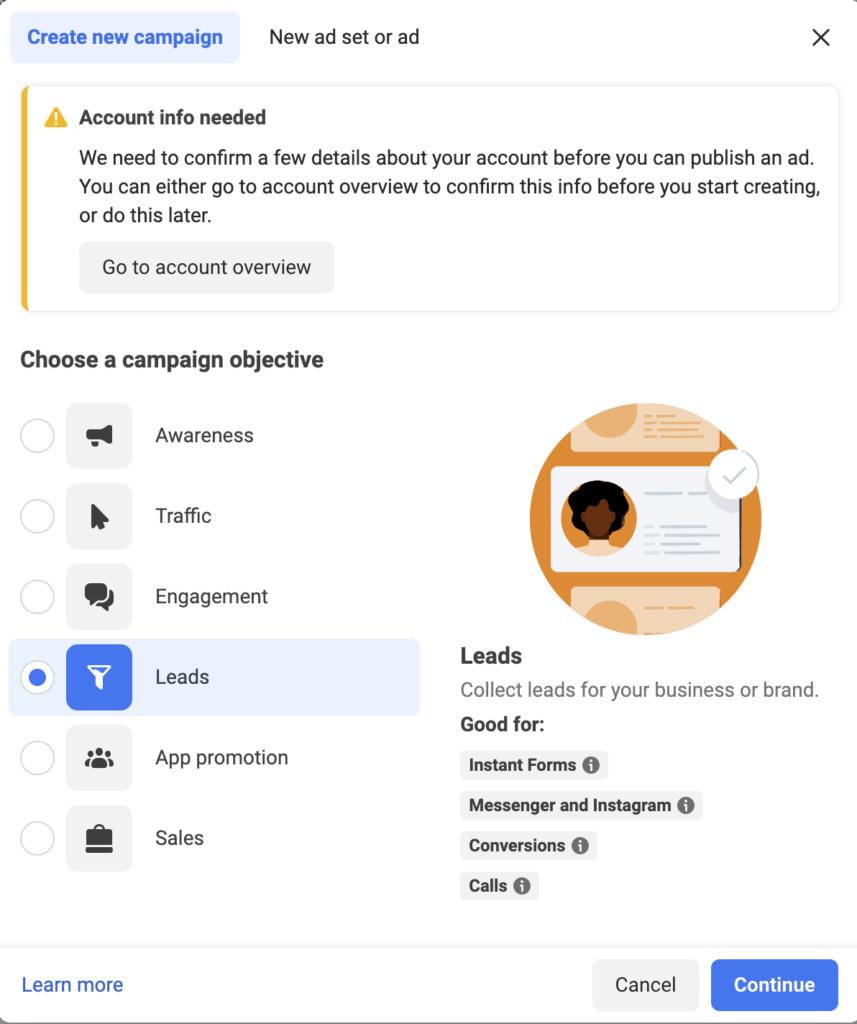
Step 2: Naming your campaign.
Under the lead generation, type in your “Campaign name”. You can also create an “A/B Test” and set “Campaign Budget Optimization”, or select a “Special Ad Category” from the drop-down menu if it applies.
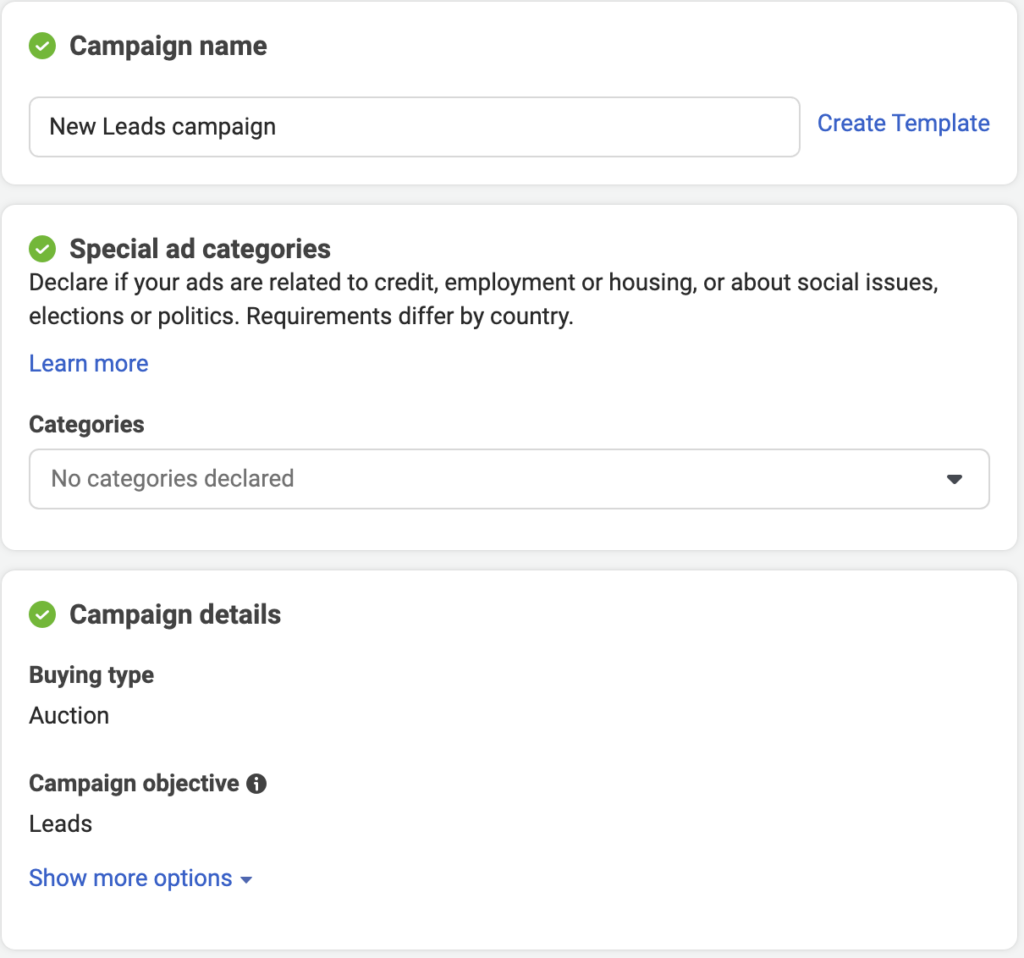
Step 3: Type in an “ad set name”.
Select the “Lead method”, and the performance goal you are targeting.
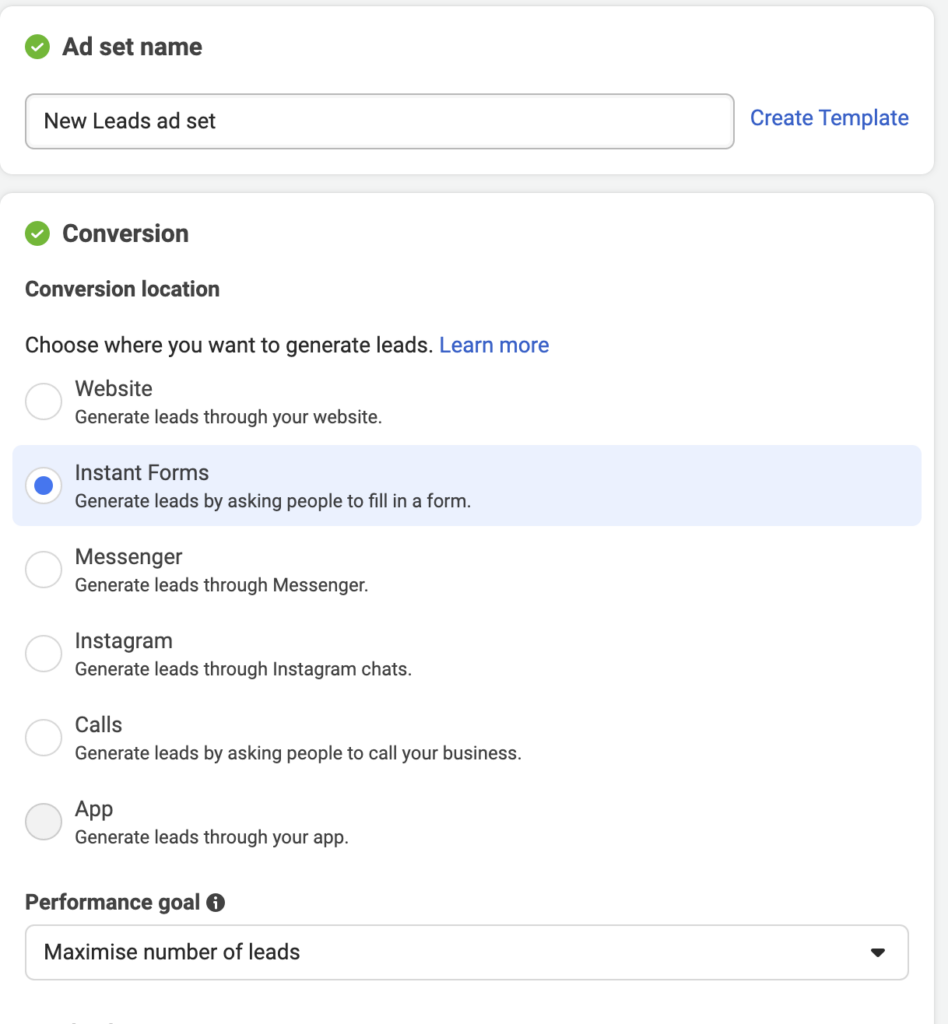
By scrolling down, you can optimize the rest of your campaign. For instance, you can switch on the “Dynamic creative” button and add the Facebook page you want to use for the campaign.
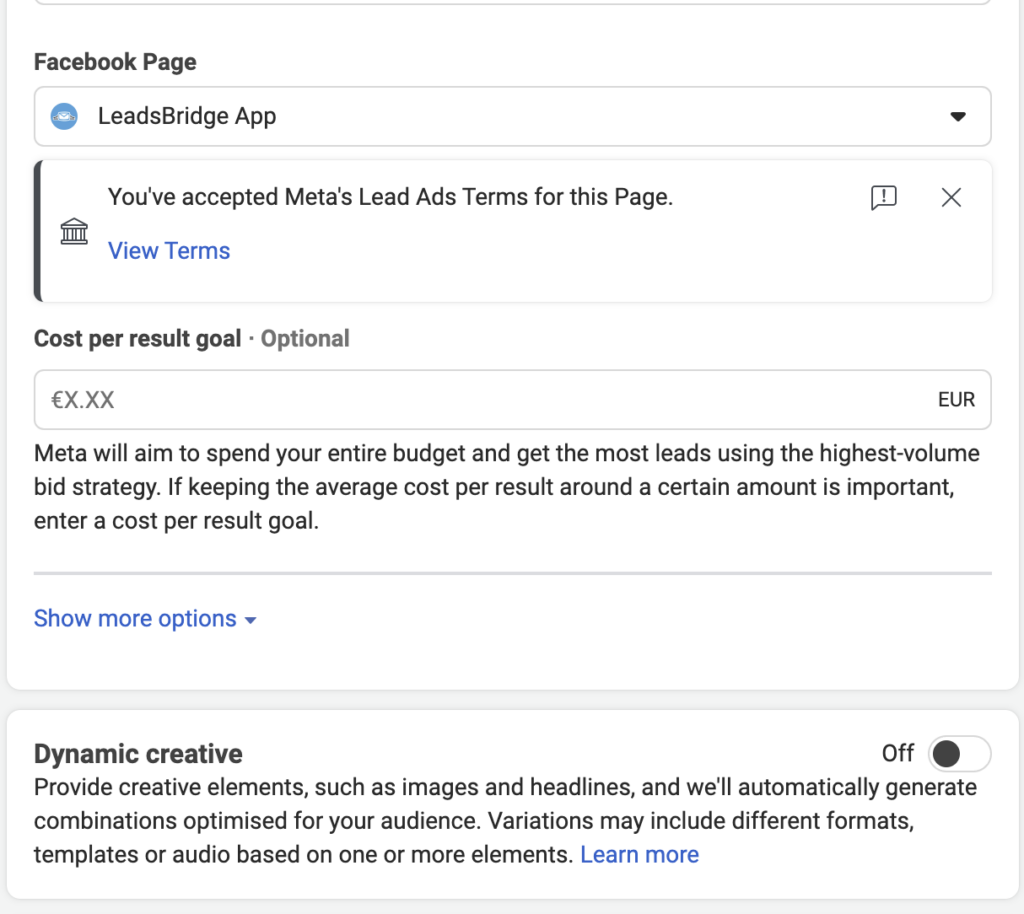
Step 4: Configuring “Budget & Schedule”.
Scrolling down on the same page, you can set a budget and create an ad schedule.
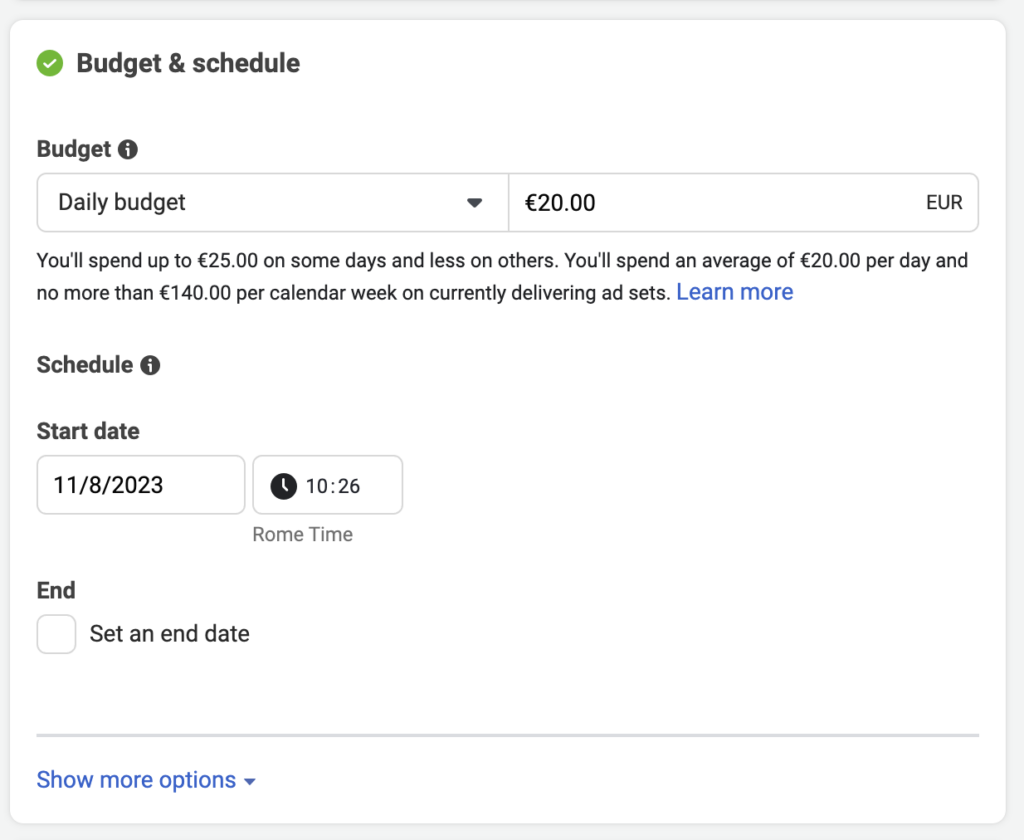
Step 5: Defining your Facebook lead ads audience.
If you have a curated list of your “Audience”, you can select that; otherwise, you’ll need to create a new one.

1. To add a new audience list, click on “Create new”.
The custom audience includes users you already have details about, such as their names, email addresses, locations, etc.
First, you have to choose your “Custom Audience Source”. In this example, we select “Website”, but you have plenty of options (such as using a customer list, choosing a Meta source, etc.)

2. Then, you have to define a few parameters for your new Website’s Custom Audience. Finally, click “Next”.
Quick reminder: To choose your website’s custom audience, you need to have the Facebook Pixel running on your website. Here’s how you can set up Facebook Pixel for your website if you haven’t already done so.
Creating custom audiences might be a little complex. If you want to know more, read this step-by-step guide to Facebook custom audiences.
Step 6: Choosing the “Ad Beneficiary” and ad “Placements”.
The Placement decides where your ad will be displayed across all Facebook products, including Facebook Feed, Messenger, and Instagram.

LeadsBridge integrations help connect your CRM or autoresponder to Facebook custom audiences and pull data automatically from different sources and into Facebook to create your ideal audiences in no time.
Here are some of our most popular integrations for Facebook custom audiences:
Discover all the possible integrations available for Facebook custom audiences here.
After setting up your ad’s Placement, click “Continue”. This will take you to the final stage of your “ad creation”. Follow these step-by-step instructions to complete your ad’s design.
How to design your Facebook lead ad
Step 1: Choose an “Ad name”. Under the “Identify” section, type in the “Facebook Page” you want to represent your business at the ad set level.

Step 2: Configure the “Ad setup”.
Select the “Format”. Available formats are: “Carousel” and “Single image or video”. For this content, we will use a single image or video option.
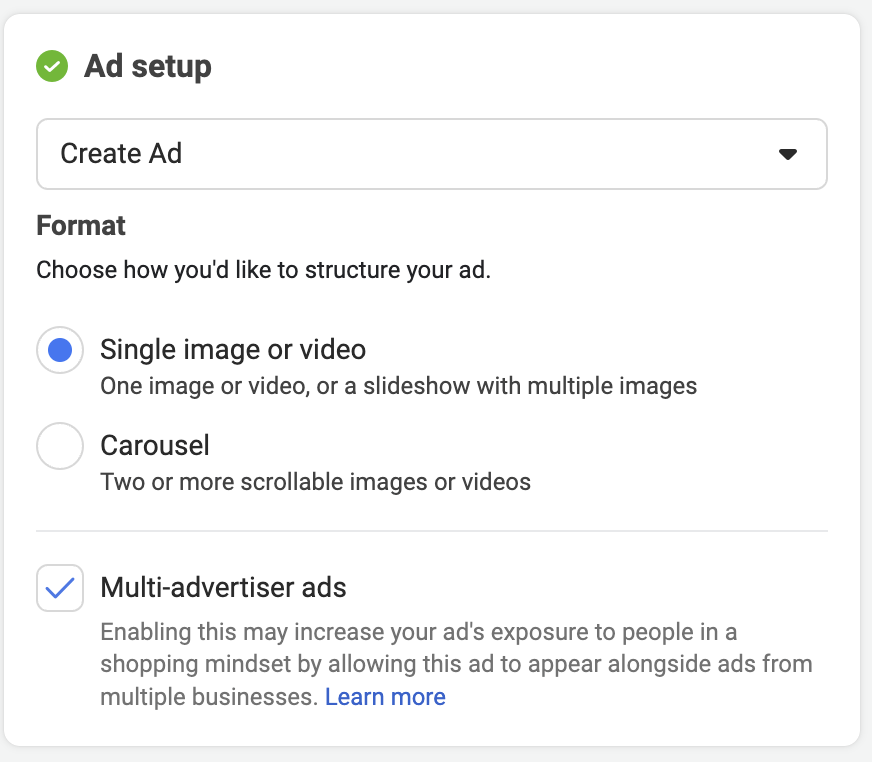
Step 3: Set up your “Ad creatives”.
In this section, you can include your creatives, such as the Media, Description, Headline, Call to Action, button label, etc. You can check the preview on the right side. I
n addition to setting up and optimizing your Facebook lead ads, you can also benefit from innovative design templates to create visually stunning ads.
You can easily find graphic templates online that cater to a variety of themes and styles, enhancing the overall appeal of your campaigns.

Step 4: Set up “Destination” and “Instant form”.
This is the most important step in the ad creation process. It’s time to design the lead form. Click on “Create form”, and the form will pop up.

1. Add the “Create form” content.
You’ll need to complete the following sections:

Form type: Customize your form depending on your lead generation campaign’s goal. Choose between “More volume” or “Higher intent”.
Intro: Select the image you want to show in your form background, as well as the “Headline”.

Questions: Here, you can add “Custom questions” to your form (e.g., multiple-choice, short answer, conditional, or appointment request).

Privacy: In this section, you can include a link to your company’s “Privacy Policy” and add a “Custom Disclaimer” for privacy.
This step is important to help keep your advertising aligned with global customer privacy regulations such as GDPR and CCPA.
Learn more about compliant Facebook advertising and GDPR here.
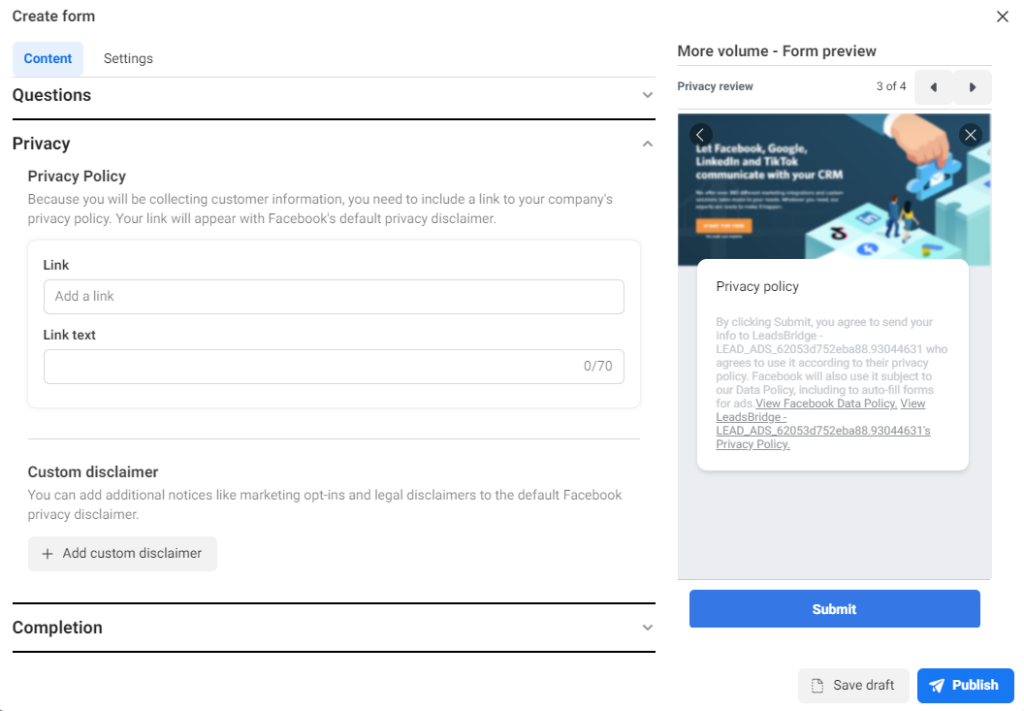
Completion: Write a message to let your leads know what happens once they’ve completed the form. Choose a Call-to-action button and a description text, and add a link to the ‘thank you’ page.

2. Configuring the “Create form” settings.
Here, you can set up your “Form configuration”.
Field names: Edit how the field names appear when you export files.

Tracking parameters: Tracking parameters help you identify where your leads come from. These fields won’t appear in the form, and only you’ll be able to see them via API, Download, or a configured CRM. Add a ‘Parameter name’ and ‘Parameter value’.

Read more about configuring tracking parameters below.
Finally, “Publish” your form and go to the final step.
Step 5: Set up “Tracking”.
You can track CRM events, App events, or Offline events, and optionally add a URL parameter.

Configuration of Facebook lead form tracking parameters
Now that you know how to run a Facebook lead ad, it’s time for data-based optimization. Facebook lead form tracking parameters are a new feature, recently released as a conversion tracking tool.
You can use it to track the performance of your Facebook campaign through a unique code snippet. In practice, by configuring the tracking parameters, you can accurately monitor your lead acquisition.
Facebook includes tracking parameters in your interactive form to help you understand where your contacts are coming from and provide click information.
Here’s how to configure them:
Create a lead capture ad in your Meta Ads Manager.
- Find the “Interactive form” section. Here, you’ll need to use an existing form or create a new one.
- Find the “Create Form” box and click “Settings”.
- Click on the “Tracking Parameters” section and then select the parameter you want to include. For example, to add a UTM source as a parameter, you’ll need to type “utm_source” in the Parameter Name field and “Facebook” in the Parameter Value field. Remember that you cannot have two parameter names or values named the same thing.
- Next, click on “Add Parameter” to add more parameters.
- After adding your parameters, finish creating the interactive form to complete your lead ad.
Once your ad is approved, your ad form will contain tracking parameters. You can also test these insights before launching your ad, using the Lead Capture Ads Test Tool to build test leads.
How to edit lead forms in Facebook ads?
Editing Facebook lead forms is a little quirky: you can’t change a form once it’s published, only drafts. If the form’s still a draft, go to the:
- Ads Manager: Open the ad at the ad level. In the Instant form section, hover the draft and select Edit. Make changes, then choose Save draft (keep working later) or Publish.
Or, browse to the: - Business Suite: Find All tools. Next, select Instant forms and Draft forms. Then, select the draft, click Edit, then Save draft or Publish.
To update a published Instant Form, you need to first duplicate it. You can do it by navigating to:
Business Suite: Open All tools and find Instant forms. Then click Create form. Pick Duplicate an existing form, search and select the form, click Next, rename if needed, edit, then Save draft or Publish.
Ads Manager: In the Instant form list, hover the live form and click Duplicate. Rename if helpful, edit, then Save draft or Publish.
Or, heading to your:

How to accept Facebook lead generation terms of service
Accepting Facebook’s lead generation terms of service is more than just a routine step. Doing so helps you connect with potential customers in a streamlined, personal, and incredibly efficient manner. Here’s how to accept Facebook lead generation terms of service and keep your lead data safe and sound.
Step 1: Review the terms
- If you are creating a lead generation ad for the first time, Facebook will guide you through the process. It will also prompt you to review and accept the lead ads Terms of Use. Keep in mind that this is a required step to proceed with your ad creation.
Step 2: Stay compliant with Facebook’s advertising policy
- If you’re building an ad with short answers or pre-filled questions, make sure it complies with the lead ads advertising policy. This mostly focuses on the security and privacy of user data as well as the platform’s regulations.
Step 3: Accept the terms
- Go to settings: Log in to your Facebook account and go to the settings of your Page.
- Find lead generation settings: Find the “Ad Center” or similar section, then find settings related to “Lead Generation.”

- Read and accept: You’ll find the terms here. Read them carefully to understand your responsibilities and rights. To accept, click on the checkbox or button that indicates agreement, usually labeled “I Agree” or “Accept.”
Facebook Instant Form Browser add-on & how to use it
Facebook’s Instant Form Browser add-on is a wonderful new feature that makes acquiring leads much easier. Consider constructing a campaign with the goal of “Leads” and website visits in mind. It integrates an instant form into your website, which appears when users tap on your ad.
You can also use it to better encourage visitors to do fun things on your site, such as make appointments or submit their comments.
This magic works solely on the Facebook app on mobile, and the form appears as visitors scroll across your site. Examine its performance in Ads Manager. Isn’t it convenient?
How to set up the Facebook Instant Form
The following steps help you leverage the Facebook Instant Form Browser add-on to improve your Facebook Lead Gen Ads campaigns.
Pre-steps
Before getting started, make sure you have
- Installed a Meta Pixel on your website.
- Set up events on your website to track user actions.
Step 1: Log in to your Meta Ads Manager account.
Step 2: Click the “Create” button to start a new campaign and choose your campaign’s “Leads” objective.
Step 3: Set up your campaign details, including the campaign name, budget, schedule, and audience targeting.
Step 4: At the Ad Set level, select “Website” as your conversion location. This means you want people who interact with your ad to visit your website.

Step 5: Once set up, click “Next” to move to the Ad level to name your ad and create your ad creative.
Step 6: Scroll down to the “Destination” section. Below the field where you entered your website link, you’ll find the “Browser add-ons”.

Step 7: In the Browser add-ons section, select the “Instant Form” add-on. This is the new feature that adds an instant form to your website.
Step 8: If you already have an instant form created, you can select it from the list. If not, you can create a new instant form right there. Configure the instant form by adding the necessary fields for lead generation. This could include name, email, phone number, etc.
Step 9: Customize the call-to-action button and the introductory text of the instant form. Make sure it’s clear and enticing for users to submit their information.
Step 10: Review your ad creative and make sure all the information is accurate and appealing. Then, save your changes and proceed to review your campaign settings.
Step 11: Once you’re satisfied with your campaign setup, click the “Submit” button to launch your campaign.
Once your campaign is up and going, monitor KPIs such as lead generation, click-through rates, and conversion rates. Check the performance of the Instant Form Browser add-on as well.
The lead results can be found in Ads Manager under the “Results” column. It mixes add-on submissions with internet form submissions.
This allows you to determine whether it is assisting you in generating more leads and whether users are engaging with the quick form on your website.
Latest update on instant forms: Removal of background images
Starting July 11th, 2024, Meta has removed background images from all existing instant forms on Facebook. This change is meant to help lead ads to perform better by boosting submission rates.
Instagram campaigns won’t be affected. For any new instant forms you create on Facebook after this date, you’ll still have the option to add a background image, but it will be turned off by default.
In early 2025, Meta rolled out Flexible Form Delivery (it can tweak the layout to boost completion), optional SMS/OTP checks, and work-email nudges for better lead quality.
In addition, the platform now offers a “Website and Instant Forms” destination that sends people to whichever they’re more likely to finish, plus multi-select questions, an autofill-reduction toggle, and a Messenger follow-up option.
Last year’s removal of background images on existing Facebook Instant Forms is still in place. So use Rich Creative if you need heavier branding.
Best ways to optimize your Facebook ads
Looking at the optimization of your Facebook ads? And want to get higher conversion rates? Achieving these targets requires a precise strategy and a flexible approach.
Some recommended practices include optimizing your ads for mobile devices and integrating conversion and behavior-tracking data into your lead ads strategy.
Other ways to optimize Facebook ads include:
- Set clear goals: Any high-performing ad campaign is supported by a clear goal depiction. Define your objectives and goals, such as increasing brand awareness, generating leads, or driving sales, and strategize around them.
- Target your audience granularly: Facebook offers several targeting options to reach the right people based on their interests, demographics, behaviors, etc. Check out these target audience examples you can use for your campaigns.
- Use engaging visuals: Modern audiences expect eye-catching, high-quality, and relevant ad visuals.
- Ad copy and CTAs: Your ad’s copy should be concise, persuasive, and include a clear call-to-action. A good copy offers a relevant, helpful, and problem-solving proposition rather than just being salesy. Learn more about all the contents and anatomy of a Facebook ad here.
- Monitor your campaign’s frequency: No one likes to see the same ad over and over. Keep track of how many times your ad is shown to the same person to avoid ad fatigue. You can find this information in the Meta Ads section under delivery status.
- Test and iterate: When it comes to advertising, testing is your friend. Try out different ad formats, targeting options, visuals, and copy to find what works best for your audience. Measure your campaign’s performance and adjust the factors involved accordingly.
Facebook lead ads testing tool
The Facebook lead ads testing tool allows you to test your lead generation form’s functionality, before making it go live on the platform.
With the Facebook lead ads testing tool, you can make sure your ad is going to perform well with your users and make the required adjustments and optimization if necessary.
If you’d like to learn more about how the Facebook lead ads testing tool works, you can take a look at this article: How to use the Facebook lead ads Testing Tool via LeadsBridge.
Facebook lead ads integrations with LeadsBridge
The leads you will collect through your created campaign will be stored on your Facebook page, and all the contact details can be downloaded in a CSV format.
If managing these tasks manually, it is difficult to email, send an SMS, or call as soon as the new lead comes in. 74% of consumers expect to receive an email immediately after subscribing to a service.
Additionally, companies that contact a lead within the first hour are seven times more likely to qualify a lead.
This just shows how the lack of automation can reduce the effectiveness of your marketing efforts. However, there are different tools that can help solve this issue. LeadsBridge offers over 100 Business Suite integrations, grouped into three categories:
- Measurement and optimization (conversions)
- Lead ads
- Ads targeting
LeadsBridge was the first third-party tool presented by Meta in the Meta Business Apps as its official partner for integrating Facebook lead ads.
Our integration solutions help manage the leads you have just obtained from your ad campaign, importing all the acquired contact details into your favorite customer management tool and email software.
With this in place, you can quickly contact them through email or SMS as soon as they come in.
These data bridges are used to move leads across platforms automatically and for free. The Freemium plan allows advertisers to run one bridge at a time and sync 50 leads per month.
The free tier was designed to offer first-hand experience and let you experiment with your ad campaigns without worrying about additional costs.
Sounds like a deal? Learn more about our Free Forever Plan here.
How to automate Facebook leads for better conversions
Once you’ve generated leads through your Facebook lead ad campaigns, you’ll need to manage them. You can either manually download leads and upload them to your CRM tool, or take the shortcut by using LeadsBridge automation integrations.
Here’s how to automate Facebook leads to win over the competition.
Send lead information directly to the CRM
By syncing your leads data automatically into your CRM, you and your sales team can access this data in real-time.
Besides being able to deliver an appropriate follow-up response to each lead, you can also track the lead through the sales funnel and nurture them accordingly.
Getting automatic and customized notifications
It’s important to get in touch with users right when they are most interested and engaged with your offering. You’ll need to reach out to them before they start looking elsewhere.
Discover how to send Facebook leads to your email inbox for Free.
Automatic lead nurturing emails
You can connect your lead ads with your favorite autoresponder platform to send automated lead nurturing emails, such as a welcome series. This allows you to easily offer lead magnets along with these emails, such as an ebook or a coupon code.
Learn all you need to know about running automated email campaigns here.
Offering custom deals
Creating custom deals and packages for your leads is a strong marketing technique that can increase your conversion rates.
Facebook lead automation allows you to track these promotional deals when a new lead comes from Facebook lead ads so you can measure and optimize the driving conversion factors.
Facebook lead ads strategies & best practices
Here are a few Facebook lead ads best practices to help you improve and optimize your Facebook lead generation forms for better results.
Wondering how to generate more leads on Facebook? You can learn more about it here.
Create Lookalike Audiences from real customers and not prospects
One of Facebook’s targeting options is Facebook Lookalike Audiences, which is valuable for targeting an audience with interests and demographics similar to your current customers.
The best approach when using Lookalike Audiences is to avoid creating a Lookalike Audience from prospects. This way, you will have a more extensive list of less qualified leads and, consequently, a lower targeting accuracy.
But when you create a lookalike audience from those who have already converted to customers, you are building a true profile of your ideal customer.
Create an attractive copy for your ad
The ad copy determines whether your audience clicks the CTA on your ad or not, and therefore, also the success or failure of your ad.
Don’t use the same text you have on an old ad campaign for a new lead campaign.
Craft and test new copies each time you want to create a new ad. Write a copy that will inspire, excite, entertain, and persuade your audience to take action.
Use custom questions
When creating your lead ad form, you can choose between two different kinds of questions: Prefill and Custom questions.
Prefill questions include standard info, such as Name, Email, and Phone number, that Facebook will automatically fill out after gathering it from the user’s account.
On the other hand, Custom questions include four options:
- Short answer
- Multiple choice
- Conditional
- Appointment scheduling
Choose whichever option best fits your business: you are free to craft the questions as you wish. A granular approach to targeting allows you to better qualify your leads while users get to engage with your ad a little more.
Use fewer fields in your forms
Use relevant but limited fields in your Facebook lead ads form. When you increase the field, users will probably not complete it. The fewer, the better. However, ensure it contains the real information you need for your business.
Avoid targeting the same audience repeatedly
Creating different lead ads targeted at the same audience will decrease the campaign’s performance_ even if you’re trying to test different ad ideas on your audience.
Facebook has several users, and with targeting, you can niche down to the audience that will most likely convert.
Know the right time to display your lead ads
With Facebook lead ads, you can schedule your ads precisely when you know your audience is active. If you see an increase in your users’ participation in your ads, you can increase your bids. But if they are not interacting with it, then scale back on the ad.
Create a transparent offer
Let your audience know what they will get by signing up for your offer. Also, inform them about what you will do with their emails in the future. You can disclose this in the privacy policy section.
Build a Facebook ad lead magnet campaign
Your lead magnet needs to be attractive enough for people to share their email addresses and maybe even their names. That’s the hurdle you need to clear. Depending on how you handle your emails, this might seem like an easy task, if you love collecting emails!
That’s why you should shift your focus from just collecting leads to offering something truly valuable to your audience. Think about what you can give them that’s unexpectedly helpful. This generous mindset can really boost your email sign-ups.
When someone clicks on your Facebook ad, make sure you’re providing something they find valuable. Remember, it’s about giving them what they want, not just what you want to offer.
Then comes the important part: giving them what they signed up for. Getting an email address as a means of lead generation is a challenge on its own.
However, earning your leads’ trust and engagement is even more important. Automated integrations with your autoresponder or email provider can streamline this process so that your leads won’t be left waiting for the freebie you promised them.
Also, this allows you to score your leads based on their levels of interest.
Here’s a Facebook ad lead magnet example by Bruce Patten – Loan Market:

Besides the lead magnets themselves, creating a successful Facebook ad for your lead magnet has three main elements: a great ad copy, the right image, and fine-tuning your ad targeting.
Determine the right Facebook lead ads budget (Simplified)
Want to channel more budget into your Facebook advertising? Great choice! But how can you make sure that your paid social media efforts actually deliver value and don’t waste your marketing dollars?
Finding the right Facebook lead ads budget is about keeping the balance. Spending too much too quickly can overwhelm your team with leads. Spending too little, however, might limit your reach. Luckily, there’s a simple way to decide on the right budget.
1. Start with your team’s capacity
Think about how many leads your sales team or call center can handle each day. If your team is overburdened with workload, it might lead to delays in responding to potential customers.
2. Have a realistic daily budget
Take a look at the Campaign Budget Optimization tool in Meta Ads Manager. This feature allows you to set a daily or total budget and schedule when your ads run. So your leads come in when your team is ready to handle them.
3. Scale gradually
If your goal is to get leads from many people, don’t start big. Instead, start with a smaller budget and increase it as your team gets comfortable managing the leads. Scaling too fast can backfire since it can hurt the quality of responses.
4. Track and adjust
Keep an eye on how your ad is performing. Ask yourself if you are getting too many leads or spending more than you planned. Then, adjust the budget to maintain control over how things are moving.
Automate Facebook lead generation ads using AI
One of the newest and most effective ways to run high-performing marketing campaigns is using artificial intelligence. Meta offers great AI-powered features you can use to automate your lead-generation efforts.
For instance, Meta Advantage now allows advertisers to streamline their lead generation campaigns fully. AI helps optimize key aspects of your ads, including targeting, creative elements, placements, and budget.
This means you can achieve better performance with less effort, while AI handles all the complex stuff.
Additionally, AI tools can generate instant forms using content from your website, streamlining the process even further while reducing the time you spend on manual setup.
The AI-powered features also make it easier to connect with high-quality leads, which means increasing the possibility of higher conversion rates.
Optimize your Facebook lead management via Leads Center
Leads Center in Meta Business Suite helps you implement an added layer to your Facebook lead management by making it more streamlined and efficient.
This is a complete solution for tracking, managing, and nurturing leads who are genuinely interested in your products or services.
No matter if it is organic and paid leads or individuals captured from messages and lead ads, Facebook Leads Center allows you to approach your lead data in a unified interface.
You can access Facebook Leads Center on your desktop via Meta Business Suite. Then, you’ll have to:
- Go to Meta Business Suite.
- Click on Leads Center in the left menu. Or, find it under “All tools” in the “Engage audience” section if you’ve previously run lead ads.

- View and edit contact information for each lead. You can also assign them their current status accurately moving them through different stages of the marketing funnel, such as Raw, In-progress, Won, Interested, etc.

Benefits of using Leads Center in Meta Business Suite include:
- Straightforward lead communication
The Leads Center allows for continued conversation with leads generated organically or from lead ads that click to Messenger or Instagram Chats, enabling real-time engagement directly from the platform.
- Effective lead assignment
Facebook Lead Center also accommodates team activity. You can manage leads by assigning a lead to a specific person in your team to ensure that follow-ups are organized and that each lead is nurtured by the most suitable person.
- Advanced filtering and sorting
We mentioned that leads can be categorized according to the place they are in their journey as potential customers. Also, they can be filtered and sorted by various criteria, including the instant form used, the date added to its source, the assigned owner, and other specific parameters.
- Facilitating scheduled reminders
No lead deserves to fall through the cracks. You can set up reminders for follow-up to create timely re-engagement and keep your leads warm.
- Adding labels and notes
The Facebook Lead Center is all about organization. Letting you tag them and add descriptive notes helps organize your leads for easy identification and management.
Easy upload and export of lead data
You can manually create leads, upload leads from a spreadsheet, and export leads as a CSV file, which facilitates the centralization of lead data from Meta Suite and other sources.
You can boost your data management and accessibility by streamlining this process further using LeadsBridge integrations. This not only saves time but also improves the effectiveness of your lead generation and conversion strategies.
Facebook lead ads and GDPR
With the changing landscape of privacy regulations such as GDPR and CCPA, marketers need to know exactly how to keep advertising safe on Facebook.
However, complying with the GDPR best practices doesn’t mean limiting your marketing efforts. In fact, it could be a helping factor since it helps you connect only with genuinely interested leads.
When it comes to Facebook lead ads, to successfully comply with the GDPR, advertisers only need to get users’ permission to use their information and be transparent about how they will use it.
In the case of Facebook lead ads, as a company, you must link to your privacy policy in the ad to collect consent prior to using the data. You can also create a specific field in your instant form, either mandatory or optional, to ask for the user’s consent (read more about it here).
Moreover, your Facebook lead ads must not violate Facebook’s Community Standards. For example, your ads cannot be used for targeting minors or promoting inappropriate, discriminatory, and adult content.
You can use Facebook lead ads to collect different information from potential leads anywhere in your sales funnel. It is also suitable for different industries, such as retail or e-commerce businesses, to offer deals, coupons, and offers.
The effectiveness of Facebook lead ads has made it one of the most powerful tools for building high-converting lead generation campaigns.
Final thoughts
The best way to understand Facebook advertising is to get started and try different methods. Use this step-by-step guide to setting up and designing high-performing campaigns.
Facebook lead ads is a robust tool to generate valuable leads for your business. And to get the best out of your campaign, automate the data management processes between your marketing tools and Facebook through LeadsBridge integration.
Discover all the possible Facebook lead ads integrations here.